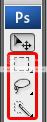- Joined
- Aug 1, 2007
- Messages
- 201
.
.
.
.
[tutorial]how to attach weapons to units that allready have weapons without modelling
I noticed allot of people didn't know how to do this and some thought it was impossible to do this without modeling. then i decided to write this tutorial. enjoy. plus i have added the final map if anyone need to see it through.
credits:
Lord_T for his awesome dragon sword that i used all along.
Chapter 1 removing Weapons
things you need for chapter 1:
Chapter 2 different ways of attaching weapons
things you need for chapter 2:
the only thing you need for completing chapter 2 is
Chapter 1 removing Weapons
Step 1: removing the existing weapon
Open up your Wc3 extractor and locate the unit you want to add weapons to save the skin. in this case im going to use Illidan Evil (textures\illidan.blp)
Open the picked skin (your skin.blp) with your image editing program

Now we need to make the existing weapons disappear we are going to do that by using alpha channels. Locate the weapons/weapon parts, this Illidan model only have 2 weapon parts the blade and the panda seal. Grab your marking tool and mark closely the weapon parts.

When this is marked go to the alpha channel... Photoshop users should press Ctrl + 4
Alpha channel menu example
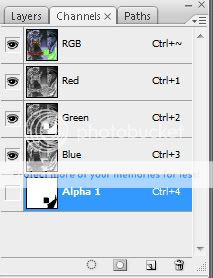
My Illidan skin's alpha channel looks like this

Alpha channels are used to cut unnecessary things out, example in this panda seal the artist didn't wanted the black square around it into the model.
Back to work..
grab a pencil/brush and paint the marked area black like this.

now the graphics is done. now we need to convert and import this new skin.
step 2: converting and importing
open Wc3 viewer and press "Convert files --> bmp, tga or jpeg --> blp."
choose "your skin.tga" and save it as a Blp. file.
Now we need to import our new modified skin, start your World editor and go to “import manager” then “import file” browse through your computer and find the skin.
I hope you remember the path for the unit because you’re going to need it now, if not then open Wc3 extractor again use the search function to find the path faster.
Check the “use custom path” bottom and write the path that fits with your skin, in my case it’s “Textures\illidan.blp”
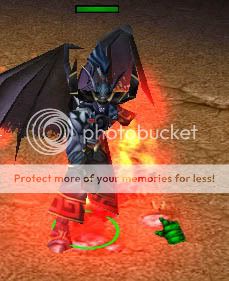
Yahoo we successfully removed the weapons from this illidan model. If there are anything floating around where the weapon should be you should try to locate those thing and remove them from you Tga. File, remember every time you edit the Tga. You need to convert it to Blp. One more time and import it again.
If nothing is gone from the weapon you have entered the wrong path, try to locate it again or post here so I can help you find it.
If you already know how to attach a weapon to a unit then this is the end for you.
Chapter 2 different ways of attaching weapons
if you wanna see a video instead of reading this video show you how to make a ability with attachment points.
http://www.youtube.com/watch?v=7mGKW4lU94s
Attachment Points for units
first you need to get a little idea of where you can set your attachments, here are some examples and explanations
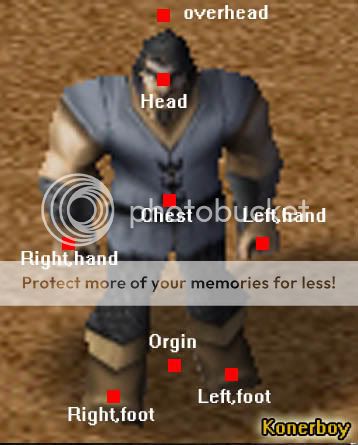
overhead (floats over the heroes head, but it dosn't follow the unit)
head (used for mask/helmet for the unit)
chest (the center of the unit, used for armors/capes/jetpacks/wings)
hand (used for weapons and shields) Left,hand for left hand and right,hand for right
foot (used for nearly nothing... uses the left and right foot like hand
orgin (the place depends but it's mostly beneath the unit betwen the feets, used for auras)
weapon (for heroes)
now you have 5 choices to make different ways to attach those attachments
before you start make sure you make the ability below. we need it for all of them.
things you need before continuing :
a model of an attachment.models
if you wanna follow this tutorial i suggest you take a thing you can attach to the hands (sword,shield,club)
Attachment ability
All the ways require that you make this ability.
import your attachment and everything that comes with it, I’m going to import this Dragon Sword and write the path that followed (in most cases it’s “textures\your attachment.mdx”)
Save your map and re-open world editor (we do this so the weapon loads)
Hit the object editor (F4) and change to the tab “abilities” now we should get a base ability,
it could be anything but it’s faster with “sphere” search or locate the ability “sphere” copy it and paste it,
now you see a new ability called “sphere” appears in the bottom that’s our new ability change the name to whatever im going to call it “dragon sword”
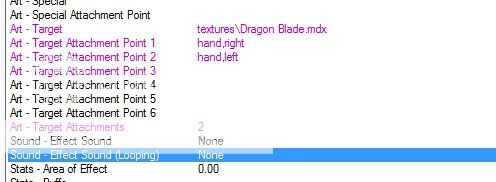
Now we need to change the value’s and settings in this ability, start of by changing the “art – attachment points” to 1 or 2 attachments (if you want a one-handed weapon choose one, if you want 2x one-handed choose 2.
It’s not possible to make a unit wear a two-handed weapon in 2 hands, only special units can do that
Now change the art-target to “YourAttachment.mdx”
Hopefully you can see that there are 5 slots called “art- attachment points 1 -5” clear nr 3 (and nr. 2 if you only need a weapon in one hand) by double clicking on it and delete the existing strings. Now it’s time to write the strings to make the weapon appear on the units hand,
start with “art- attachment points 1” change the string to “right,hand” (or left if you want to) and if you want the weapon in both hands change the value in “art- attachment points 2” to “left,hand” now the ability “Dragon blade” is finish.
a. make a ability so that the attachment will be on the hero/unit forever
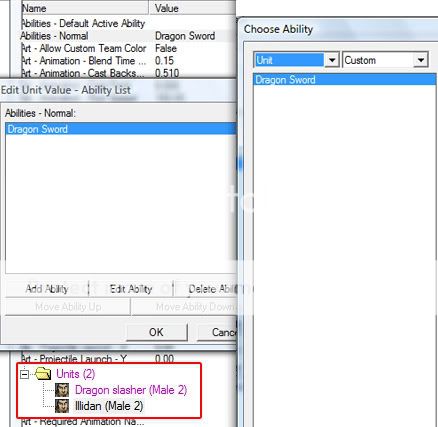
now we need to give a unit this ability. Change the tab back to “units” and pick a existing unit or create a new one, go to your unit and find “abilities –normal” double click and “add ability” change the list to custom and find your attachment ability.
You can only see the attachments in game, so don’t go nuts when it doesn’t appear in world editor.

Success!!
b. when the Hero picks up a item he will get the attachment
that can be done with a simple trigger
and we also need it to disappear when he drops it again
c. when the hero uses an ability he will get the attachment on
this trigger gives the attachment to the unit who cast "roar" and in this case we also need it to go away when the buf disappears, for this you need a "unit variable" in this case im gonna call it "RoarWeapon"

d. when the hero uses an AOE ability units around it get's a attachment
this can be done in two ways depending on how you like it, and they work exactly the same.
i used Roar as base but i changed the it so it didn't add'ed more damage.
the first is only controlled by triggers
the second way is used by abilities.
when the unit gains a buff, the weapons will attach, and when the buff disappears, the weapons also do.
Copy the Roar ability and make a new edited version.
Roar ability.
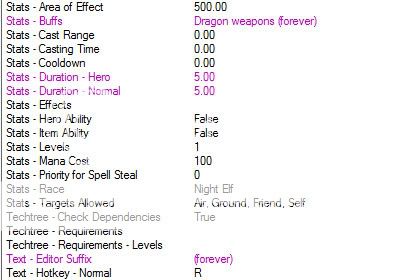
Buff.
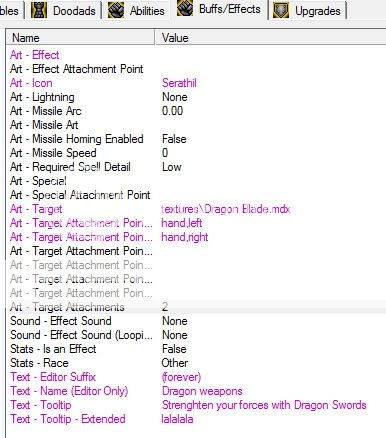
Succes!!
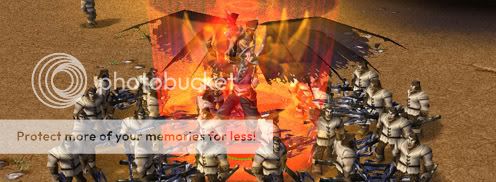
e. when you finnishes a upgrade all units change weapon
make a new upgrade or change a old one, i made a upgrade called "Dragon swors" and it didn't do anything without triggers, so we are going to make this trigger.
end of chapter 2.
C & C are welcome, feel free to post if there are any problems.
.
.
.
[tutorial]how to attach weapons to units that allready have weapons without modelling
I noticed allot of people didn't know how to do this and some thought it was impossible to do this without modeling. then i decided to write this tutorial. enjoy. plus i have added the final map if anyone need to see it through.
credits:
Lord_T for his awesome dragon sword that i used all along.
Chapter 1 removing Weapons
- Step 1: removing the existing weapon
- Step 2: converting and importing
things you need for chapter 1:
- Warcraft 3 Frozen throne
- a image editing program that can edit and save in Tga. Format ( I will guide Photoshop users)
- Wc3 extractor
- warcraft 3 viewer or any other program that can convert Tga. To blp.
Chapter 2 different ways of attaching weapons
- a. make a ability so that the attachment will be on the hero/unit forever
- b. when the Hero picks up a item he will get the attachment
- c. when the hero uses an ability he will get the attachment on
- d. when the hero uses an AOE ability units around it get's a attachment
- e. when you finnishes a upgrade all units change weapon
things you need for chapter 2:
the only thing you need for completing chapter 2 is
- Warcraft 3 Frozen throne
- A attachment model Check here..
Chapter 1 removing Weapons
Step 1: removing the existing weapon
Open up your Wc3 extractor and locate the unit you want to add weapons to save the skin. in this case im going to use Illidan Evil (textures\illidan.blp)
Open the picked skin (your skin.blp) with your image editing program

Now we need to make the existing weapons disappear we are going to do that by using alpha channels. Locate the weapons/weapon parts, this Illidan model only have 2 weapon parts the blade and the panda seal. Grab your marking tool and mark closely the weapon parts.

When this is marked go to the alpha channel... Photoshop users should press Ctrl + 4
Alpha channel menu example
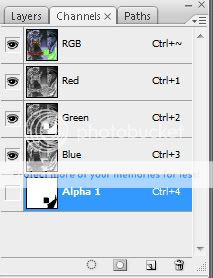
My Illidan skin's alpha channel looks like this

Alpha channels are used to cut unnecessary things out, example in this panda seal the artist didn't wanted the black square around it into the model.
Back to work..
grab a pencil/brush and paint the marked area black like this.

now the graphics is done. now we need to convert and import this new skin.
step 2: converting and importing
open Wc3 viewer and press "Convert files --> bmp, tga or jpeg --> blp."
choose "your skin.tga" and save it as a Blp. file.
Now we need to import our new modified skin, start your World editor and go to “import manager” then “import file” browse through your computer and find the skin.
I hope you remember the path for the unit because you’re going to need it now, if not then open Wc3 extractor again use the search function to find the path faster.
Check the “use custom path” bottom and write the path that fits with your skin, in my case it’s “Textures\illidan.blp”
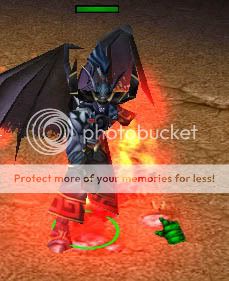
Yahoo we successfully removed the weapons from this illidan model. If there are anything floating around where the weapon should be you should try to locate those thing and remove them from you Tga. File, remember every time you edit the Tga. You need to convert it to Blp. One more time and import it again.
If nothing is gone from the weapon you have entered the wrong path, try to locate it again or post here so I can help you find it.
If you already know how to attach a weapon to a unit then this is the end for you.
Chapter 2 different ways of attaching weapons
if you wanna see a video instead of reading this video show you how to make a ability with attachment points.
Attachment Points for units
first you need to get a little idea of where you can set your attachments, here are some examples and explanations
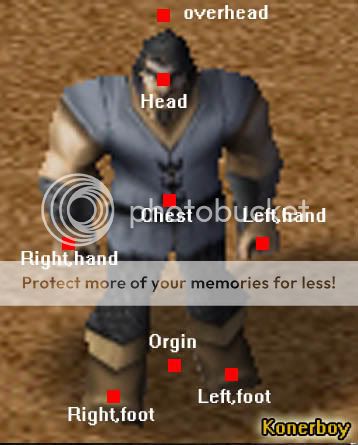
overhead (floats over the heroes head, but it dosn't follow the unit)
head (used for mask/helmet for the unit)
chest (the center of the unit, used for armors/capes/jetpacks/wings)
hand (used for weapons and shields) Left,hand for left hand and right,hand for right
foot (used for nearly nothing... uses the left and right foot like hand
orgin (the place depends but it's mostly beneath the unit betwen the feets, used for auras)
weapon (for heroes)
now you have 5 choices to make different ways to attach those attachments
before you start make sure you make the ability below. we need it for all of them.
- a. make a ability so that the attachment will be on the hero/unit forever
- b. when the Hero picks up a item he will get the attachment
- c. when the hero uses an ability he will get the attachment on
- d. when the hero uses an AOE ability units around it get's a attachment
- e. when you finnishes a upgrade all units change weapon
things you need before continuing :
a model of an attachment.models
if you wanna follow this tutorial i suggest you take a thing you can attach to the hands (sword,shield,club)
Attachment ability
All the ways require that you make this ability.
import your attachment and everything that comes with it, I’m going to import this Dragon Sword and write the path that followed (in most cases it’s “textures\your attachment.mdx”)
Save your map and re-open world editor (we do this so the weapon loads)
Hit the object editor (F4) and change to the tab “abilities” now we should get a base ability,
it could be anything but it’s faster with “sphere” search or locate the ability “sphere” copy it and paste it,
now you see a new ability called “sphere” appears in the bottom that’s our new ability change the name to whatever im going to call it “dragon sword”
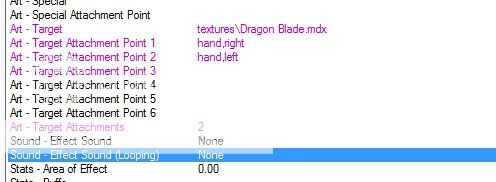
Now we need to change the value’s and settings in this ability, start of by changing the “art – attachment points” to 1 or 2 attachments (if you want a one-handed weapon choose one, if you want 2x one-handed choose 2.
It’s not possible to make a unit wear a two-handed weapon in 2 hands, only special units can do that
Now change the art-target to “YourAttachment.mdx”
Hopefully you can see that there are 5 slots called “art- attachment points 1 -5” clear nr 3 (and nr. 2 if you only need a weapon in one hand) by double clicking on it and delete the existing strings. Now it’s time to write the strings to make the weapon appear on the units hand,
start with “art- attachment points 1” change the string to “right,hand” (or left if you want to) and if you want the weapon in both hands change the value in “art- attachment points 2” to “left,hand” now the ability “Dragon blade” is finish.
a. make a ability so that the attachment will be on the hero/unit forever
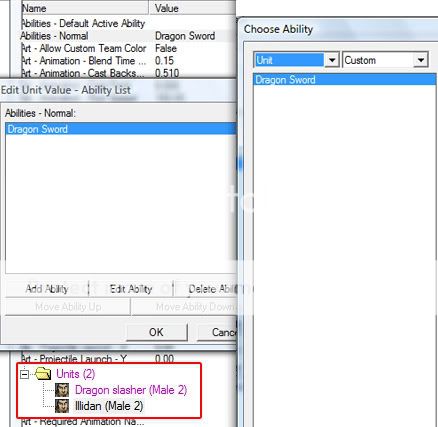
now we need to give a unit this ability. Change the tab back to “units” and pick a existing unit or create a new one, go to your unit and find “abilities –normal” double click and “add ability” change the list to custom and find your attachment ability.
You can only see the attachments in game, so don’t go nuts when it doesn’t appear in world editor.

Success!!
b. when the Hero picks up a item he will get the attachment
that can be done with a simple trigger
-
 Dragon sword on pick up.
Dragon sword on pick up.
-

 Events
Events
-


 Unit - A unit Acquires an item
Unit - A unit Acquires an item
-
-

 Conditions
Conditions
-


 (Item-type of (Item being manipulated)) Equal to Claws of Attack +15
(Item-type of (Item being manipulated)) Equal to Claws of Attack +15
-
-

 Actions
Actions
-


 Unit - Add Dragon Sword to (Triggering unit)
Unit - Add Dragon Sword to (Triggering unit)
-
-
and we also need it to disappear when he drops it again
-
 Disappering dragon sword on drop
Disappering dragon sword on drop
-

 Events
Events
-


 Unit - A unit Loses an item
Unit - A unit Loses an item
-
-

 Conditions
Conditions
-


 (Item-type of (Item being manipulated)) Equal to Claws of Attack +15
(Item-type of (Item being manipulated)) Equal to Claws of Attack +15
-
-

 Actions
Actions
-


 Unit - Remove Dragon Sword from (Triggering unit)
Unit - Remove Dragon Sword from (Triggering unit)
-
-
c. when the hero uses an ability he will get the attachment on
this trigger gives the attachment to the unit who cast "roar" and in this case we also need it to go away when the buf disappears, for this you need a "unit variable" in this case im gonna call it "RoarWeapon"
-
 [B]dragon sword on ability[/B]
[B]dragon sword on ability[/B]
-

 Events
Events
-


 Unit - A unit Begins casting an ability
Unit - A unit Begins casting an ability
-
-

 Conditions
Conditions
-


 (Ability being cast) Equal to Roar
(Ability being cast) Equal to Roar
-
-

 Actions
Actions
-


 Unit - Add Dragon Sword to (Triggering unit)
Unit - Add Dragon Sword to (Triggering unit)
-


 Set RoarWeapon = (Triggering unit)
Set RoarWeapon = (Triggering unit)
-


 Trigger - Turn on Dragon sword on ability off <gen>
Trigger - Turn on Dragon sword on ability off <gen>
-
-

-
 Dragon sword on ability off
Dragon sword on ability off
-

 Events
Events
-


 Time - Every 0.01 seconds of game time
Time - Every 0.01 seconds of game time
-
-

 Conditions
Conditions
-

 Actions
Actions
-


 If (All Conditions are True) then do (Then Actions) else do (Else Actions)
If (All Conditions are True) then do (Then Actions) else do (Else Actions)
-



 If - Conditions
If - Conditions
-




 (RoarWeapon has buff Roar) Equal to False
(RoarWeapon has buff Roar) Equal to False
-
-



 Then - Actions
Then - Actions
-




 Unit - Remove Dragon Sword from RoarWeapon
Unit - Remove Dragon Sword from RoarWeapon
-




 Trigger - Turn off (This trigger)
Trigger - Turn off (This trigger)
-
-



 Else - Actions
Else - Actions
-




 Do nothing
Do nothing
-
-
-
-
d. when the hero uses an AOE ability units around it get's a attachment
this can be done in two ways depending on how you like it, and they work exactly the same.
i used Roar as base but i changed the it so it didn't add'ed more damage.
the first is only controlled by triggers
-
 Roar AOE On
Roar AOE On
-

 Events
Events
-


 Unit - A unit Begins casting an ability
Unit - A unit Begins casting an ability
-
-

 Conditions
Conditions
-


 (Ability being cast) Equal to Roar
(Ability being cast) Equal to Roar
-
-

 Actions
Actions
-


 Unit Group - Pick every unit in (Units within 500.00 of (Position of (Triggering unit))) and do (Actions)
Unit Group - Pick every unit in (Units within 500.00 of (Position of (Triggering unit))) and do (Actions)
-



 Loop - Actions
Loop - Actions
-




 If (All Conditions are True) then do (Then Actions) else do (Else Actions)
If (All Conditions are True) then do (Then Actions) else do (Else Actions)
-





 If - Conditions
If - Conditions
-






 (Owner of (Picked unit)) Equal to (Owner of (Triggering unit))
(Owner of (Picked unit)) Equal to (Owner of (Triggering unit))
-
-





 Then - Actions
Then - Actions
-






 Unit - Add Dragon Sword to (Picked unit)
Unit - Add Dragon Sword to (Picked unit)
-






 Set DragonBuff = (Picked unit)
Set DragonBuff = (Picked unit)
-






 Wait 5.00 seconds
Wait 5.00 seconds
-






 Unit - Remove Dragon Sword from (Picked unit)
Unit - Remove Dragon Sword from (Picked unit)
-
-





 Else - Actions
Else - Actions
-






 Do nothing
Do nothing
-
-
-
-
-
-
the second way is used by abilities.
when the unit gains a buff, the weapons will attach, and when the buff disappears, the weapons also do.
Copy the Roar ability and make a new edited version.
Roar ability.
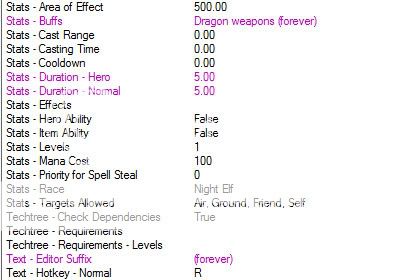
Buff.
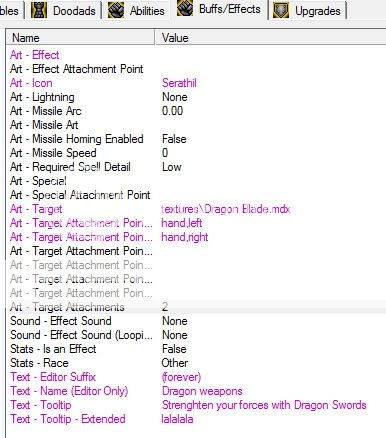
Succes!!
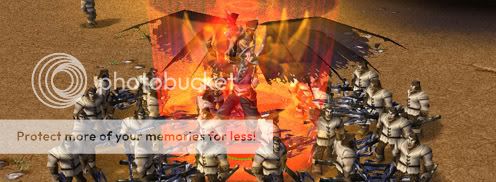
e. when you finnishes a upgrade all units change weapon
make a new upgrade or change a old one, i made a upgrade called "Dragon swors" and it didn't do anything without triggers, so we are going to make this trigger.
-
 Sword after upgrade Copy
Sword after upgrade Copy
-

 Events
Events
-


 Unit - A unit Finishes research
Unit - A unit Finishes research
-
-

 Conditions
Conditions
-


 (Researched tech-type) Equal to Dragon swords
(Researched tech-type) Equal to Dragon swords
-
-

 Actions
Actions
-


 Unit Group - Pick every unit in (Units of type Villager (Male) dragon cool boy) and do (Actions)
Unit Group - Pick every unit in (Units of type Villager (Male) dragon cool boy) and do (Actions)
-



 Loop - Actions
Loop - Actions
-




 Unit - Add Dragon Sword to (Picked unit)
Unit - Add Dragon Sword to (Picked unit)
-
-
-
-
end of chapter 2.
C & C are welcome, feel free to post if there are any problems.
Attachments
Last edited:









 how did you find me lol.
how did you find me lol.