Archian
Site Director
- Joined
- Jan 1, 2006
- Messages
- 3,131
How to: Attach a Model or an Effect to a Unit
By Archian
Introduction
Have you ever wanted a Dreadlord to attack with a sword? Or a unit actually getting an item (like an axe, sword etc.) viewable on the model ingame? This tutorial is about how to attach models/effects to a unit.
You can download attachment models here at the model section, to be more specific here are some examples of cool downloadable attachment models.
Note,You don't have to download a model or an effect to attach an effect or a model to a unit.
There are models and effects within the editor you can use.
Notice, there are also different ways to add the effect to the unit. You can for instance use an ability, a trigger or an item for that matter.
Using an Ability
NOTE - Im using the Rexxar Missle model in this toturial as the attachment.
Make a "dummy" ability to create the model effect.
Use an ability like Armor Bonus +1, this ability does not show an icon on the hero and it's very easy to change.
The fields you need to change are shown bellow.
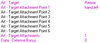
Using a Trigger
You can also just use a trigger to attach a model/effect to a unit (shown bellow).
Using an Item
For RPG (role playing games) such as Diablo, characters picks up various weapons through the game for combat use.
In warcraft, there's items aswell but unlike in Blizzard's Diablo, they don't appear on the unit when using it.
However, you can use an item to attach a model/effect to a unit to achive this "special" effect.
Here are some of the attachment names you can use to attach a model or an effect to a unit.
Attachment Names:
By Archian
Introduction
Have you ever wanted a Dreadlord to attack with a sword? Or a unit actually getting an item (like an axe, sword etc.) viewable on the model ingame? This tutorial is about how to attach models/effects to a unit.
You can download attachment models here at the model section, to be more specific here are some examples of cool downloadable attachment models.
- Lightsaber Attachment Pack
By Illidan(evil)x - attachment pack - tft weapons
By xXm0rpH3usXx
Note,You don't have to download a model or an effect to attach an effect or a model to a unit.
There are models and effects within the editor you can use.
Notice, there are also different ways to add the effect to the unit. You can for instance use an ability, a trigger or an item for that matter.
Using an Ability
NOTE - Im using the Rexxar Missle model in this toturial as the attachment.
Make a "dummy" ability to create the model effect.
Use an ability like Armor Bonus +1, this ability does not show an icon on the hero and it's very easy to change.
- Change the armor bonus to 0, so it doesn't add + 1 armor.
- Change the Art - Target field to your new model or effect file.
- Change the Art - Target Attachment Point 1 and add the point where you wan't the model/effect.
- Change the Art - Target Attachments to the number of points you added.
- Change Item Ability to false, so we can attach it to a unit or a hero.
The fields you need to change are shown bellow.
Using a Trigger
You can also just use a trigger to attach a model/effect to a unit (shown bellow).
-
 Attach Axe to Left Hand
Attach Axe to Left Hand
-

 Events
Events
-


 Map initialization
Map initialization
-
-

 Conditions
Conditions
-

 Actions
Actions
-


 Special Effect - Create a special effect attached to the left hand of (Triggering unit) using Abilities\Weapons\RexxarMissile\RexxarMissile.mdl
Special Effect - Create a special effect attached to the left hand of (Triggering unit) using Abilities\Weapons\RexxarMissile\RexxarMissile.mdl
-
-
Using an Item
For RPG (role playing games) such as Diablo, characters picks up various weapons through the game for combat use.
In warcraft, there's items aswell but unlike in Blizzard's Diablo, they don't appear on the unit when using it.
However, you can use an item to attach a model/effect to a unit to achive this "special" effect.
- Instead of a ability, change the ability to an item ability (the field shown bellow)

(Click to enlarge) - Add the item ability to the item you wish. Then when the unit/hero etc. picks up the item, the attachment model will be shown at point you choose by using an attachment name.
Here are some of the attachment names you can use to attach a model or an effect to a unit.
Attachment Names:
- overhead
- head
- chest
- origin
- hand
- foot
- weapon (for heroes, and some units)
- sprite (for buildings)
- medium (for buildings)
- large (for buildings)
- left
- right
- mount (for mounted units)
- rear
- first (for buildings)
- second (for buildings)
- third (for buildings)
- fourth (for buildings)
- fifth (for buildings)
- sixth (for buildings)
- rallypoint (for buildings)
Last edited:







