- Joined
- Jun 15, 2006
- Messages
- 2,651
material manager=material editor
I apologize for using a wrong word
I apologize for using a wrong word
 . unfortunately I have another problem, namely animating the portrait. anyone knows how to do this?
. unfortunately I have another problem, namely animating the portrait. anyone knows how to do this?
I have an encounter an error today, I change an animation of a VillagerMan.mdl with animations of ForestTroll.mdl. I remove the pickaxe of the villager to became a boxer. And my plan now is to add texture of the Razormane Chieftain to make its body naked. So I right-click the RazormaneChief.blp and use textures. I control+right click the body but it turns black and normal again. No changes happen. Whats wrong? Sorry for my englishim from philippines

DonDustin said:we right click the texture in the mpq browser now and selct: use as texture.
Then we will hold ctrl and left click the head.
We open the Material Editor now and select the blue marked Material.
Now we change the texture to the magnataur texture.
The head will look like this now:
I have one qustion:
How can I load the Image in the Vertex Modifier (UV Mapping)
The first problem is that i can only find jpeg pictures.
The second problem is that i converted the magnataur.blp.mdx (or .mdl) to a Jpeg but if i load This Image i get an Error.
Would be nice if ucould help me.
Do you mean Material EDITOR, or Material MANAGER? Please reply, I don't know where the Material Editor is.
the content of this tu torial is just a part of creating a model.Yes, I figured that out not too short afterYour tutorial is really helpful and understandable (by some) ty for posting it, it helped me with vertex modify and mapping which I had no idea existed. BTW is this the same technique that is used to create most of the models here in THW?
uhm ... i don't get a shit load of this :S with the magos model editor, you mean war3 model editor right? and what the hell is a geoset ???
and one more thing, when you write all that stuff in the beginning, what stuff you need, you either call them different names or use additional other stuff then the stuff in the beginningDX
we right click the texture in the mpq browser now and selct: use as texture.
Then we will hold ctrl and left click the head.
We open the Material Editor now and select the blue marked Material.
Now we change the texture to the magnataur texture.
The head will look like this now:




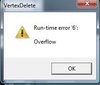 now that just pisses me of ...
now that just pisses me of ...































The guide is very nice and i'm using it - following all the steps. However, i'm stuck with Vertex Modifier! Namely, whenever i open it i encounter next message: Warning: you are using commas as a decimal instead of periods. The program will not work with that setting. Go to oinkerwinkle tutorials to change that setting. I have Windows Vista, i have tried to open the program as administrator or as with Windows XP compatible and so on, but i can not get rid of that message. The problem is, that i can not open ANY .mdl. Can anybody help me out here?
Thank for help DonDustin!
I have one more question about the this guide. DonDustin you say this: "That´s why we have to put 1 half of the face on the other half. We are mirroring the face that way. That way we will have the whole head covered with the texture and not only 1 half of it." But what i don't get is HOW exactly do you mirror this? There are following functions that can be executed by right-click: Select (selecting the dots), Add (i don't really understand the function of this), Deselect (deselecting the selected dots), Move (moving the model), Rotate (rotate the model), Scale (enabling to change the size of the model), X and Y buttons (here i don't really understand the function of these two too), Remap (to change the corner from where the viewer watches: Front, Top, Left) and Save Changes.
How do you mirror the way you have suggested it on your picture i can't figure out! However i thought of different way how to do it: marking the left side (w/o touching the mid dots) and scale it to dot (shrink thus), and then moving that scaled part to one of mid dots. But it doesn't look fitting to what you were explaining. Can you help out in that part?!
ok first of all:
add: adds additional dots to your selection
x and y: if they are locked, the selected dots won´t move or scale into its direction.
And how you mirror:
there isn´t acutally a mirroring option, but we make a different thing that has the same effect.You simply select every dot of the face for example and select remap-front after that. You will see that a line of dots goes through the middle of the face. This is our border. After that you lock y and move every single dot individually from one site of the border to its counter-part on the other side. This will be our mirroring effect.

