- Joined
- Jun 28, 2010
- Messages
- 3,336
Geoset Importing and Exporting Guide
By -Peper-
Requirements:By -Peper-
Vertex Modifier (Optional)
War3 Model Editor
Introduction:
What will we do in this tutorial?
We will learn the basics of geoset exporting and importing using Magos' Model Editor.
Do we need the vertex modifier tool?Nah, it's optional. It helps keep the polies low.
Note:
You should have at least an average knowledge of Magos' Model Editor.
In this tutorial, we will learn the basics of geoset exporting and importing. We will be making a Rifleman with a Footman's head.
In this tutorial, we will learn the basics of geoset exporting and importing. We will be making a Rifleman with a Footman's head.
Part 1: Exporting
- First, open the Footman's model using the MPQ Browser.

- Second, rip off his body. This can be simply done by scaling the body part to 0. (NOTE: If you have experience with the Vertex Modifier, use that tool for this part instead.)
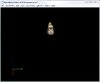
- See? Now he is decapitated.
- Next, find the appropriate geoset that contains the head.
To do this easily:

- Open the Geoset Manager.
- Randomly select one Geoset and set the Material ID to [none].
- See if the head disappears, and if it does, then export that geoset. If not, then try another geoset until you find the right one.
Part 2: Importing
- Open the Rifleman model using the MPQ browser.

- Next, scale his head to 0.
- From your MPQ browser, search for Textures/Footman.blp. Right-click it and select "Use As Texture".
- Open the material manager, right-click anywhere and select "Create New".
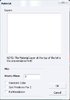
- A new window will open, and right click inside it again. Select Create new.
- Another window will open again, and set the Texture ID to Textures/Footman.blp. Click OK on everything. Make sure you remember what the name of the newly created material is.
- This is the IMPORTANT PART, bone attaching! Why?! Because if you don't attach it to a bone, it will be invisible in-game.
- Go to the node manager, and search Head-Ref.
- You will see a bone-logo thing (must be a bone), and beside it is CYLINDER03, CYLINDER04, and Object4.
- Remember the most suitable, Object4.
- Go back to the geoset manager, right-click, and select Import.
- Import the Footman head, and when prompted to, select Object4.
- A new geoset has now been created, so double-click it and set the Material ID to that of your created material.
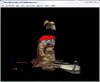
- The Footman's head has now appeared! Move it around to connect it to the body.

- And FINISH! You made yourself a new unit, and now save it!
Important Note:
The Decay Bone animation doesn't display his head, so please view the following tutorial for the solution:
http://www.hiveworkshop.com/forums/...2/fixing-faulty-death-decay-animations-40794/
Last edited by a moderator:







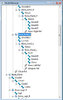
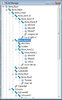
 but imported with the portrait model. sry for bothering again
but imported with the portrait model. sry for bothering again 

