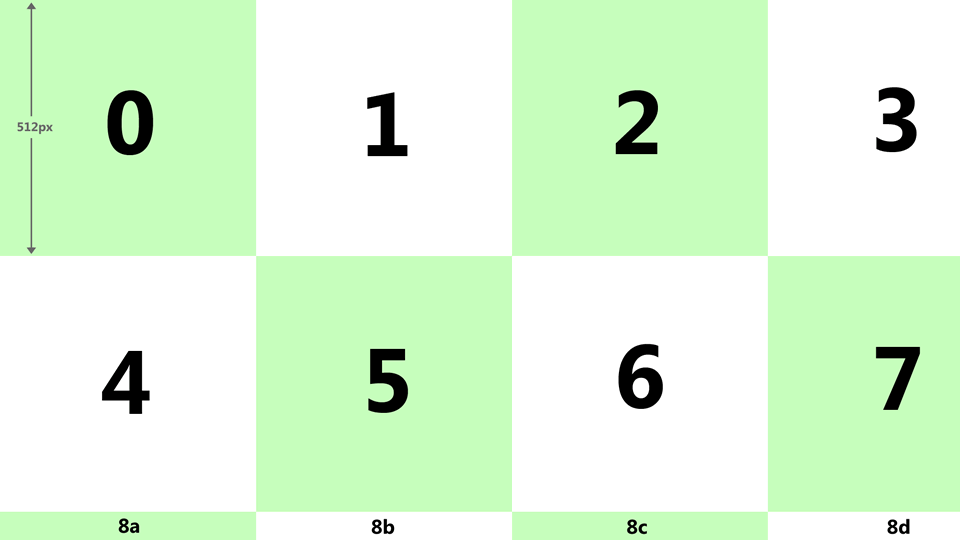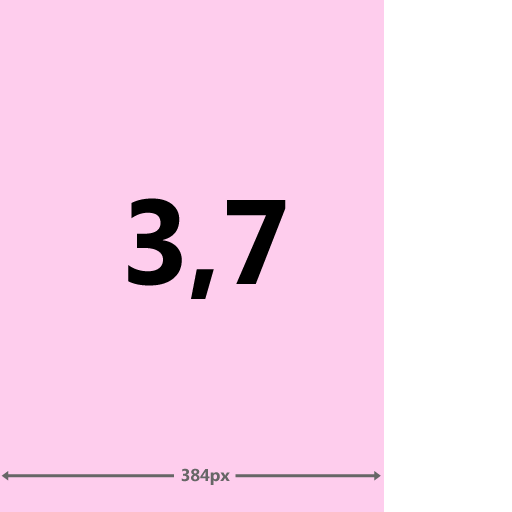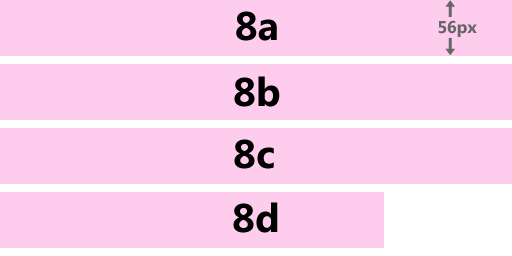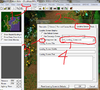***
This model allows users to display a crisp
loading screen background image, at
1920x1080 resolution instead of the standard 1024x768 resolution.
To accomplish this, a user must chop their intended 1920x1080 image into 12 tiles. The first eight are to be imported directly as 512x512 .blp textures (named
LoadingScreen_0.blp,
LoadingScreen_1.blp, etc.). Textures 3 and 7 will have some unused space on the right. The remaining four tiles (8a 8b 8c 8d) must be assembled into a single 512x256 texture, which will be called
LoadingScreen_8.blp.
Obviously, these textures
increase the size of the map by a lot!! Hence, this loading screen may not be suitable for every project.
The .blp files must be imported using the paths:
- war3mapImported\LoadingScreen_0.blp
- war3mapImported\LoadingScreen_1.blp
...
- war3mapImported\LoadingScreen_8.blp
Here is a handy diagram showing how the tiles must be chopped:
I made this model in response to a query in Hive chat, since it was quick and easy to do. You do not need to credit me for any use of, or derivatives of this model.
The textures supplied with the model exist only to meet Hive upload requirements, and should be replaced by the user's own textures. I suggest
BLPaletter to optimise them; its page also offers some useful advice.
Enjoy!
There is a small amount of space wasted on textures 3 and 7. I could have eliminated this by adding 6 more tiles, but I reason that if a map can afford a HD loading screen, avoiding extra hassle is more valuable than a few kb.
Here is a nice cutout for photshop:
1920x1080 Loading Screen cutout. | HIVE
Keywords:
HD 1920 1080 Loading Screen Background Load

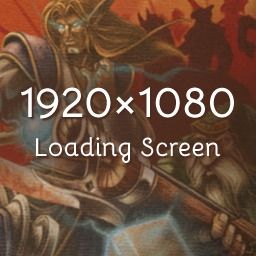
 Approved
Approved