- Joined
- Jun 4, 2006
- Messages
- 127
This is a tutorial about tooltips and related subjects.
So you may ask these:
Kinds of Tooltips
Abilities:
There are at least 3 types of tooltips. These are Learn tooltips, Normal tooltips, and Turn Off tooltips. All of these tooltips are found with Hero type of abilities.

LEARN = These tooltips are seen when you try to learn an ability.
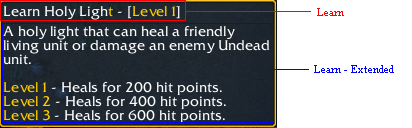
NORMAL = These tooltips are seen when you look at the information of an already learned ability or a unit ability.
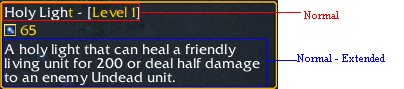
TURN OFF = This tooltip has 2 uses which has different effects on Activate/Deactivate Abilities (e.g. Immolation) and Auto-cast abilities (e.g. Cold Arrows).
@ Activate/Deactivate = This is quite simple. It is seen when you want to deactivate it from its effect such as immolation.

@ Auto-cast = There are 2 parts in Turn Off, one is simply just "Turn Off" and the other is "Turn Off - Extended". Now they are seen below your "Normal - Extended" tooltip (commonly shown in light blue). What you right in Turn Off alone is when your activate its auto-cast and Turn Off - Extended is the opposite, it is when you deactivate the auto-cast.
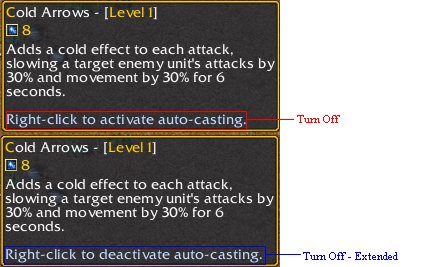
Units:
There are 3 or 4 types of tooltips. These are Revive, Extended and Basic. All these tooltips are found with Hero type of unit.

BASIC - These tooltips are seen when you try to Buy a unit (with hotkey).
EXTENDED - These tooltips are seen when you try to buy a unit as information.
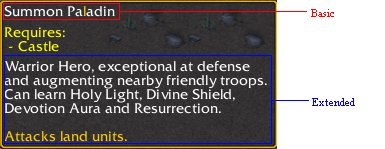
REVIVE - This tooltip is seen when you try to revive a hero.

Items:
There are only 2 typre: Basic and Extended.

Codes
Codes are strings (information) to create a special effect to your tooltips such as colors and spacing. Very widely known codes in Warcraft III are |cffffcc00, |r, and |n
Simple Codes
|c-colorcode- ~ This is a code which would give the text color than just white (or plainly #FFFFFF). |cffffcc00 is usually used in hotkeys, Level emphasis (see above) and other things.
Want more colors? Go to this link:
http://www.virtuelle-identitaet.ch/index.php?option=com_content&task=view&id=19&Itemid=32
PS: |cff must be the suffix and also remove the # sign to make the color code properly work.
|r ~ This code ends the color codes or is a full stop of a color code. Typing Hel|cffffcc00l|ro will only "yellow" the l, but if you type Hel|cffffcc00lo, it will "yellow" o as well or even until the end of the tooltip (or messages in the trigger editor).
|n ~ Rather simple. It doesn't relate anything to color but it is helpful in spacing and acts as a line breaker in the World Editor, both tooltips and Trigger Editor. See below for an example:
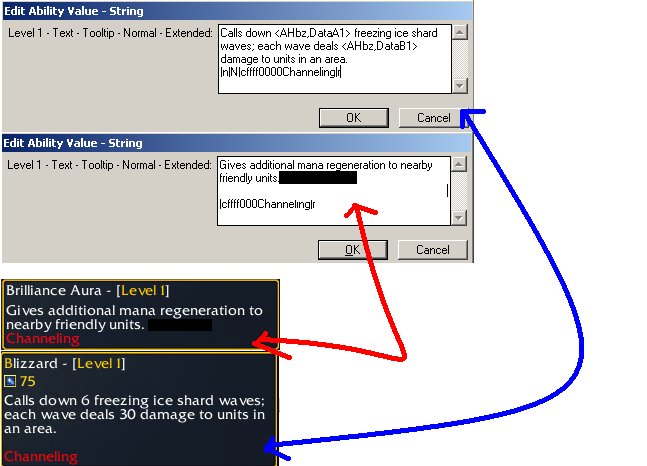
Very Uncommon!
%d = This gets the integer level of a current skill + 1, which is used in Tooltip - Learn such as "Learn |cffffcc00R|ressurection" - [|cffffcc00Level %d|r]". If, for example, the current level is 3, so it would look like this = "Learn Ressurection - [Level 4]
Raw Codes
Raw Codes are codes seen in raw detail rather than the real and simple name itself (such as Water Elemental = Simple).
When you see some tooltips, you'll see gibberish somewhat like this which, when you look for that data, you don't know where to get it.
We will use "Bash" as our skill:
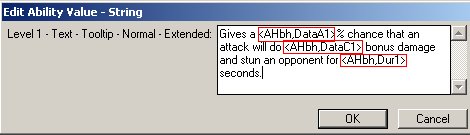
Now, go the View Menu of the Trigger Editor and check "Display Values as Raw Data" or simple Ctrl + D
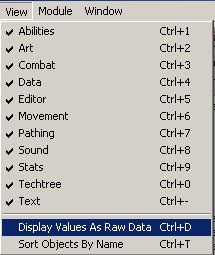
Now you'll see more gibberish. The left side is not seen in reality, but edited by yours truly.
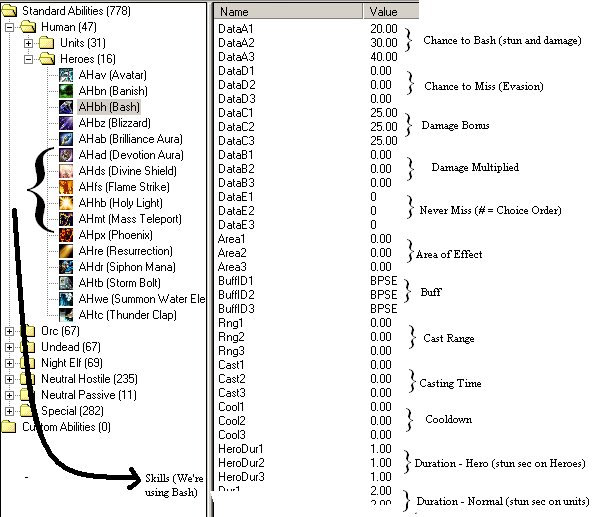
If you have the understood above, let us see again the "Normal - Extended" tooltip for Bash and let us identify the gibberish (let's call it Raw Codes now).
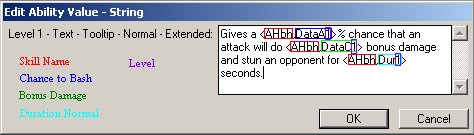
PS: To make your custom spells work, you have to change the left (before the comma) raw code to the raw code of the custom spell.
Now let's go to summon spells. Summon spells have different raw codes than the other skills because their raw data doesn't come from the skill, but a unit (specifically, the unit being summoned)
Let's have "Summon Water Elemental" based.

Now, the boxed raw codes do not exist in the skill. So you have to look for it. You will find it in the unit section. Since we are basing the skill to "Summon Water Elemental", then we get the Water Elemental unit
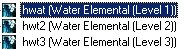
As you see above, the raw code in the tooltip has the raw code of water elemental. The only problem is, how do we get mindmg1, maxdmg1 and realHP? Well, they do not exist in the unit (in my knowledge) and maxdmg1 and mindmg1 cannot be obtained or changed but these are only in the based unit. Only realHP can get the real hp of a unit, not the base.
mindmg1 = Minimum Damage of the based unit
maxdmg1 = Maximum Damage of the based unit
realHP = Total Base Hit Points (HP) of a unit
Extra: Auto-Fill
Auto-Fill is used to automatically fill all the tooltips or values at one time depending on the desired increment (otherwise, tooltips are consecutives, 1, 2, 3 etc..)
This is an image to where you'll find Auto-Fill, we are using an edited "Avatar" skill which has 5 levels.

When you press the one highlighted blue, a window will open (image is below).
"Start from level" states what number will start first
"Replace with level" is the number or text (CASE SENSITIVE) that it will be replaced with numbers. Example is changing it to Capital A. All capital As will be replaced with the number, raw coded or not.

After doing so, you'll have this result:

~
Well, the tutorial is done! Very simple isn't it? Well, good luck at your future mapping!
-
This has been brought by yours truly,
Thy FuKiN n0oB
------------
Thanks to ~GaLs and Terrabull for their help.
ORIGINAL LINK: http://www.thehelper.net/forums/showthread.php?p=658073#post658073
So you may ask these:
What are "TOOLTIPS"?
Tooltips are what you see and read when you try to learn an ability, try to buy a unit or item, try to use an item or ability and information of a certain item or ability, passive or active.
Why do we need to know anything about tooltips?
Tooltips are the essential parts of a skill of which it will identify both you, and the seer, know what this certain ability, item or other objects do. If you cannot understand the tooltip, then you wouldn't really know what it does unless it is your second or third time to do it.Kinds of Tooltips
Abilities:
There are at least 3 types of tooltips. These are Learn tooltips, Normal tooltips, and Turn Off tooltips. All of these tooltips are found with Hero type of abilities.
LEARN = These tooltips are seen when you try to learn an ability.
NORMAL = These tooltips are seen when you look at the information of an already learned ability or a unit ability.
TURN OFF = This tooltip has 2 uses which has different effects on Activate/Deactivate Abilities (e.g. Immolation) and Auto-cast abilities (e.g. Cold Arrows).
@ Activate/Deactivate = This is quite simple. It is seen when you want to deactivate it from its effect such as immolation.
@ Auto-cast = There are 2 parts in Turn Off, one is simply just "Turn Off" and the other is "Turn Off - Extended". Now they are seen below your "Normal - Extended" tooltip (commonly shown in light blue). What you right in Turn Off alone is when your activate its auto-cast and Turn Off - Extended is the opposite, it is when you deactivate the auto-cast.
Units:
There are 3 or 4 types of tooltips. These are Revive, Extended and Basic. All these tooltips are found with Hero type of unit.
BASIC - These tooltips are seen when you try to Buy a unit (with hotkey).
EXTENDED - These tooltips are seen when you try to buy a unit as information.
REVIVE - This tooltip is seen when you try to revive a hero.
Items:
There are only 2 typre: Basic and Extended.
Codes
Codes are strings (information) to create a special effect to your tooltips such as colors and spacing. Very widely known codes in Warcraft III are |cffffcc00, |r, and |n
Simple Codes
|c-colorcode- ~ This is a code which would give the text color than just white (or plainly #FFFFFF). |cffffcc00 is usually used in hotkeys, Level emphasis (see above) and other things.
Want more colors? Go to this link:
http://www.virtuelle-identitaet.ch/index.php?option=com_content&task=view&id=19&Itemid=32
PS: |cff must be the suffix and also remove the # sign to make the color code properly work.
|r ~ This code ends the color codes or is a full stop of a color code. Typing Hel|cffffcc00l|ro will only "yellow" the l, but if you type Hel|cffffcc00lo, it will "yellow" o as well or even until the end of the tooltip (or messages in the trigger editor).
|n ~ Rather simple. It doesn't relate anything to color but it is helpful in spacing and acts as a line breaker in the World Editor, both tooltips and Trigger Editor. See below for an example:
Very Uncommon!
%d = This gets the integer level of a current skill + 1, which is used in Tooltip - Learn such as "Learn |cffffcc00R|ressurection" - [|cffffcc00Level %d|r]". If, for example, the current level is 3, so it would look like this = "Learn Ressurection - [Level 4]
Raw Codes
Raw Codes are codes seen in raw detail rather than the real and simple name itself (such as Water Elemental = Simple).
When you see some tooltips, you'll see gibberish somewhat like this which, when you look for that data, you don't know where to get it.
We will use "Bash" as our skill:
Now, go the View Menu of the Trigger Editor and check "Display Values as Raw Data" or simple Ctrl + D
Now you'll see more gibberish. The left side is not seen in reality, but edited by yours truly.
If you have the understood above, let us see again the "Normal - Extended" tooltip for Bash and let us identify the gibberish (let's call it Raw Codes now).
PS: To make your custom spells work, you have to change the left (before the comma) raw code to the raw code of the custom spell.
Now let's go to summon spells. Summon spells have different raw codes than the other skills because their raw data doesn't come from the skill, but a unit (specifically, the unit being summoned)
Let's have "Summon Water Elemental" based.
Now, the boxed raw codes do not exist in the skill. So you have to look for it. You will find it in the unit section. Since we are basing the skill to "Summon Water Elemental", then we get the Water Elemental unit
As you see above, the raw code in the tooltip has the raw code of water elemental. The only problem is, how do we get mindmg1, maxdmg1 and realHP? Well, they do not exist in the unit (in my knowledge) and maxdmg1 and mindmg1 cannot be obtained or changed but these are only in the based unit. Only realHP can get the real hp of a unit, not the base.
mindmg1 = Minimum Damage of the based unit
maxdmg1 = Maximum Damage of the based unit
realHP = Total Base Hit Points (HP) of a unit
Extra: Auto-Fill
Auto-Fill is used to automatically fill all the tooltips or values at one time depending on the desired increment (otherwise, tooltips are consecutives, 1, 2, 3 etc..)
This is an image to where you'll find Auto-Fill, we are using an edited "Avatar" skill which has 5 levels.
When you press the one highlighted blue, a window will open (image is below).
"Start from level" states what number will start first
"Replace with level" is the number or text (CASE SENSITIVE) that it will be replaced with numbers. Example is changing it to Capital A. All capital As will be replaced with the number, raw coded or not.
After doing so, you'll have this result:
~
Well, the tutorial is done! Very simple isn't it? Well, good luck at your future mapping!
-
This has been brought by yours truly,
Thy FuKiN n0oB
------------
Thanks to ~GaLs and Terrabull for their help.
ORIGINAL LINK: http://www.thehelper.net/forums/showthread.php?p=658073#post658073
Attachments
-
 herotooltipsem2.jpg17.2 KB · Views: 9,805
herotooltipsem2.jpg17.2 KB · Views: 9,805 -
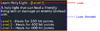 learntooltipym8.png56.4 KB · Views: 9,765
learntooltipym8.png56.4 KB · Views: 9,765 -
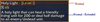 normaltooltipds4.jpg13.7 KB · Views: 9,577
normaltooltipds4.jpg13.7 KB · Views: 9,577 -
 turnoffimmozx3.jpg10 KB · Views: 9,695
turnoffimmozx3.jpg10 KB · Views: 9,695 -
 turnoffcaha4.jpg33.5 KB · Views: 9,588
turnoffcaha4.jpg33.5 KB · Views: 9,588 -
 unittooltipspi2.jpg12.2 KB · Views: 9,277
unittooltipspi2.jpg12.2 KB · Views: 9,277 -
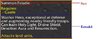 unitbandebr2.jpg19 KB · Views: 9,524
unitbandebr2.jpg19 KB · Views: 9,524 -
 unitreviverg6.jpg7.4 KB · Views: 9,448
unitreviverg6.jpg7.4 KB · Views: 9,448 -
 13216403wc9.jpg60.6 KB · Views: 9,698
13216403wc9.jpg60.6 KB · Views: 9,698 -
 itemtooltipszs0.jpg10.1 KB · Views: 9,552
itemtooltipszs0.jpg10.1 KB · Views: 9,552 -
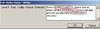 gibberishcodesgf7.jpg17.3 KB · Views: 9,310
gibberishcodesgf7.jpg17.3 KB · Views: 9,310 -
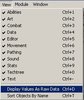 displayvaluesasrawdatackm3.jpg16.2 KB · Views: 9,360
displayvaluesasrawdatackm3.jpg16.2 KB · Views: 9,360 -
 moregibberisheo7.jpg81.2 KB · Views: 9,682
moregibberisheo7.jpg81.2 KB · Views: 9,682 -
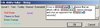 identifysm1.jpg20.7 KB · Views: 9,385
identifysm1.jpg20.7 KB · Views: 9,385 -
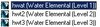 waterelementalbq1.jpg6.5 KB · Views: 9,242
waterelementalbq1.jpg6.5 KB · Views: 9,242 -
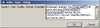 unitgibberishkj1.jpg19.7 KB · Views: 9,270
unitgibberishkj1.jpg19.7 KB · Views: 9,270 -
 autofill1lg1.jpg29.3 KB · Views: 9,367
autofill1lg1.jpg29.3 KB · Views: 9,367 -
 autofill2kk6.jpg19.8 KB · Views: 9,302
autofill2kk6.jpg19.8 KB · Views: 9,302 -
 autofill3xt7.jpg37.7 KB · Views: 9,283
autofill3xt7.jpg37.7 KB · Views: 9,283
Last edited by a moderator:


















