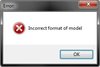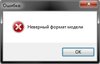- Joined
- Jan 18, 2009
- Messages
- 284
World of Warcraft Creature Ripping.
By Warcraft Underground Staff Team.
Difficulty: Easy to Medium.
Tools Required :
BLP Lab : BLP Lab v0.5.0
Mdlvis : Mdlvis: model edition/creation, animation and UV Mapping
Magos : War3 Model Editor
Casc Explorer : WoW-Tools/CASCExplorer
jm2converter : jm2converter.jar
010 Edtor : 010 Editor 7.0.2 x64.rar
This tutorial is going to teach you how to rip World of Warcraft creatures,attachments like swords ,shoulders , helmets and some doodads that are in m2 format.Also with this tutorial you wont be able to rip Character Models or WMO Buildings for those we will prepare another tutorial.
Note :
If you have basic knowledge about warcraft 3 model edit this tutorial is going to be pretty easy for you.
First you need to find the creature you want to rip by using Casc Explorer.
Open the app > File > Open Online Storage > Open WOW PTR.
After that a window is going to pop up, so you can select the latest patch. Just press it and wait to load.
After Casc Explorer is open is going to look like this :
Just open the creature folder so you can select your model.
I selected the Naga Brute Boss, just select all the files and hit extract to your desired destination
After you finish your extracting open the folder of your model and there you're going to see 4 different file types.
M2 , Skin, BLP and Anim File .
First you have to open the M2 file by right click and open with Notepad or Notepad++
Don't panic it's easy , just delete these lines so the file need to start start with MD20 ALWAYS!
After that just click save and you're done!
Now we are going to the ANIM Files
Select them all and open them with 010 Editor!
When you open them , you have to delete the first 7 Bytes of the Anim , just select them and hit the DEL button. Save it and do it for every Anim File of the model you want to rip.
Warning , Please Do not skip these steps, because if you do , your model wont be able to get convereted.
After you finish all these steps we can start converting the model!
Open Command Prompt and start typing java jar and drag the jm2converter.rar to it, is going to look like this :
You should write the following :
java -jar (drag the jm2converter here) -in (drag the m2 file of the model you want) -out (drag the same m2 file again) -bc
EXAMPLE :
java -jar C:\Users\henri_000\Desktop\jm2converter.jar -in C:\Users\henri_000\Desktop\creature\nagabruteboss\nagabruteboss.m2 -out C:\Users\henri_000\Desktop\creature\nagabruteboss\nagabruteboss.m2 -bc
And Just hit ENTER.
After the convert is finished youre going to see the results.
Done you have successfully ripped a WoW Creature!
Now we need to convert the blp files for Warcraft Use!
Open BLP lab, Tools > Batch Converter or just hit F7.
Select the folder of your model and hit CONVERT!
Now we have to optimize the model for Warcraft 3 Use!
Open the m2 model with mdlvis, after that hit Optimization > Optimize and save it as MDX.
Now open the model with Magos Model Editor, and go directly to Texture Manager and start deleting all the texture files the model has.
After that start adding the textures of the model and start applying them via Material Editor on every material file until you find the right blp file for the right material file.
And the model is going to look like this :
Now go to Node Manager and start deleting all the attachments of the model so we can add our own later.
In Vortex editor of Mdlvis youre going to see that the model has too many duplicated Geosets.
Start Deleting them until you have your original working ones.
After that go to Optimization - Optimize and hit Optimize
Save it!
Now your model is ready WC3 use , fully optimized, you just have to add attachments to the model,
The default attachemts that i add on every wow rip is - Overhead, Origin, Chest, Head , Hand Right/Left.
This is the easiest way for us to explain this tutorial, If you want i can make a video too!
Hope you like it !
Last edited: