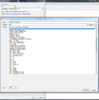- Joined
- Feb 9, 2009
- Messages
- 1,800
My Intention with this tutorial is to inform users of the many useful ways they can modify special effects to their advantage, we will be exploring what, why, and whatever these modifications may pose to our merit.
Something of note:
@ThisPOT made a rough draft of a projectile system that uses only special effects & both my spell resources Bone Armor & Teeth use strictly special effects, if this long worded tutorial isn't your thing I would suggest taking a look at the triggers and fiddling with it yourself!
Special Effects - Creation
Creating A Special Effect at Point
Creating A Special Effect at Attachment Point of a Unit
TRIGGERS
And what you will find in the trigger editor
Something of note:
@ThisPOT made a rough draft of a projectile system that uses only special effects & both my spell resources Bone Armor & Teeth use strictly special effects, if this long worded tutorial isn't your thing I would suggest taking a look at the triggers and fiddling with it yourself!
Special Effects - Creation
Creating A Special Effect at Point
-
 Special Effect - Create a special effect at Point, using units\undead\Acolyte\Acolyte.mdl
Special Effect - Create a special effect at Point, using units\undead\Acolyte\Acolyte.mdl
- The start of any special effect created by triggers is going to be "Create Special Effect"; however, only one will be able to be modified, that is "Special Effect - Create Special Effect at Point".
Creating A Special Effect at Attachment Point of a Unit
-
 Special Effect - Create Special Effect Attached to the (string) of (X unit)
Special Effect - Create Special Effect Attached to the (string) of (X unit)
- Creating a special effect on a unit does not (for some strange reason) seem to be modifiable, that is not to say it is completely useless... an example would be to use it in a "Hit" effect from various abilities or outside sources:
-
 Special Effect - Create a special effect attached to the origin of (Point) using Abilities\Spells\Other\Monsoon\MonsoonBoltTarget.mdl
Special Effect - Create a special effect attached to the origin of (Point) using Abilities\Spells\Other\Monsoon\MonsoonBoltTarget.mdl
-
- Note that it is attached to a point on the unit not near or somewhere related to the unit, but on a specific model based "Attachment" point, the names of these points vary from things like "hand, left" or "Weapon" majority of Key Attachment points I use and should be lodged in your noggin should be:
"origin" - Touch the space between the soles of your feet, that's your "origin" useful for, effects like the Paladin's Holy light spell or the Above mentioned Monsoon bolt use this, as other points may seem weird
"overhead" - self explanatory
"chest"
"origin and overhead usually do not move with the unit during animations, unlike chest and all the other body parts" - Mythic
- Do note these are "generic" names that have been standardized by Blizzard, models will sometimes have some, or in the cases of missiles and special effect models, none at all.
- Lastly on this subject, the spell bloodlust adds effects the the hands of the enchanted unit, if you go to the buff page on bloodlust you can see the attachment point names, refer to them if ever a special effect you create sits inappropriately, otherwise... experiment!
TRIGGERS
And what you will find in the trigger editor
- Destroy
-
 Special Effect - Destroy (Last Created Special Effect)
Special Effect - Destroy (Last Created Special Effect)
Memory Leaks
-
- Set Color (Player)
-
 Special Effect - Set Color of (Last created special effect) to color of Player 1 (Red)
Special Effect - Set Color of (Last created special effect) to color of Player 1 (Red)
-
- Set Color RGB
-
 Special Effect - Set Color of (Last created special effect) to r: 255, g: 255, b: 255
Special Effect - Set Color of (Last created special effect) to r: 255, g: 255, b: 255
-
- Alpha
Here's what 10 of the Hero Lich Basic Attacks look like with Alpha set to zero:

-
 Special Effect - Set Alpha of (Last created special effect) to 255
Special Effect - Set Alpha of (Last created special effect) to 255
I've used this to change a shield effect to correlate to the health of the shield by using this:
ShieldDim = ShieldHP(50) / (ShieldMAX(100) / 255) = 127.5
By using the Shields current value "50" and the maximum health "100" we can get 255 levels of dimness!
-
- Scale
gif example-
 Special Effect - Set Scale of (Last created special effect) to 1.00
Special Effect - Set Scale of (Last created special effect) to 1.00
-
- Set Position (Coordinates)
-
 Special Effect - Set Position of (Last created special effect) to x: 0.00, y: 0.00, z: 0.00
Special Effect - Set Position of (Last created special effect) to x: 0.00, y: 0.00, z: 0.00
-
 Special Effect - Set Position - X of (Last created special effect) to 0.00
Special Effect - Set Position - X of (Last created special effect) to 0.00
-
 Special Effect - Set Position - Y of (Last created special effect) to 0.00
Special Effect - Set Position - Y of (Last created special effect) to 0.00
-
 Special Effect - Set Position - Z of (Last created special effect) to 0.00
Special Effect - Set Position - Z of (Last created special effect) to 0.00
-
- Set Position (Point)
-
 Special Effect - Set Position of (Last created special effect) to (Center of (Playable map area))
Special Effect - Set Position of (Last created special effect) to (Center of (Playable map area))
-
-
Sub-Animation
-
 Special Effect - Clear All Sub-Animation from Special Effect: (Last created special effect)
Special Effect - Clear All Sub-Animation from Special Effect: (Last created special effect)
-
 Special Effect - For Special Effect: (Last created special effect), Remove Sub-Animation: Victory]
Special Effect - For Special Effect: (Last created special effect), Remove Sub-Animation: Victory]
-
 Special Effect - For Special Effect: (Last created special effect), Add Sub-Animation: Victory
Special Effect - For Special Effect: (Last created special effect), Add Sub-Animation: Victory
New Explanation by _Guhun_ 2020/02/10! -
-
Play Special Effect ___ Animation
-
 Special Effect - Play Special Effect: (Last created special effect), Animation: Birth
Special Effect - Play Special Effect: (Last created special effect), Animation: Birth
Screenshot
-
-
Height
-
 Special Effect - Set Height of (Last created special effect) to: 0.00
Special Effect - Set Height of (Last created special effect) to: 0.00
but do experiment all the same. -
- ORIENTATIONS (YAW, PITCH, & ROLL)
Gif Example(the green flare is the default spirit touch with it's pitch & RGB hue altered)-
 Special Effect - Set Orientation of (Last created special effect) to yaw: 0.00, pitch: 0.00, roll: 0.00[/B]
Special Effect - Set Orientation of (Last created special effect) to yaw: 0.00, pitch: 0.00, roll: 0.00[/B]
-
 Special Effect - Set Yaw of (Last created special effect) to: 0.00
Special Effect - Set Yaw of (Last created special effect) to: 0.00
-
 Special Effect - Set Pitch of (Last created special effect) to: 0.00
Special Effect - Set Pitch of (Last created special effect) to: 0.00
-
 Special Effect - Set Roll of (Last created special effect) to: 0.00
Special Effect - Set Roll of (Last created special effect) to: 0.00
Orientations do not use default 360.00 degrees, they instead use radians which can be used by selecting the real on the Special Effect - Set Orientation of (Last created special effect) to yaw: 0.00, pitch: 0.00, roll: 0.00 Use the function "Convert Degrees to Radians" and simply put your angle there.
Pic of the Function's location
With this you can change how the orientation or "facing" of a special effect will point, this is very helpful for a number of reasons but one in particular is taking a long column effect like "Resurrection target" and making it into a laser by changing the pitch 90 degrees.
Image example of the orientations
**SEE THE ATTACHED MAP FOR A CONFIGURABLE EXAMPLE**
-
- Time Scale
-
 Special Effect - Set Time Scale of (Last created special effect) to 1.00
Special Effect - Set Time Scale of (Last created special effect) to 1.00
Do note that some models will not show if they are either too fast or too slow, so... experiment!
-
- Time
-
 Special Effect - Set Time of (Last created special effect) to 0.00
Special Effect - Set Time of (Last created special effect) to 0.00
A good use for this Example would be taking This HPBar model and setting it's time to 0.00 - 1.00 in representation of a value. Credit - @Tasyen -
Attachments
Last edited: