- Joined
- May 1, 2008
- Messages
- 1,605
Pathing - Everything about it [2.0]
Seas =)
1.0) The first words
First of all I want say why I want write this tutorial:
- Pathing Textures and Pathing Blocker are an important part of mapping. With Pathing you can do a lot of things and improve your own map. Also in the last time I got some questions about it, so I want write this tutorial.
2.0) Where can you see the pathing?
If you open your World Editor go to the "Terrain Editor". This is the basic window of the world editor. ( Else you can get it when you press "F3" ) Now press "P" and you can see some different colors. <-- These colors are the pathing. You can see pathing at structures that has pathing, at un-build-able terrain and at the pathing blockers.
3.0) Different pathing types
--> 3.1) Structures
You can see different pathing with different colors. Each color has an own function. Now we want look to a normal structure pathing
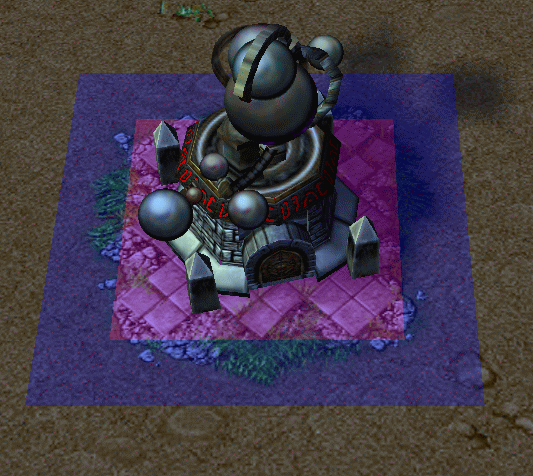
Here you can see two colors:
Purple: No ground unit is able to walk over this area. Also you can't build on this area.
Blue: Units can walk over this area but you are unable to build at this area.
If you want to change this pathing do the following:
- Open the Object Editor and search for your structure, where you want change the pathing.
- Search for the line: "Pathing - Pathing Map"
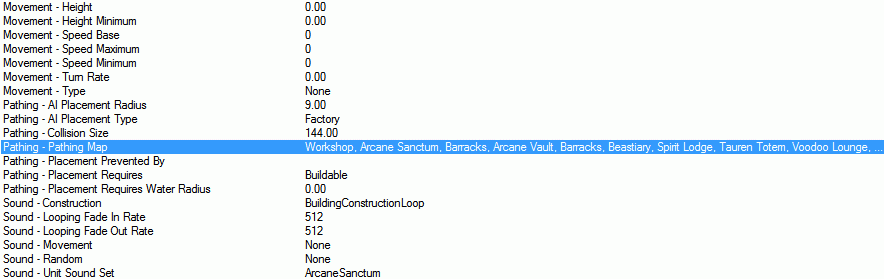
For example I will change the pathing of a tower. I change normal tower pathing to the lumber mill pathing:
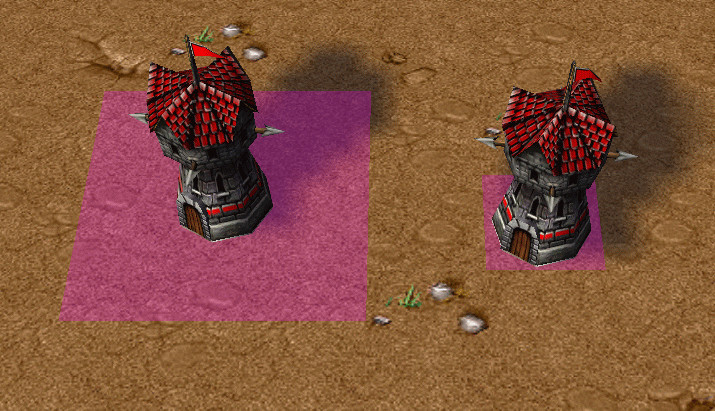
Left side: You see the tower with the pathing of the lumber mill
Right side: You see the tower with the normal tower pathing.
Why I did this?
- If I would increase the size of the left tower but it still has the normal pathing, you can walk through the tower until the unit reach the pathing.
--> 3.2) Trees and Doodads
After we looked to the structures, lets get another useful example for pathing: The Trees and other doodads!
If you want change the size of the trees, to get a better feeling that trees must be higher then structures, then it's recommend to change the pathing as well. Because if you don't, again units are able to walk through the tree until they reach the pathing.
The same thing is with ( for example ) rocks. If you see the following picture, you will understand, what I'm talking about:
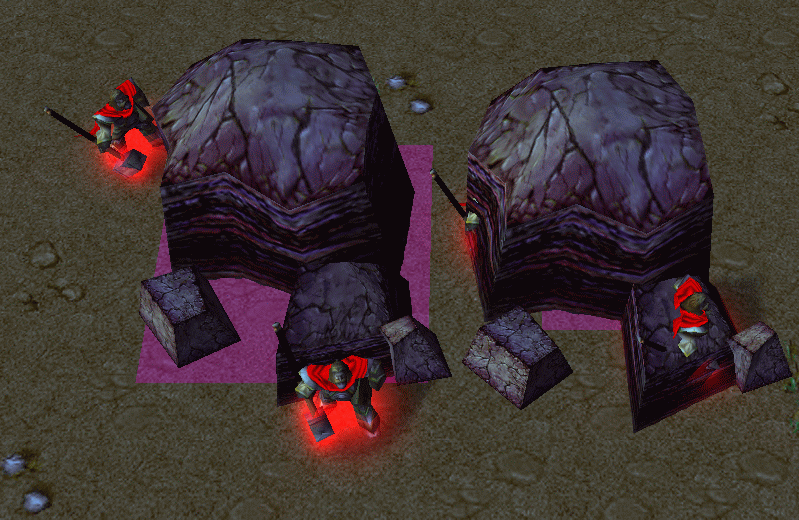
The left pathing: Pathing from a lumber mill
The right pathing: Pathing from the normal rock
( Both rocks have increased size )
And here you see where you can change the pathing texture of doodads:
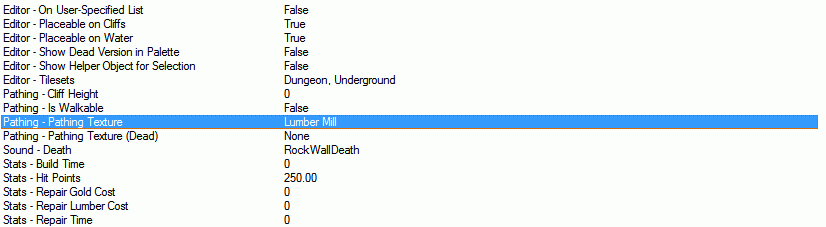
4.0) Naval Pathing ( water )
First let us activate the Naval Pathing view. If you are at the Terrain Editor ( press F3 ) press: "N" ( "N" is for: View > Pathing - Naval )
Now we see an orange pathing at all places, where you don't place any terrain water areas.
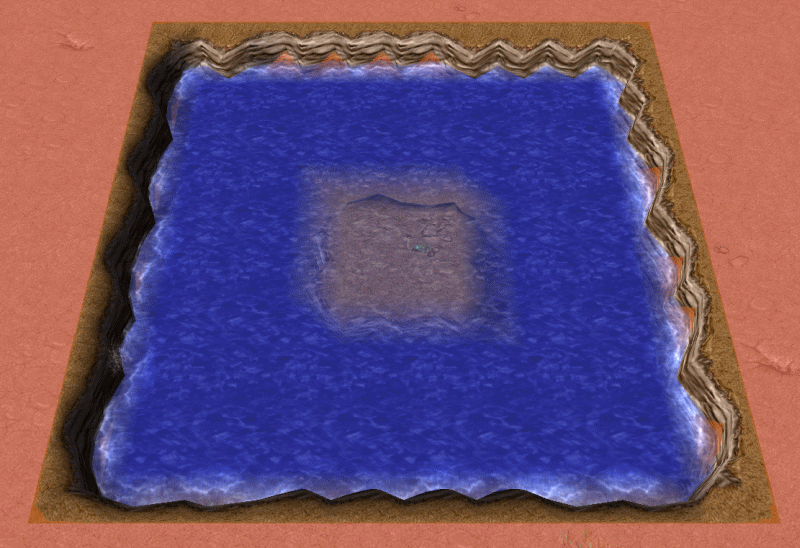 This orange pathing means that you are not able to put "water structures and water units" on it.
This orange pathing means that you are not able to put "water structures and water units" on it.
Don't worry, I will explain it =)
--> 4.1) Structures
To get a "Water Building" you need only to change one option: "Pathing - Placement Requires".
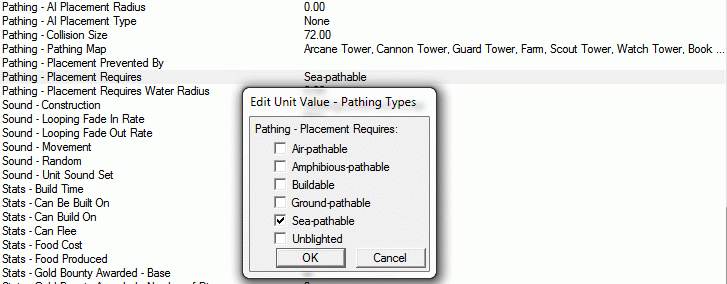 Now, after you change the pathing to "Sea-Pathable" you are only able to put or build this structure on non-orange areas so only in the water.
Now, after you change the pathing to "Sea-Pathable" you are only able to put or build this structure on non-orange areas so only in the water.
--> 4.2) Units
Almost the same thing you can to with units, if you want them only place or walk in the water. Here you need change: "Movement - Type "
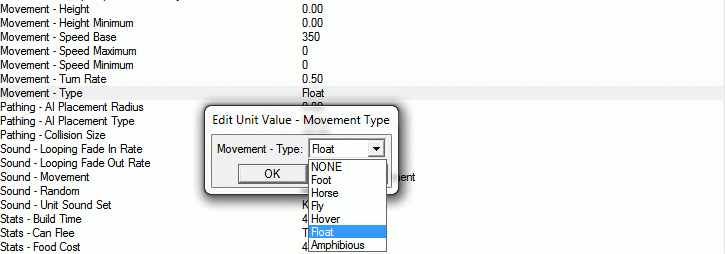 For this "non land walking" you need to change the movement into "Float". Now the unit can only be put or walk in water areas.
For this "non land walking" you need to change the movement into "Float". Now the unit can only be put or walk in water areas.
5.0) The Pathing Blocker
Now, after we got the pathing of structures and doodads, lets get a look to Pathing Blocker. Pathing Blocker can be useful if you don't find the correct pathing texture or if you want create an area that should be un-walk-able.
The type of Pathing Blocker:
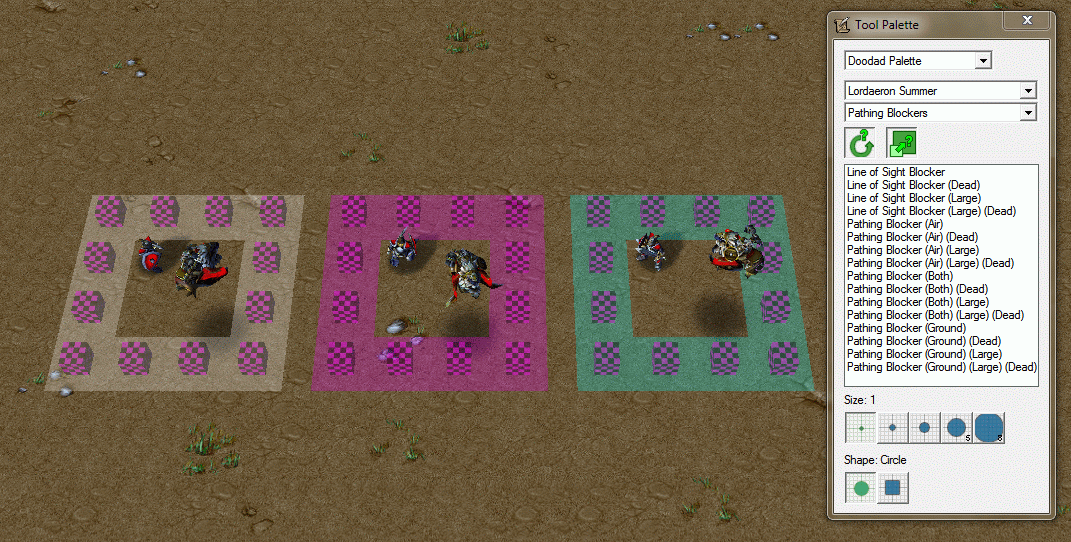
Now we got three different colors but don't worry!
The White Pathing: No ground and no air unit can leave the circle here. It's the > Pathing Blocker (Both) <
The Purple Pathing: No ground unit is able to leave the circle but the air unit can escape. It's the > Pathing Blocker (Ground) <
The Teal Pathing: The ground unit can leave the circle but the air unit not. It's the > Pathing Blocker (Air) <
-> You can't create buildings on all pathing types.
-> You can use "normal" or "large" pathing. For everything the correct pathing =)
6.0) Create your own Pathing
- You need a photo editing program that is able to save images as tga files.
The first step: Think of the size you want create the pathing with. The smallest size here is 1x1.
( Reminder: 2x2 is the normal Pathing Blocker - 4x4 is the "Pathing Blocker -Large" )
Also you shouldn't create the pathing to big ( look at the two screens I give for an example):
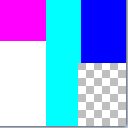
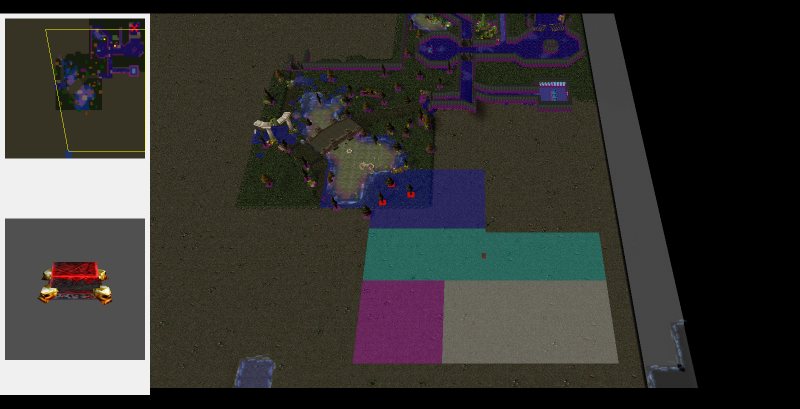
( For the example I used the map size: 96x96 )
Also an important part of the creating are the colors:
0000FF: Unbuildable
FF00FF: Unbuildable / Unwalkable
FFFFFF: Unbuildable / Unwalkable / Unflyable
00FFFF: Unbuildable / Unflyable
You can create your own pathing as you want. You don't need to use the same two values, you are able to create ( for example ) 2x4 - 4x6 - 1x3 pathing. So you can create pathing that supports everything you need.
The second step: After you create you pathing you need to save it as a 32bit tga file.
The last Step: Now you can go to the editor, import your created file and use it as your own pathing.
7.0) Invisible platforms
Another important part of pathing are invisible platforms platform.
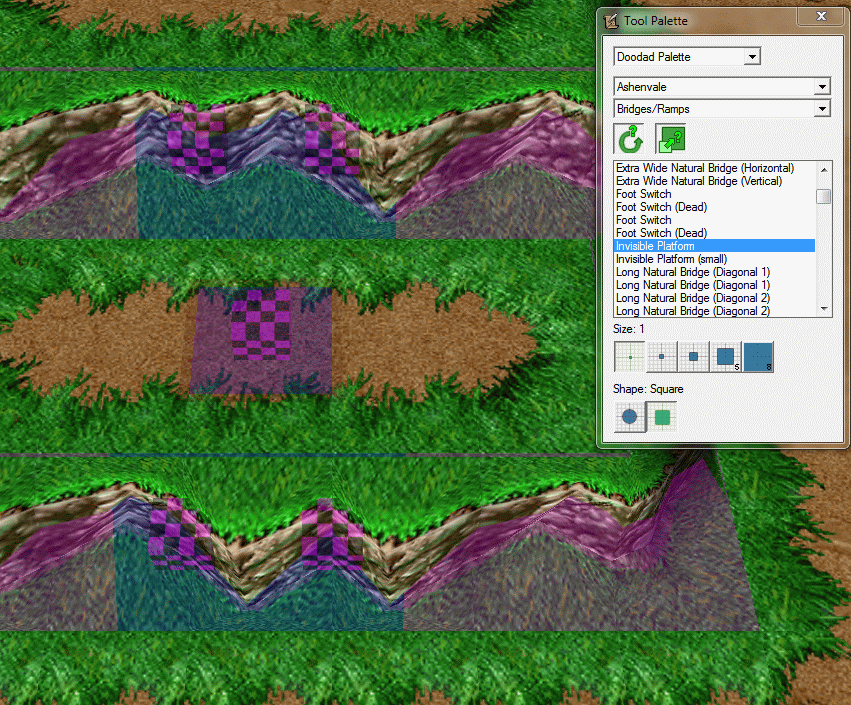
( the blue parts one the cliff )
When you put those platforms on a cliff, you are able to walk over this cliffs.
Note: You can't put them on buildings, so you can walk over them ( remind: The blue pathing = unbuildable )
8.0) Pathing and Triggers
--> Create and remove pathing blocker
You can create pathing blockers with the trigger actions:
Also you are able to create trees with pathing on a pathing area. For this example...:
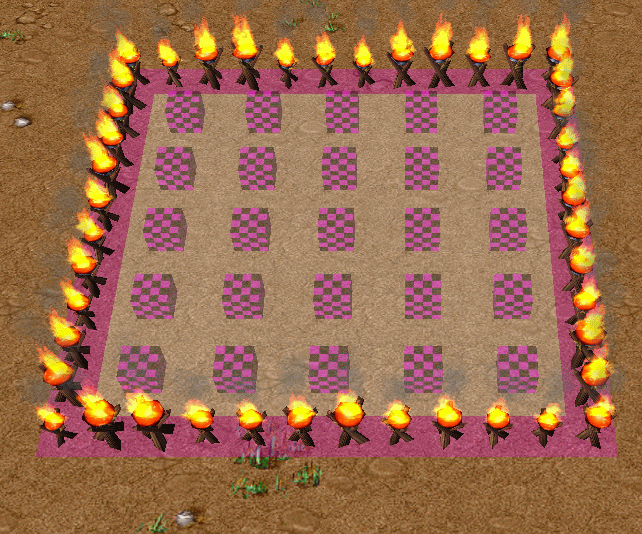
Here you see the pathing area ( Pathing Blocker - Large are used here)
Now I use this trigger. This trigger create trees in a circle:
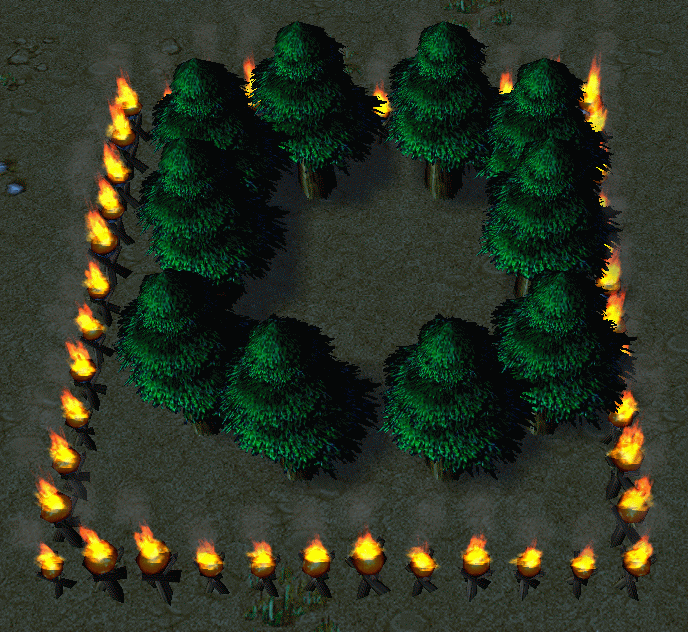
--> Locust units on Pathing area
If you got a unit with Locust, you can let them walk over a pathing area with a trigger: ( I used that simple trigger )
9.0) Now the last words:
- Maybe you see there are > Pathing Blocker (Dead) < They don't have any color and you can walk and build on them.
- To the pictures I give you where you can see, where to change the pathing: I got the English World Editor. For the German World Editors I don't know, if this Pathing option are at the same position <-- sorry for that.
- I hope I got everything about pathing. It would be cool if someone read this and found some mistakes, errors or improvements please and would post it.
- Here again "thanks" to all who give a feedback for my tutorial. As you see I edit many things while [1.0] to give the best help for pathing for you.
== 1.0a ==
- Add: The Changelog
- Change: The Pathing Colors
- Change: Some typos
== 1.0b ==
- Add: "Create your own Pathing!"
- Add: "Invisible Platforms"
- Add: The Directory
- Add: Links from the Directory to the Tutorial
- Add: "Special thanks to" tag
- Change: Some typos and colors
== 1.0c ==
- Add: "Pathing and Triggers" ( Create / Remove Pathing Blocker + Trees with pathing + Locust units)
- Change: The Directory
== 2.0 ==
- Add: "Naval Pathing ( water )
- Change: The Directory
Seas =)
The Directory1.0) The first words
2.0) Where can you see the pathing?
3.0) Different Pathing Types
- 3.1) Structures
- 3.2) Trees and Doodads
4.0) Naval Pathing ( Water )
- 4.1) Structures
- 4.2) Units
5.0) The Pathing Blocker
6.0) Create your own Pathing Texture
7.0) Invisible Platforms
8.0) Pathing and Triggers
9.0) Last words
1.0) The first words
First of all I want say why I want write this tutorial:
- Pathing Textures and Pathing Blocker are an important part of mapping. With Pathing you can do a lot of things and improve your own map. Also in the last time I got some questions about it, so I want write this tutorial.
2.0) Where can you see the pathing?
If you open your World Editor go to the "Terrain Editor". This is the basic window of the world editor. ( Else you can get it when you press "F3" ) Now press "P" and you can see some different colors. <-- These colors are the pathing. You can see pathing at structures that has pathing, at un-build-able terrain and at the pathing blockers.
3.0) Different pathing types
--> 3.1) Structures
You can see different pathing with different colors. Each color has an own function. Now we want look to a normal structure pathing
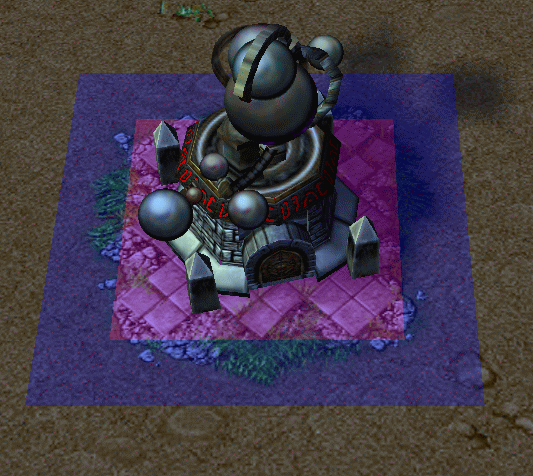
Here you can see two colors:
Purple: No ground unit is able to walk over this area. Also you can't build on this area.
Blue: Units can walk over this area but you are unable to build at this area.
If you want to change this pathing do the following:
- Open the Object Editor and search for your structure, where you want change the pathing.
- Search for the line: "Pathing - Pathing Map"
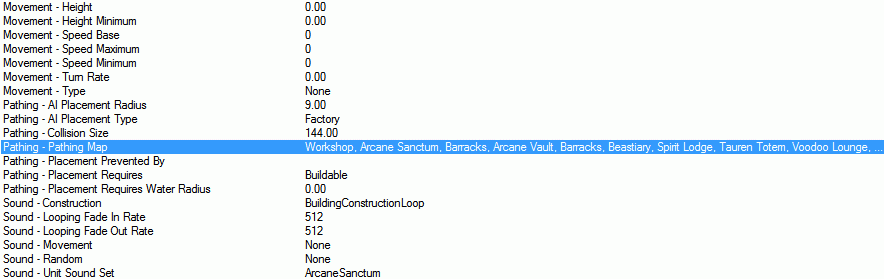
For example I will change the pathing of a tower. I change normal tower pathing to the lumber mill pathing:
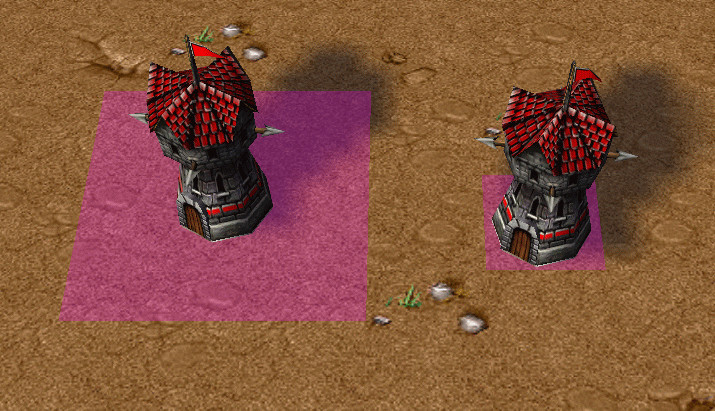
Left side: You see the tower with the pathing of the lumber mill
Right side: You see the tower with the normal tower pathing.
Why I did this?
- If I would increase the size of the left tower but it still has the normal pathing, you can walk through the tower until the unit reach the pathing.
--> 3.2) Trees and Doodads
After we looked to the structures, lets get another useful example for pathing: The Trees and other doodads!
If you want change the size of the trees, to get a better feeling that trees must be higher then structures, then it's recommend to change the pathing as well. Because if you don't, again units are able to walk through the tree until they reach the pathing.
The same thing is with ( for example ) rocks. If you see the following picture, you will understand, what I'm talking about:
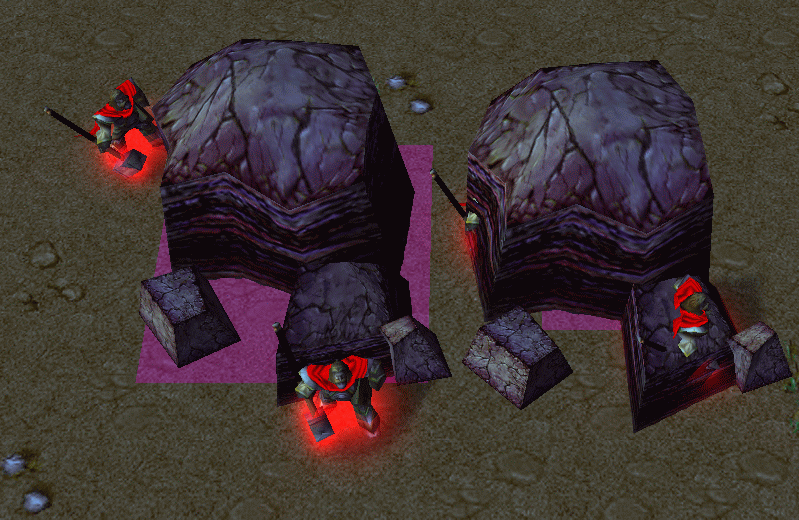
The left pathing: Pathing from a lumber mill
The right pathing: Pathing from the normal rock
( Both rocks have increased size )
And here you see where you can change the pathing texture of doodads:
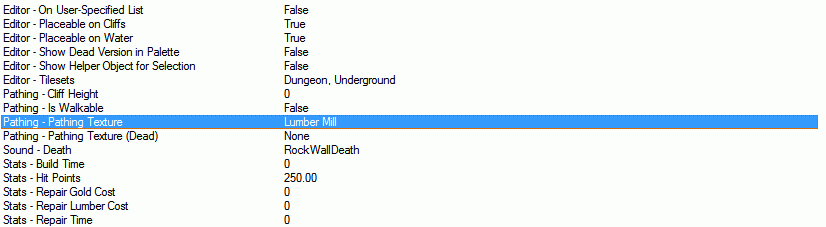
4.0) Naval Pathing ( water )
First let us activate the Naval Pathing view. If you are at the Terrain Editor ( press F3 ) press: "N" ( "N" is for: View > Pathing - Naval )
Now we see an orange pathing at all places, where you don't place any terrain water areas.
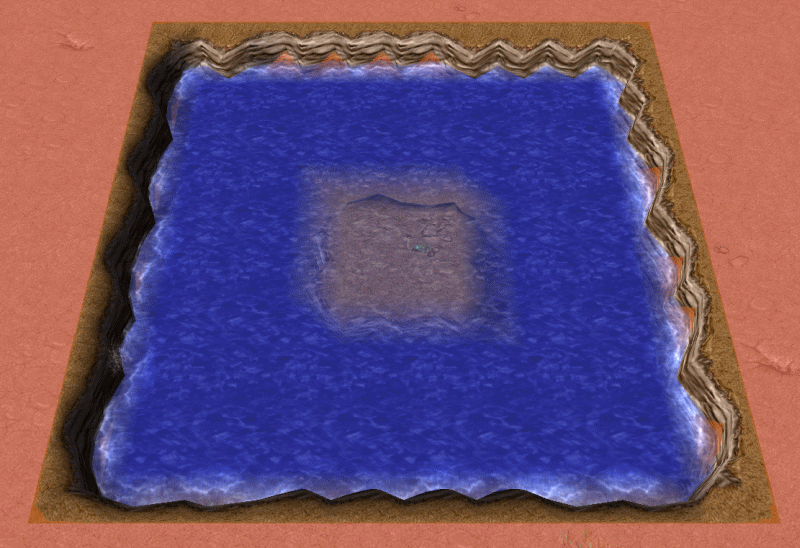
Don't worry, I will explain it =)
--> 4.1) Structures
To get a "Water Building" you need only to change one option: "Pathing - Placement Requires".
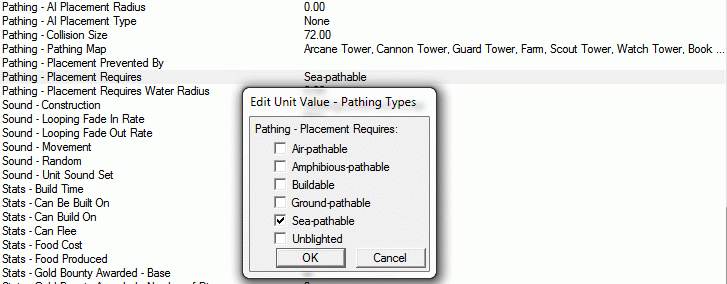
--> 4.2) Units
Almost the same thing you can to with units, if you want them only place or walk in the water. Here you need change: "Movement - Type "
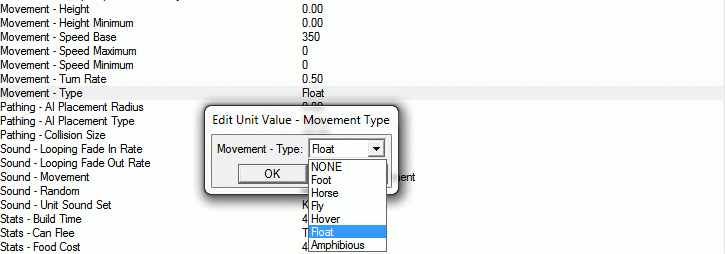
5.0) The Pathing Blocker
Now, after we got the pathing of structures and doodads, lets get a look to Pathing Blocker. Pathing Blocker can be useful if you don't find the correct pathing texture or if you want create an area that should be un-walk-able.
The type of Pathing Blocker:
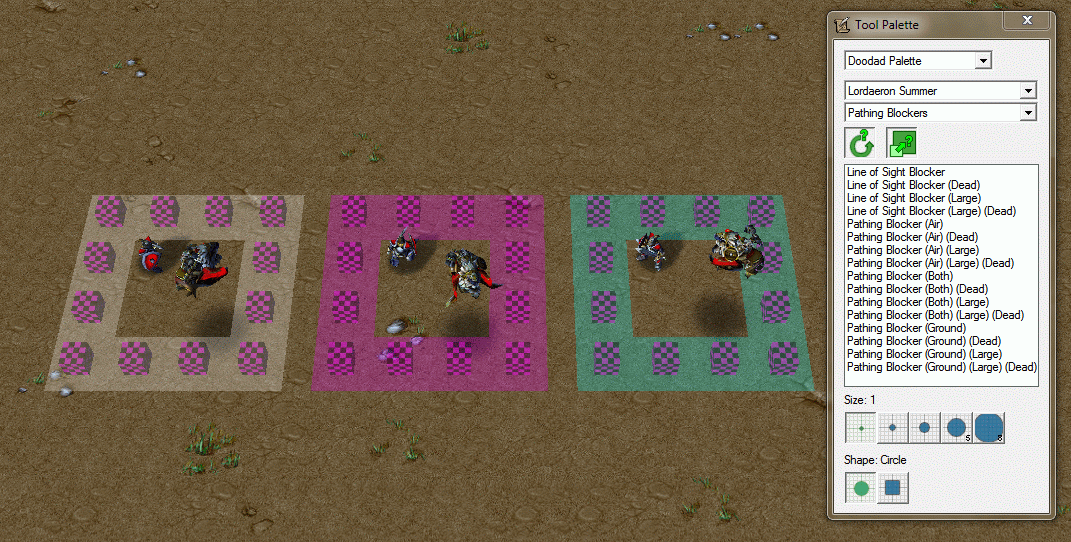
Now we got three different colors but don't worry!
The White Pathing: No ground and no air unit can leave the circle here. It's the > Pathing Blocker (Both) <
The Purple Pathing: No ground unit is able to leave the circle but the air unit can escape. It's the > Pathing Blocker (Ground) <
The Teal Pathing: The ground unit can leave the circle but the air unit not. It's the > Pathing Blocker (Air) <
-> You can't create buildings on all pathing types.
-> You can use "normal" or "large" pathing. For everything the correct pathing =)
6.0) Create your own Pathing
- You need a photo editing program that is able to save images as tga files.
The first step: Think of the size you want create the pathing with. The smallest size here is 1x1.
( Reminder: 2x2 is the normal Pathing Blocker - 4x4 is the "Pathing Blocker -Large" )
Also you shouldn't create the pathing to big ( look at the two screens I give for an example):
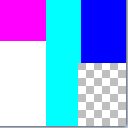
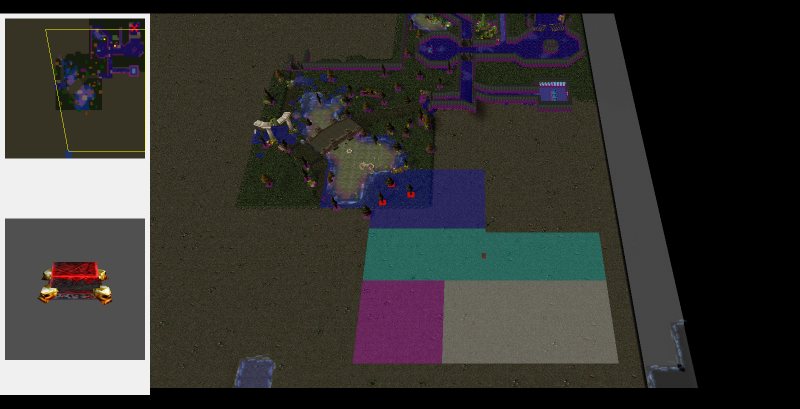
( For the example I used the map size: 96x96 )
Also an important part of the creating are the colors:
0000FF: Unbuildable
FF00FF: Unbuildable / Unwalkable
FFFFFF: Unbuildable / Unwalkable / Unflyable
00FFFF: Unbuildable / Unflyable
You can create your own pathing as you want. You don't need to use the same two values, you are able to create ( for example ) 2x4 - 4x6 - 1x3 pathing. So you can create pathing that supports everything you need.
The second step: After you create you pathing you need to save it as a 32bit tga file.
The last Step: Now you can go to the editor, import your created file and use it as your own pathing.
7.0) Invisible platforms
Another important part of pathing are invisible platforms platform.
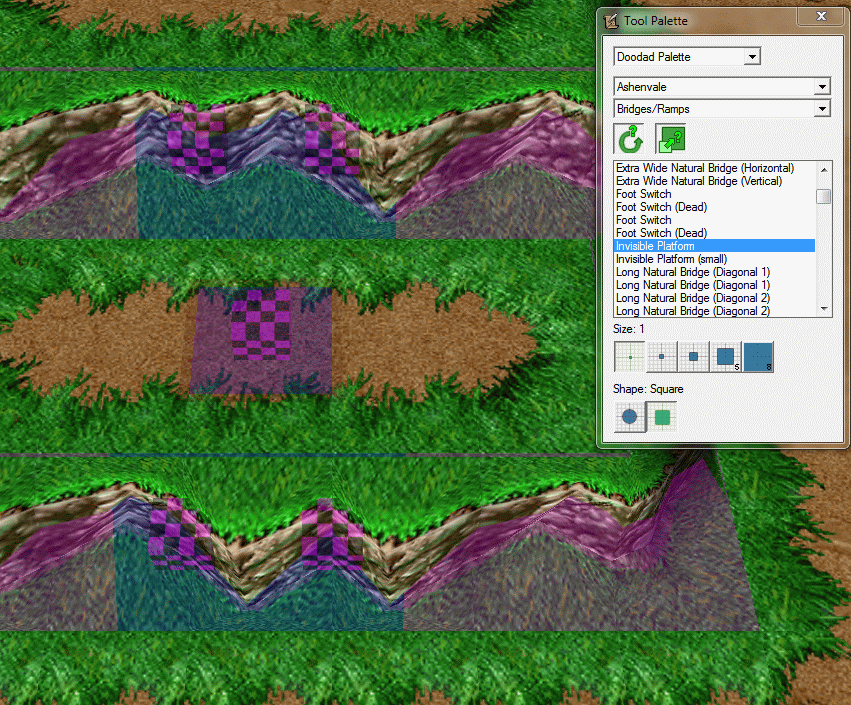
( the blue parts one the cliff )
When you put those platforms on a cliff, you are able to walk over this cliffs.
Note: You can't put them on buildings, so you can walk over them ( remind: The blue pathing = unbuildable )
8.0) Pathing and Triggers
--> Create and remove pathing blocker
You can create pathing blockers with the trigger actions:
-
 Destructible - Create a Pathing Blocker (Both) (Large) at (Center of (Playable map area)) facing (Random angle) with scale 1.00 and variation 0
Destructible - Create a Pathing Blocker (Both) (Large) at (Center of (Playable map area)) facing (Random angle) with scale 1.00 and variation 0
-
 Destructible - Remove Pathing Blocker (Ground) (Large) 0057 <gen>
Destructible - Remove Pathing Blocker (Ground) (Large) 0057 <gen>
Also you are able to create trees with pathing on a pathing area. For this example...:
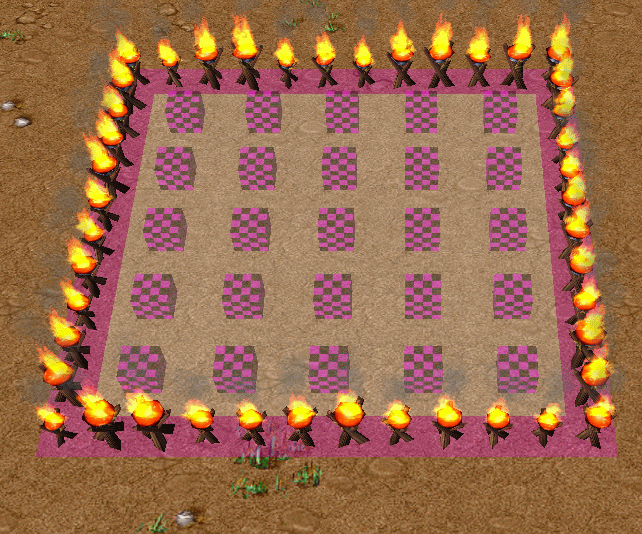
Here you see the pathing area ( Pathing Blocker - Large are used here)
Now I use this trigger. This trigger create trees in a circle:
-
 Create Trees at Pathing Area
Create Trees at Pathing Area
-

 Events
Events
-


 Time - Elapsed game time is 2.00 seconds
Time - Elapsed game time is 2.00 seconds
-
-

 Conditions
Conditions
-

 Actions
Actions
-


 Set TempPoint = (Center of Region 000 <gen>)
Set TempPoint = (Center of Region 000 <gen>)
-


 For each (Integer A) from 1 to 10, do (Actions)
For each (Integer A) from 1 to 10, do (Actions)
-



 Loop - Actions
Loop - Actions
-




 Set TempArray[(Integer A)] = (TempPoint offset by 250.00 towards (36.00 x (Real((Integer A)))) degrees)
Set TempArray[(Integer A)] = (TempPoint offset by 250.00 towards (36.00 x (Real((Integer A)))) degrees)
-




 Destructible - Create a Summer Tree Wall at TempArray[(Integer A)] facing 0.00 with scale 1.00 and variation 1
Destructible - Create a Summer Tree Wall at TempArray[(Integer A)] facing 0.00 with scale 1.00 and variation 1
-




 Custom script: call RemoveLocation(udg_TempArray[GetForLoopIndexA()])
Custom script: call RemoveLocation(udg_TempArray[GetForLoopIndexA()])
-
-
-


 Custom script: call RemoveLocation(udg_TempPoint)
Custom script: call RemoveLocation(udg_TempPoint)
-
-
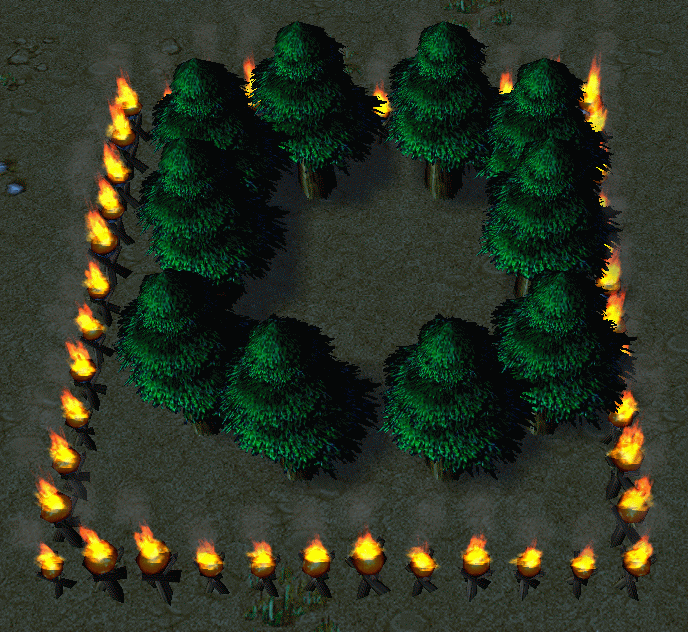
--> Locust units on Pathing area
If you got a unit with Locust, you can let them walk over a pathing area with a trigger: ( I used that simple trigger )
-
 Move Locust Unit into the Pathing Area
Move Locust Unit into the Pathing Area
-

 Events
Events
-


 Time - Elapsed game time is 2.00 seconds
Time - Elapsed game time is 2.00 seconds
-
-

 Conditions
Conditions
-

 Actions
Actions
-


 Unit - Create 1 Test Unit for Player 1 (Red) at (Center of Region 001 <gen>) facing Default building facing degrees
Unit - Create 1 Test Unit for Player 1 (Red) at (Center of Region 001 <gen>) facing Default building facing degrees
-


 Unit - Order (Last created unit) to Move To (Center of Region 000 <gen>)
Unit - Order (Last created unit) to Move To (Center of Region 000 <gen>)
-
-
9.0) Now the last words:
- Maybe you see there are > Pathing Blocker (Dead) < They don't have any color and you can walk and build on them.
- To the pictures I give you where you can see, where to change the pathing: I got the English World Editor. For the German World Editors I don't know, if this Pathing option are at the same position <-- sorry for that.
- I hope I got everything about pathing. It would be cool if someone read this and found some mistakes, errors or improvements please and would post it.
- Here again "thanks" to all who give a feedback for my tutorial. As you see I edit many things while [1.0] to give the best help for pathing for you.
== 1.0a ==
- Add: The Changelog
- Change: The Pathing Colors
- Change: Some typos
== 1.0b ==
- Add: "Create your own Pathing!"
- Add: "Invisible Platforms"
- Add: The Directory
- Add: Links from the Directory to the Tutorial
- Add: "Special thanks to" tag
- Change: Some typos and colors
== 1.0c ==
- Add: "Pathing and Triggers" ( Create / Remove Pathing Blocker + Trees with pathing + Locust units)
- Change: The Directory
== 2.0 ==
- Add: "Naval Pathing ( water )
- Change: The Directory
Last edited:









