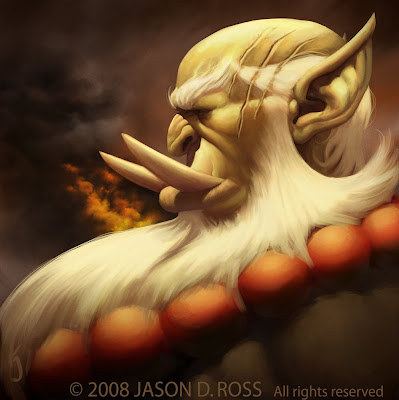Community
Maps
Tutorials
Gallery
Support Us
Install the app
-
Listen to a special audio message from Bill Roper to the Hive Workshop community (Bill is a former Vice President of Blizzard Entertainment, Producer, Designer, Musician, Voice Actor) 🔗Click here to hear his message!
-
Read Evilhog's interview with Gregory Alper, the original composer of the music for WarCraft: Orcs & Humans 🔗Click here to read the full interview.
You are using an out of date browser. It may not display this or other websites correctly.
You should upgrade or use an alternative browser.
You should upgrade or use an alternative browser.
Need artwork? Come here
- Status
- Not open for further replies.
- Joined
- Jun 22, 2011
- Messages
- 34
- Joined
- Dec 29, 2009
- Messages
- 928
@Arkon Kaos, you are a GOD! It's perfect! The quality has been lost a little, but it's perfect!
Yes, the quality will be reduced, as it is not a HQ loading screen. If you need one, I can make them, although the filesize is HUGE.
@RainbowJamz; I will begin working on your Loading Screen now.
EDIT: Finished.. and also... Saif, if you were to have someone else make the picture for you, I can make the LoadingScreen. The picture simply has to be 512x512 or bigger for it to look somewhat good.
Ok then Ill get some pictures 
EDIT :
Arkon, I got the big pictures but they are not exactly 512x512
if you can though instead put the blademaster on the right side and the demon hunter on the left side
but still have the lightning at the middle and the name Saif ORPG still at the lower middle thanks


@Cold_Bone Ill use your Image as my minimap preview instead and still give rep
Thanks to this workshop! xD
EDIT :
Arkon, I got the big pictures but they are not exactly 512x512
if you can though instead put the blademaster on the right side and the demon hunter on the left side
but still have the lightning at the middle and the name Saif ORPG still at the lower middle thanks


@Cold_Bone Ill use your Image as my minimap preview instead and still give rep
Thanks to this workshop! xD
Last edited:
- Joined
- Jan 17, 2010
- Messages
- 6,109
- Joined
- Apr 18, 2011
- Messages
- 1,844
Looks godlike p.p
- Joined
- Jan 17, 2010
- Messages
- 6,109
thanks again but I think Ill use it as a loading screen instead
cause Cold Bone maybe doing the map preview and I might waste his effort

(Request xD)
Still, Thank you (for the 4th time xD) for doing my request I shall surely put your name in my map xD

cause Cold Bone maybe doing the map preview and I might waste his effort
(Request xD)
Still, Thank you (for the 4th time xD) for doing my request I shall surely put your name in my map xD
- Joined
- Dec 29, 2009
- Messages
- 928
-Kobas-! Good to have you here to help. 

- Joined
- Apr 18, 2011
- Messages
- 1,844
Agreed.. Could you make all the loading screens xd?
- Joined
- Jan 17, 2010
- Messages
- 6,109
What you need exactly?
- Joined
- Dec 29, 2009
- Messages
- 928
I thought your request was done? Lol? 

- Joined
- Apr 18, 2011
- Messages
- 1,844
Lulz.. i am still waiting for mine  and you already got yours xd get back in line.. nah kidding xd
and you already got yours xd get back in line.. nah kidding xd
- Joined
- Dec 29, 2009
- Messages
- 928
I made you 512x512 loading screen already (rar file). But if you want map preview as well here it is.
thanks again but I think Ill use it as a loading screen instead
cause Cold Bone maybe doing the map preview and I might waste his effort
(Request xD)
Still, Thank you (for the 4th time xD) for doing my request I shall surely put your name in my map xD
I am confused. Your map preview was done and you rejected it stating you were waiting for someone else, and now you come back asking for it again?
oh so Cold_Bone is not here??
Cause the map preview that kobas made was a minimap preview of the loading screen
As i asked for a separate picture for the minimap preview, sorry for the inconvenience I will use Kobas's map preview instead, sorry again xD
Cause the map preview that kobas made was a minimap preview of the loading screen
As i asked for a separate picture for the minimap preview, sorry for the inconvenience I will use Kobas's map preview instead, sorry again xD
- Joined
- Apr 18, 2011
- Messages
- 1,844
Lulz i found some pics:

Loading Screen & Text will be: Reproduction. Also remove all the white stuff

Loading Screen & Text will be: Reproduction (Black).

Loading Screen & Text will be: Reproduction.
Loading Screen & Text will be: Reproduction. Also remove all the white stuff

Loading Screen & Text will be: Reproduction (Black).

Loading Screen & Text will be: Reproduction.
- Joined
- Dec 29, 2009
- Messages
- 928
Sorry but all those pictures are too small.
If you want a good loading screen, it has to be at LEAST 512x512, with 512x512 being of poor quality.
If you want a good loading screen, it has to be at LEAST 512x512, with 512x512 being of poor quality.
- Joined
- Apr 18, 2011
- Messages
- 1,844
aww..
- Joined
- Nov 1, 2008
- Messages
- 828
Is this threat still open? Because i'd like to request some icons... The file size needs to be small since my map is going to reach its limit in about 1-2 mb............
Would love you so much if someone is still here that does icons =D.
Would love you so much if someone is still here that does icons =D.
- Joined
- Apr 18, 2011
- Messages
- 1,844
Firstpost said:Here's a little list of various other stuff we can do (remember though this is a loading screen thread, post the followings only if you can't get it done else).
- Map reviews
- Icons
- Skins
No it is not, it just requires that he cant get it done anywhere else
- Joined
- Apr 18, 2011
- Messages
- 1,844
its fine =p, little monkey man.. just make sure what you write is correct 
- Joined
- Jul 24, 2008
- Messages
- 294
Does someone want to make me a custom loading screen with the loading bar using this image?

Thanks, if you can message me the image I would <3 you forever.

Thanks, if you can message me the image I would <3 you forever.
If you mean You will use it as a loading screen then here is a preview of it

And here are the files.
If you dont know how to import these then here you go

And here are the files.
If you dont know how to import these then here you go
World Editor Tutorials said:Inside World Editor, load the Import Manager under the Module menu. Click on File, Import and open the BLP file. Now you need to change the custom path. Double click the item inside the import manager, and check the box that says Use Custom Path. Change the path to "FullScreen.blp" with nothing before it and proper case.
Now import the loading screen file. This model file is a new loading screen which is only one texture. Other loading screens have four corners, and require four images. This screen makes it much easier to use. Once you import it, double click it and check Use Custom Path. Change the model files path to just "LoadingScreen.mdx" with nothing before it either.
Lastly, inside the World Editor, click on Scenario, Map Loading Screen. Check the button that says Use Imported File, and select LoadingScreen.mdx. You can still use custom loading screen text on your map as well. You're done! This is what mine looks like when I test my map.
- Joined
- Dec 29, 2009
- Messages
- 928
No it is not, it just requires that he cant get it done anywhere else
Also we can do HQ loading screens.

- Joined
- Apr 18, 2011
- Messages
- 1,844
Heheh i know =p
- Joined
- Nov 1, 2008
- Messages
- 828
Well, i've been with this thread for about 200 pages, so don't tell me this is an laoding screen only, because i've got lots of icons from here, used them well......
Anyway, i asked about 3 months ago, i would love someone to make an loadingscreen for me for the "OTHER" loading where you see everyone loading etc... Unless you don't know how to do that..
Anyway, i asked about 3 months ago, i would love someone to make an loadingscreen for me for the "OTHER" loading where you see everyone loading etc... Unless you don't know how to do that..
- Joined
- Dec 29, 2009
- Messages
- 928
There is a tutorial on how to do so somewhere in the tutorials section. I personally have tried it to no avail, and I can't seem to find the damn thing... I will post a link if I find it.
- Joined
- Nov 1, 2008
- Messages
- 828
I've been with this place for over 2-3 years now and your the first person who has told me to do it my self..............
- Joined
- Dec 29, 2009
- Messages
- 928
Lol, sorry. I just have no experience doing such things and I do not know anyone who does, except I know of a tutorial that might help. My apologies to you, Aztec. 

- Joined
- Jul 1, 2009
- Messages
- 1,147
Dunno if everyone knows this or not but try getting GIMP (a free program).
It's like photoshop but I mainly use it to convert images into other file formats (can import almost any file type and can export almost every file type).
Very helpful tool :3
It's like photoshop but I mainly use it to convert images into other file formats (can import almost any file type and can export almost every file type).
Very helpful tool :3
- Joined
- Nov 1, 2008
- Messages
- 828
I use to have cs4, it broke (pira*ed). =(
And sorry for being like that Arkon Kaos.
I just thought you path it differently for that sort of loadingscreen.
And sorry for being like that Arkon Kaos.
I just thought you path it differently for that sort of loadingscreen.
Chaosy
Tutorial Reviewer
- Joined
- Jun 9, 2011
- Messages
- 13,243
rep+ if you help me
- Joined
- Dec 29, 2009
- Messages
- 928
Would you like a Loading Screen then? You need to specify what you want.
@Arkon_Kaos, I think he wants it too be a loading screen since he does not know how to do it. if that is what he meant, here it is 

And here are the files .
.
If you do not know how to import then here xD

And here are the files
If you do not know how to import then here xD
World Editor Tutorials said:Inside World Editor, load the Import Manager under the Module menu. Click on File, Import and open the BLP file. Now you need to change the custom path. Double click the item inside the import manager, and check the box that says Use Custom Path. Change the path to "FullScreen.blp" with nothing before it and proper case.
Now import the loading screen file. This model file is a new loading screen which is only one texture. Other loading screens have four corners, and require four images. This screen makes it much easier to use. Once you import it, double click it and check Use Custom Path. Change the model files path to just "LoadingScreen.mdx" with nothing before it either.
Lastly, inside the World Editor, click on Scenario, Map Loading Screen. Check the button that says Use Imported File, and select LoadingScreen.mdx. Close the world editor then re-open it. test your map then boom xD
- Joined
- Apr 18, 2011
- Messages
- 1,844
@Arkon_Kaos, I think he wants it too be a loading screen since he does not know how to do it. if that is what he meant, here it is

And here are the files.
If you do not know how to import then here xD
Seems low quality?
- Joined
- Dec 29, 2009
- Messages
- 928
I figured that is what he meant, except I don't do requests if someone does not ask me to do it (he just said, "+rep to whoever helps"), and correctly.
- Joined
- Dec 29, 2009
- Messages
- 928
75 is a good number. Much for than that, and it makes the size H U G E. 

- Joined
- Nov 1, 2008
- Messages
- 828
Blizzard really needs to up the size to 12mb
- Joined
- Dec 29, 2009
- Messages
- 928
There isn't an actual limit. TEvE (Twilight's Eve ORPG) is 8. 

- Joined
- Nov 1, 2008
- Messages
- 828
?? I know that, it's been 8mb for about 2 years. But more then 8mb no, so why can't they extend it to 12mb :\...
- Status
- Not open for further replies.
Similar threads
- Replies
- 101
- Views
- 6K
- Replies
- 23
- Views
- 4K