- Joined
- Feb 6, 2014
- Messages
- 2,466
Change Model Texture Using Alternate Animations
It is indeed possible to change a model's texture in game whether in object editor or via Triggers without using WAR CLUB ability.
CONTENTS:
1. Pros and Cons
2. Modeling
2.1 Outcome
3. Triggering.
4. Make a unit use different texture without Triggering
5. Sample Map
6. Multiple Destructable Texture one Model (Different Tutorial)
What will I do?
I will make a unit (Jaina Proudmoore) change texture in game whenever she obtained an item. In Normal form, she will use the Holy Mage Texture and when she acquired a certain item, she will change into a Forsaken Jaina. Even users with no experience using Magos War3Model Editor and Retera's Matrix Eater can follow and learn from this tutorial.
Required Tools
Optional Tool
1. Pros and Cons
PROS:
1. Allows Changing of Texture via Trigger and at the same time change animation and particles if necessary.
Example
- Your unit will alternate between fire and ice elemental, the particles on the unit can also be changed)
- Your unit will alternate between normal form and demon form, the demon form can have alternate stand, attack, etc. animation different from normal form.
2. Portrait Model also change.
3. A single model file for 2 different units. Help save file size without importing the same model with only a different texture.
4. Allows up to 3 alternate texture (using "upgrade", "fast", "alternate") if I'm not mistaken.
5. Easy to trigger and does not conflict with War Club Ability.
CONS:
1. Cannot be applied on models in the MPQ. You need to import a new model with modified animations.
2. Increased the model's size depending on the Model's copied animation.
2. Modeling
1. First find the model you will modifiy using Magos War3 Model Editor MPQ Browser
(Go to Windows>MPQ Browser)
2. Save it as an MDL file
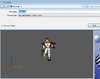
3. Make a copy
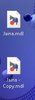
4. Open Retera's Matrix Eater Animation Transfer
(Go to File>Simple Import)
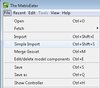
5. In the Animation Transfer, copy the animation using the MDL file you saved and its copy

6. Copy all remaining animations, but to do it easier, set the the BASE FILE the same as the OUTPUT FILE.
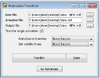
7. After all of that is done, you should have something like this
(Go to Windows>Animation Controller)
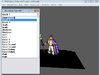
8. Now Rename all the animation copies you made by adding the keyword "Alternate" to the animation name and take note of the "Interval From: "
It is best to write them in NotePad like in the screenshot
(Go to Windows>Sequence Manager)
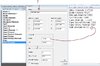
9. Now Import the New Alternate Texture and take note of how many texture's are there. The ForsakeJaina.blp is the 4th Texture.
(Go to Windows>Texture Manager)

10. Go to Materials Manager and select each Materials there.
(Go to Windows>Material Manager)
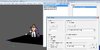
11. Check the Texture ID Animated, click the Texture ID button and input there the animation key frame of all alternate animations.
In the right, put the texture's sequence number (which is 4)
It is important that the numbers are arranged from lowest to highest.
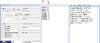
12. (OPTIONAL) You can change the default skin to something custom using MDX Pather
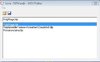
13. Create a Camera for the Portrait. Right-click and select 'View Camera' to show the camera's current view.
(Windows>Camera Manager)
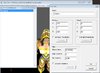
14. Or you can also edit the Portrait Model. Note that sometimes you have to put all the animation frames in the Texture ID Animation as shown in the Screenshot.
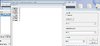
2.1 Outcome


3. Triggering
To change the unit's texture model via trigger, we use this function:
-
 Animation - Add the upgrade alternate tag to UNIT
Animation - Add the upgrade alternate tag to UNIT
-
 Animation - Remove the upgrade alternate tag to UNIT
Animation - Remove the upgrade alternate tag to UNIT
4. Make a unit use different texture without Triggering
To make a unit use the alternate texture from the start, just edit the:
Art - Required Animation Names to "alternate".
in the Units Tab of Object Manager.
5. Sample Map
Changing Texture.w3x
The sample map has the model and the textures.
CREDITS for the Textures:
Apheraz Lucent
Leopard
6. Multiple Destructable Texture one Model (Different Tutorial)
To use one model file for destructables with more than one texture, check out InfernalTater's How To Change Textures on a Tree or other Doodad (Without importing several models).
Attachments
-
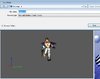 2.JPG39.4 KB · Views: 1,545
2.JPG39.4 KB · Views: 1,545 -
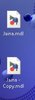 3.JPG11.1 KB · Views: 1,493
3.JPG11.1 KB · Views: 1,493 -
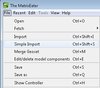 4.jpg26.4 KB · Views: 1,477
4.jpg26.4 KB · Views: 1,477 -
 5.JPG29.3 KB · Views: 1,494
5.JPG29.3 KB · Views: 1,494 -
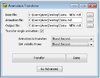 6.JPG32.9 KB · Views: 1,502
6.JPG32.9 KB · Views: 1,502 -
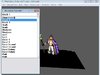 7.jpg56.4 KB · Views: 1,502
7.jpg56.4 KB · Views: 1,502 -
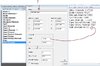 8.JPG75.4 KB · Views: 1,483
8.JPG75.4 KB · Views: 1,483 -
 9.JPG75.2 KB · Views: 1,487
9.JPG75.2 KB · Views: 1,487 -
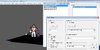 10.JPG63.7 KB · Views: 1,513
10.JPG63.7 KB · Views: 1,513 -
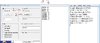 11.JPG60.3 KB · Views: 1,449
11.JPG60.3 KB · Views: 1,449 -
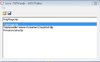 12.JPG22.4 KB · Views: 1,444
12.JPG22.4 KB · Views: 1,444 -
 21.JPG38.4 KB · Views: 1,511
21.JPG38.4 KB · Views: 1,511 -
 22.JPG39 KB · Views: 1,491
22.JPG39 KB · Views: 1,491 -
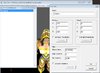 13.JPG56.5 KB · Views: 1,455
13.JPG56.5 KB · Views: 1,455 -
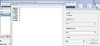 14.JPG48.3 KB · Views: 1,451
14.JPG48.3 KB · Views: 1,451 -
Changing Texture.w3x337.6 KB · Views: 640
Last edited:















