- Joined
- Apr 20, 2010
- Messages
- 797
Tutorial difficulty: ADVANCED
Tools required:
- Magos's Model Editor
- MDLvis
- Any image editor that supports transparency
- MDX/L converter and text editor
For the purpose of this tutorial, I will assume that you have understood how to make animated textures from the Animated Textures Tutorial, and is also able to navigate through Magos's Model Editor, as well as MDLvis's functions.
The example I will make today is a Faceless One who has harnessed the power of water, and as a result his limbs are made of flowing water...
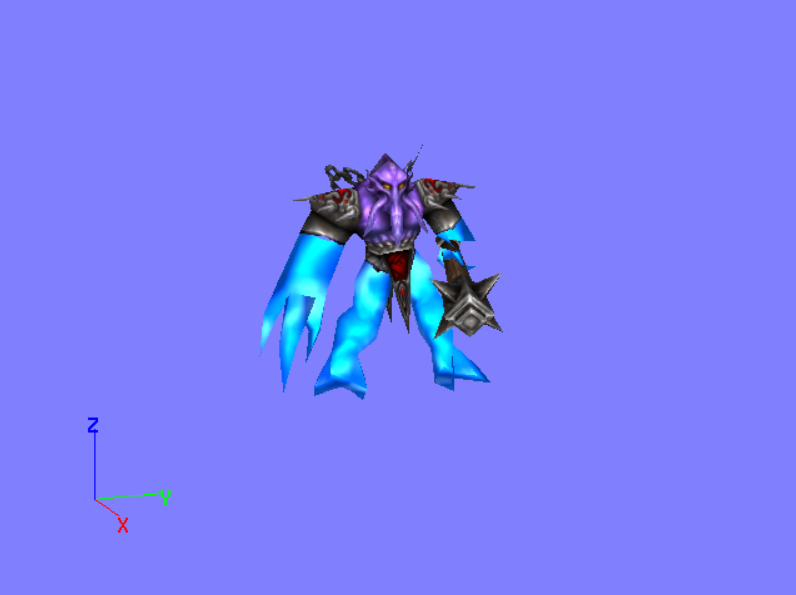 At this point you've probably thought this could be easily done by putting an animated water texture layer below the Faceless One's body texture layer. Well, not so fast. Although this will work flawlessly in the Model Editor, WC3's engine limitations make the FO's body texture also animate in-game which is not what we want. That's why we will have to do this the ghetto way.
At this point you've probably thought this could be easily done by putting an animated water texture layer below the Faceless One's body texture layer. Well, not so fast. Although this will work flawlessly in the Model Editor, WC3's engine limitations make the FO's body texture also animate in-game which is not what we want. That's why we will have to do this the ghetto way.
Step 1:
- Extract the Faceless One model & texture using Model Editor's MPQ browser.
- Edit the extracted texture, make the areas of the FO's limbs transparent. Since we need his limbs animate after all.
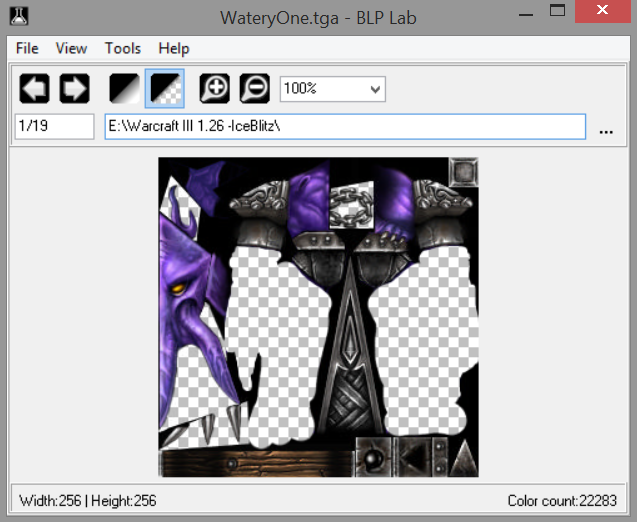
Convert it back to .blp afterwards
Step 2:
- Open the Faceless One's model in MDLvis. Select the vertices for the Faceless One's limbs.
- Copy and paste the vertices. Move the duplicated vertices back to the correct position of the original vertices.
- With the duplicated vertices still selected, click "Reverse normals" (-1 icon). Then click "Detach as new geoset". NOTE: You need to do in this exact order.
- Save the model.
Step 3: NOTE: This can be done with MDX/L converter and text editor optionally.
- Open the edited FO model in Magos's Model Editor. Import (or create) a water texture with the Texture Manager.
- Create a new material with the water texture. Use the Material Manager and Geoset manager to find the limbs geoset and align it to the water material.
Step 4:
- It's time to animate the material. Follow the Animated Textures Tutorial to make the water flow.
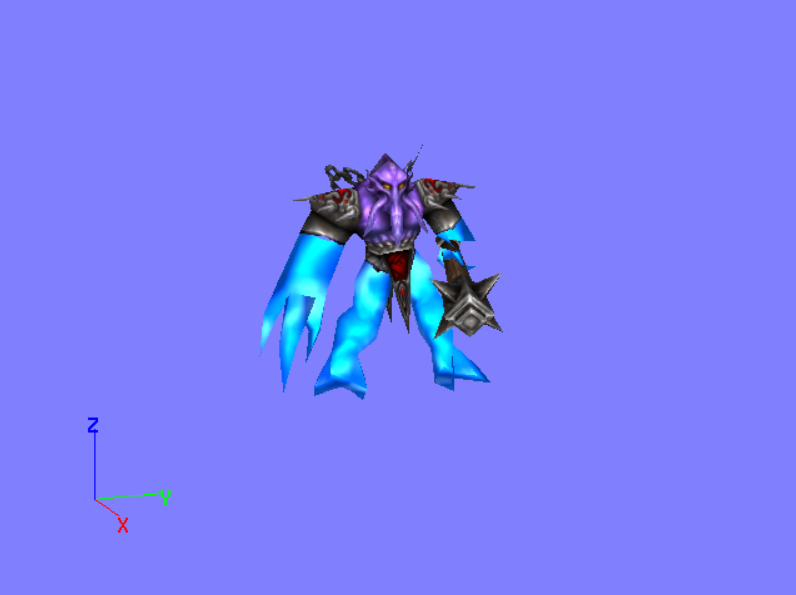
Tools required:
- Magos's Model Editor
- MDLvis
- Any image editor that supports transparency
- MDX/L converter and text editor
For the purpose of this tutorial, I will assume that you have understood how to make animated textures from the Animated Textures Tutorial, and is also able to navigate through Magos's Model Editor, as well as MDLvis's functions.
The example I will make today is a Faceless One who has harnessed the power of water, and as a result his limbs are made of flowing water...
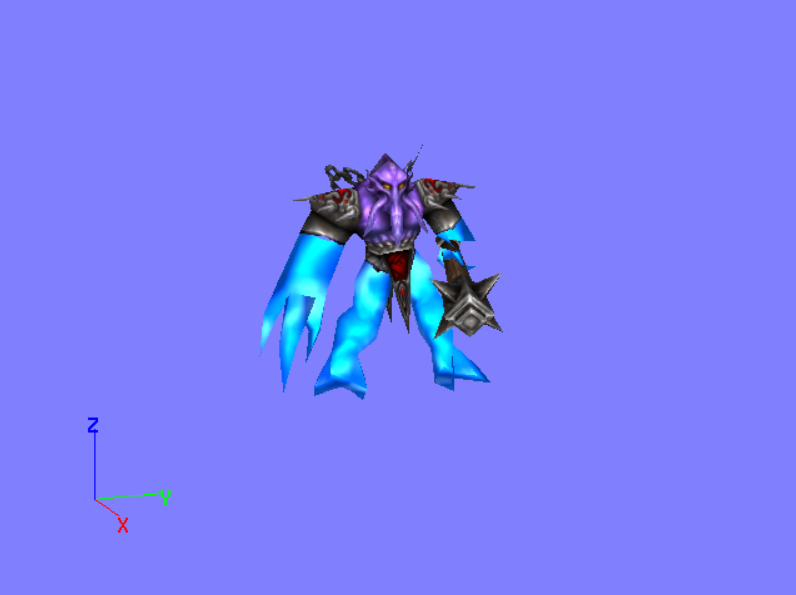
In WC3, for a texture to animate it needs to be the first rendered layer of a material.
However, animating the first rendered layer will also move all layers above it in the material.
However, animating the first rendered layer will also move all layers above it in the material.
Step 1:
- Extract the Faceless One model & texture using Model Editor's MPQ browser.
Units\Creeps\FacelessOne\
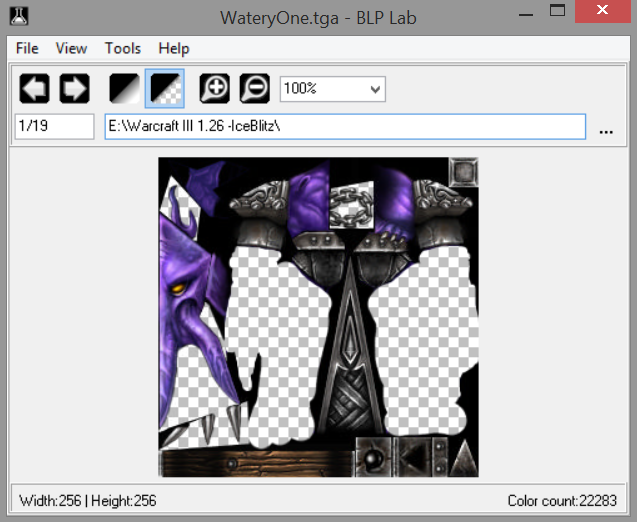
Convert it back to .blp afterwards
Step 2:
- Open the Faceless One's model in MDLvis. Select the vertices for the Faceless One's limbs.
- Copy and paste the vertices. Move the duplicated vertices back to the correct position of the original vertices.
You can move the duplicated vertices to the EXACT correct position by raising their Z-axis coordinate by 5 units. This is because MDLvis always creates duplication of a vertex 5 units (on Z axis) below it.
- Save the model.
Step 3: NOTE: This can be done with MDX/L converter and text editor optionally.
- Open the edited FO model in Magos's Model Editor. Import (or create) a water texture with the Texture Manager.
I use Textures\Lords0000.blp because it's the texture for Water Elemental. You will also need to open this water texture's properties and tick on "Wrap Width" and "Wrap Height".
Step 4:
- It's time to animate the material. Follow the Animated Textures Tutorial to make the water flow.
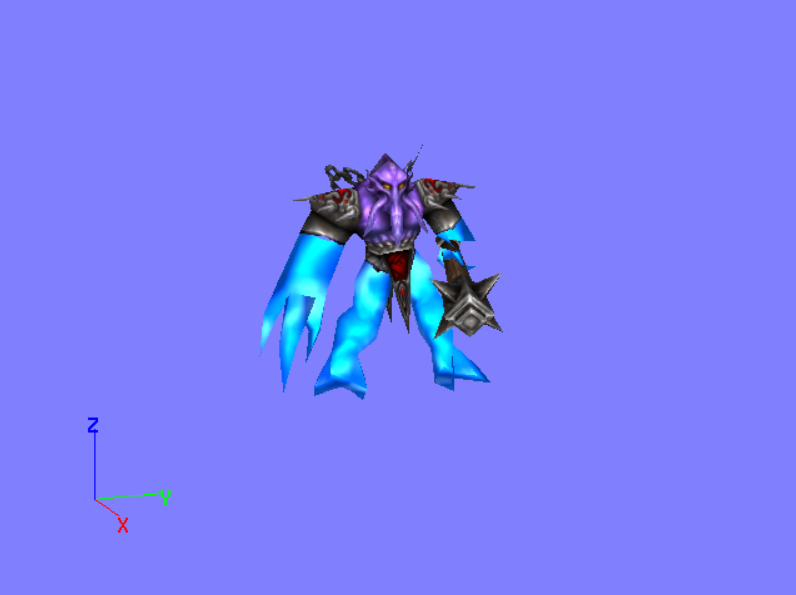
Animate a texture on a completely new material with what is basically the geoset with reversed normals.




