- Joined
- Jul 21, 2010
- Messages
- 923
Firstly. What is Fl Studio? FL studio is a digital audio workstation developed by Belgian company Image-Line Software. FL Studio features a graphical user interface based on a pattern-based music sequencer. The program is available in four different editions for Microsoft Windows, including FL Studio Express, Fruity Edition, Producer Edition, and the Signature Bundle.
Getting Started
Knowing the interface
Piano Roll
The Mixer
The Playlist
VSTi Interfaces
VST Interfaces
The dos and don'ts
Requirements
- A decent Sound card
- Any of the following "Windows XP, Vista, Windows 7 and 8"
FL Studio is currently unavailable for those Mac users. So if you are, then this tutorial is not for you! But if you are still interested in trying FL studio. You might have to wait a while until it becomes available on Mac.
Getting Started
If you don't have FL Studio. You can try out the demo here. You wont be able to re-open your projects while using the demo. But you will still be able to save projects. Now for those that already have FL Studio, and are struggling with the interface! Well its time to get to the part of the tutorial where you actually start learning about the interface and more! And one other thing. If you don't plan on buying FL Studio. Remember! Once you buy FL Studio. You get a lifetime of free updates. So you wont ever have to buy an updated version of FL Studio again! Most other music producing software don't supply this kind of offer. So it is something to think about!
To get started its really simple. Just click on the file button at the top left and click New. This will give you a completely blank project and will allow you to create what you want from scratch. If you're not interested in starting from scratch, you could always start from an template!
The template option is great for those that are new to FL Studio. And its really easy to understand what kind of template you're getting, just from reading the descriptions. I personally don't always recommend using templates. But they can always come in handy for those that are interested.
Placing beats & Creating basic sounds
If you're new to these kind of things. At first it can seem a bit complected, even though its actually really simple! So I'll will explain how to create a simple beat. Before we continue any further. Press the F6 button to open up the View Step Sequencer. Once its open you'll see many buttons and other things that might confuse you. So lets start with the mute / solo.
Firstly what does it do? What would happen if I was to click the solo button? Simple. It will mute all the other instruments besides the one you chose to solo.
If you can notice that all the other green lights below the the one that we chose to, solo are turned off. That means everything but the kick will be silenced! The only one that wont be silenced is the kick. To place the beats down like I did, all you have to do is place your mouse over the beat pattern and left click. To undo you can just right click where you last placed your beat.
If you don't want to solo the kick. Just repeat what you did before. Right click the green glow and you will then UN-mute the clap, hat and snare. Now if you want to hear what it sounds like. All you have to do is hit the space-bar. If you want it to stop playing just hit the space-bar again.
Knowing the interface
Now that we have passed the section of starting off with FL studio. Its now time to look over the entire interface! This might take long, so grab your self something to eat. And something to drink!A lot of people don't understand that FL Studio is just as good as any other music producing program out there. The only thing why people would say others are better. Are because the VSTs and VSTis that come with it are somewhat better. In fact that is completely incorrect. Learning how to use VSTs and VSTis properly is a daunting task to a lot of people. So as soon as they feel like they're going nowhere with producing on FL studio. Its mainly because they fail to understand the interfaces of these things!
The Playlist
The playlist is a area where you place all your patterns. What are patterns though? Patterns are kind of like layers. Each layer it could have something different.
As you can see in pattern one and two. They both have completely different melody's. Because they act like layers. Once you select a pattern. You will then be able to place that pattern on the playlist. Like so.
What I did there was select my patter and left clicked where I wanted to place it on the playlist. If you don't like the position where it is, then all you have to do is hover your mouse over the layer and move it from left to right or down. Depending on what track you want it on. Here is a quick picture of the playlist. To open up the playlist all you need to do is press F7.
Once you're done with a big project. I might look something like this. You'll have to place your layers in correctly. And add a whole bunch of other stuff that seems complected. But its really not!
Basic interface!
I will complete the rest later. I have work to attend to!
Last edited:









