- Joined
- May 30, 2009
- Messages
- 829
Simple Loading Screen
By Aesthetics
I - Required Tools and Files
Irfanview (Click "Download" on the left sidebar, click on a mirror, download Infranview, and set it up. Next, next, agree, next, next...)
Warcraft III Viewer
(Just open it with a program like winrar and run the executable later on when directed)
II - Implementation
LoadingScreen.mdx
Please download the file above.
Step 1) Select your image, 800x600 or 1024x768 (You can use Infranview to resize it if it's too big). Make sure your image is not below 512 in both dimensions.

Step 2) Open the image in Infranview and click Image -> Resize/Resample
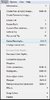
Step 3) Uncheck "Preserve Aspect Ratio" and select "Resize (Faster)". Now set the width and height of the resize to 512.

Step 4) File -> Save As... then save your image as a TGA file.
Step 5) Open Warcraft 3 Viewer and Press Ctrl V. Browse for your TGA file and save it as BLP.
Step 6) Wc3 Viewer will ask you about the Quality of Compression. Set it to an integer between 50 or 75 depending on the quality you prefer then confirm. Wc3 Viewer will probably ask you if you want to add an Alpha Channel to your image, just click Yes and close Wc3 Viewer.
Step 7) Open your map, press F12 and press CTRL I. Import LoadingScreen.mdx.
Step 8) Import your BLP file, check "Custom Path" and change the file's path to "FullScreen.blp" without the quotes.
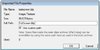
Step 9) Finally, go to Scenario -> Map Loading Screen, check "Use Imported File" then select war3Imported\LoadingScreen.mdx from the drop-down list.
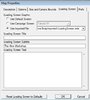
Congratulations on your loading screen! If your loading screen didn't show, please try the troubleshoot steps below.

III - Troubleshooting
If you have problems with your loading screen, try these steps in order;
1. Check if you changed the path of your BLP file correctly. It should read FullScreen.blp
2. Check if you resized your image to 512x512.
3. Did you save your file as TGA then convert it to BLP?
4. If you tried all the steps above, it's best to repeat the whole process again. If all else fails, PM me describing your issue and I'll try my best to help you.
IV - Conclusion
I hoped you learned how to create a simple loading screen from this tutorial.
Credits go to SFilip for his awesome and original tutorial at:
How to: Make a Loading Screen Tutorial - Also features Hi-Definition loading screen and loading screens with bars!
Simplified by Aesthetics.
Attachments
Last edited:









