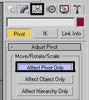- Joined
- Mar 8, 2006
- Messages
- 277
1. Hey man after i model and model the gizmo in 3ds max when i select the model is far away form the mesh and i have to select for ex all verts to be in center how do i move the gizmo back in the center of the mesh.
2. When i set an image as a refrence photo the quality of the picture drops very bad if it is a grid on the pic i can barly see it, the ppl in tutorials useing same pic they c the pic very good, how do i corect this.
3. When i rotate the camera ,most of the times jumps away from the model realy bad is not rotating around the mesh if u know what i mean, the ppl in the tutorial roatate the camera very good around the mesh very simple, how do i corect this?
2. When i set an image as a refrence photo the quality of the picture drops very bad if it is a grid on the pic i can barly see it, the ppl in tutorials useing same pic they c the pic very good, how do i corect this.
3. When i rotate the camera ,most of the times jumps away from the model realy bad is not rotating around the mesh if u know what i mean, the ppl in the tutorial roatate the camera very good around the mesh very simple, how do i corect this?