- Joined
- Jun 14, 2005
- Messages
- 2,506
The Campaign Editor
Introduction
The Campaign Editor is very simple to use. I hope you will find this tutorial useful. The Campaign Editor can make a .w3n file (Warcraft 3 Campaign File).
General Information
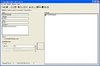
This section in the Campaign Editor lets you change the name of the campaign, the difficulty, the author and description.
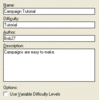
The next part of this section lets you change the minimap display.
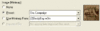
The next part of this section lets you add, edit, extract and delete maps from the campaign file.
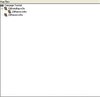
This is a picture of a demo campaign I have made, it shows two maps i have added, a minimap preview, description, name, author, difficultly, ect.
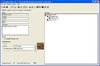
Adding a Map
Adding a map to your campaign is easy. Simply in the general section click on this button

The Loading Screen Section

This section of the Campaign Editor lets you edit the campaign screen, add campaign button and edit the music and sounds playing during the campaign screen. This picture is how you add a button to the campaign screen
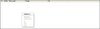
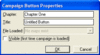
The next picture shows how you can change the loading screen, and the shading of it.
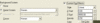
Now to add music to your campaign screen use this part of the Campaign Editor
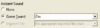
This is a picture of the loading screen section for the demo campaign.

Custom Data
The Campaign Editor lets you make custom data. It works just like the Object Editor except the units you make in this section will be avaliable in every map in your campaign. Custom data made in the Campaign Editor will be blue, not pink like data in the Object Editor.

Import Manager
This import manager works just like the normel import manager, except files imported here will be avaliable for use in evrery map. Also remember that the path will not be wc3mapimported\filename it will be wc3campimported\filename.

Conclusion
This is a pretty simple tutorial. I have also included bellow my tutorial for Game Caches. incase any one needs it. If you have any questions private message me or email me at [email protected].
Game Caches
Introduction
This tutorial will tell you how to move units and other things from map to map. Remember that Game Caches can not be used on Battle Net, and are almost only ever used for campaigns.
Creating the Game Cache
The first thing you want to do is to create a variable for the Game Cache, go into the Variale editor and create a new Game Cache, like in the pictures bellow.


Then when the Game Caches variable has been created use this trigger to create the Game Cache.
Now i'll show you how to store things using a Game Cache. The following trigger can be used to store a hero.
Restoring things from the Game Cache
I am now going to show you how to restore all these things in a different map. The first thing we need to do is the re-create all the variables. It makes it alot easier if the new variables in the new map are the same as in the old map. After all the required variables have been made make this trigger.
I hope you now find Game Caches alot easier, if you would like to ask me anything just private message me or email me at [email protected]. If you need it you maybe download the demo.
Introduction
The Campaign Editor is very simple to use. I hope you will find this tutorial useful. The Campaign Editor can make a .w3n file (Warcraft 3 Campaign File).
General Information
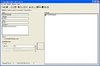
This section in the Campaign Editor lets you change the name of the campaign, the difficulty, the author and description.
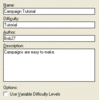
The next part of this section lets you change the minimap display.
The next part of this section lets you add, edit, extract and delete maps from the campaign file.
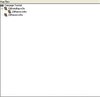
This is a picture of a demo campaign I have made, it shows two maps i have added, a minimap preview, description, name, author, difficultly, ect.
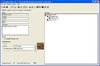
Adding a Map
Adding a map to your campaign is easy. Simply in the general section click on this button
The Loading Screen Section

This section of the Campaign Editor lets you edit the campaign screen, add campaign button and edit the music and sounds playing during the campaign screen. This picture is how you add a button to the campaign screen
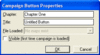
The next picture shows how you can change the loading screen, and the shading of it.
Now to add music to your campaign screen use this part of the Campaign Editor
This is a picture of the loading screen section for the demo campaign.

Custom Data
The Campaign Editor lets you make custom data. It works just like the Object Editor except the units you make in this section will be avaliable in every map in your campaign. Custom data made in the Campaign Editor will be blue, not pink like data in the Object Editor.

Import Manager
This import manager works just like the normel import manager, except files imported here will be avaliable for use in evrery map. Also remember that the path will not be wc3mapimported\filename it will be wc3campimported\filename.

Conclusion
This is a pretty simple tutorial. I have also included bellow my tutorial for Game Caches. incase any one needs it. If you have any questions private message me or email me at [email protected].
Game Caches
Introduction
This tutorial will tell you how to move units and other things from map to map. Remember that Game Caches can not be used on Battle Net, and are almost only ever used for campaigns.
Creating the Game Cache
The first thing you want to do is to create a variable for the Game Cache, go into the Variale editor and create a new Game Cache, like in the pictures bellow.


Then when the Game Caches variable has been created use this trigger to create the Game Cache.
-
 Create Cache
Create Cache
-

 Events
Events
-


 Map initialization
Map initialization
-
-

 Conditions
Conditions
-

 Actions
Actions
-


 Game Cache - Create a game cache from TutorialCache.w3v
Game Cache - Create a game cache from TutorialCache.w3v
-


 Set TutorialCache = (Last created game cache)
Set TutorialCache = (Last created game cache)
-


 Game Cache - Save TutorialCache
Game Cache - Save TutorialCache
-
-
Now i'll show you how to store things using a Game Cache. The following trigger can be used to store a hero.
-
 Store Hero
Store Hero
-

 Events
Events
-

 Conditions
Conditions
-

 Actions
Actions
-


 Game Cache - Store Paladin 0032 <gen> as Paladin of Heros in TutorialCache
Game Cache - Store Paladin 0032 <gen> as Paladin of Heros in TutorialCache
-


 Game Cache - Save TutorialCache
Game Cache - Save TutorialCache
-


 Trigger - Run Store Gold <gen> (ignoring conditions)
Trigger - Run Store Gold <gen> (ignoring conditions)
-
-
-
 Store Gold
Store Gold
-

 Events
Events
-

 Conditions
Conditions
-

 Actions
Actions
-


 Set Gold = (Player 1 (Red) Current gold)
Set Gold = (Player 1 (Red) Current gold)
-


 Game Cache - Store Gold as Gold of Recources in TutorialCache
Game Cache - Store Gold as Gold of Recources in TutorialCache
-


 Game Cache - Save TutorialCache
Game Cache - Save TutorialCache
-


 Trigger - Run Store Hero Name <gen> (ignoring conditions)
Trigger - Run Store Hero Name <gen> (ignoring conditions)
-
-
-
 Store Hero Name
Store Hero Name
-

 Events
Events
-

 Conditions
Conditions
-

 Actions
Actions
-


 Set HeroName = (Proper name of Paladin 0032 <gen>)
Set HeroName = (Proper name of Paladin 0032 <gen>)
-


 Game Cache - Store HeroName as HeroName of Heros in TutorialCache
Game Cache - Store HeroName as HeroName of Heros in TutorialCache
-


 Game Cache - Save (Last created game cache)
Game Cache - Save (Last created game cache)
-


 Trigger - Run End Game <gen> (ignoring conditions)
Trigger - Run End Game <gen> (ignoring conditions)
-
-
Restoring things from the Game Cache
I am now going to show you how to restore all these things in a different map. The first thing we need to do is the re-create all the variables. It makes it alot easier if the new variables in the new map are the same as in the old map. After all the required variables have been made make this trigger.
-
 Load Game Cache
Load Game Cache
-

 Events
Events
-


 Map initialization
Map initialization
-
-

 Conditions
Conditions
-

 Actions
Actions
-


 Game Cache - Create a game cache from TutorialCache.w3v
Game Cache - Create a game cache from TutorialCache.w3v
-


 Set TutorialCache = (Last created game cache)
Set TutorialCache = (Last created game cache)
-
-
-
 Restore Gold
Restore Gold
-

 Events
Events
-


 Time - Elapsed game time is 0.00 seconds
Time - Elapsed game time is 0.00 seconds
-
-

 Conditions
Conditions
-

 Actions
Actions
-


 Set Gold = (Load Gold of Recources from TutorialCache)
Set Gold = (Load Gold of Recources from TutorialCache)
-


 Player - Set Player 1 (Red) Current gold to Gold
Player - Set Player 1 (Red) Current gold to Gold
-
-
-
 Restore Hero Name
Restore Hero Name
-

 Events
Events
-


 Time - Elapsed game time is 0.00 seconds
Time - Elapsed game time is 0.00 seconds
-
-

 Conditions
Conditions
-

 Actions
Actions
-


 Set HeroName = (Load HeroName of Heros from TutorialCache)
Set HeroName = (Load HeroName of Heros from TutorialCache)
-


 Game - Display to (All players) for 20.00 seconds the text: (Your heros proper name is the last game was: + (Load HeroName of Heros from TutorialCache))
Game - Display to (All players) for 20.00 seconds the text: (Your heros proper name is the last game was: + (Load HeroName of Heros from TutorialCache))
-
-
I hope you now find Game Caches alot easier, if you would like to ask me anything just private message me or email me at [email protected]. If you need it you maybe download the demo.
Attachments
Last edited by a moderator: