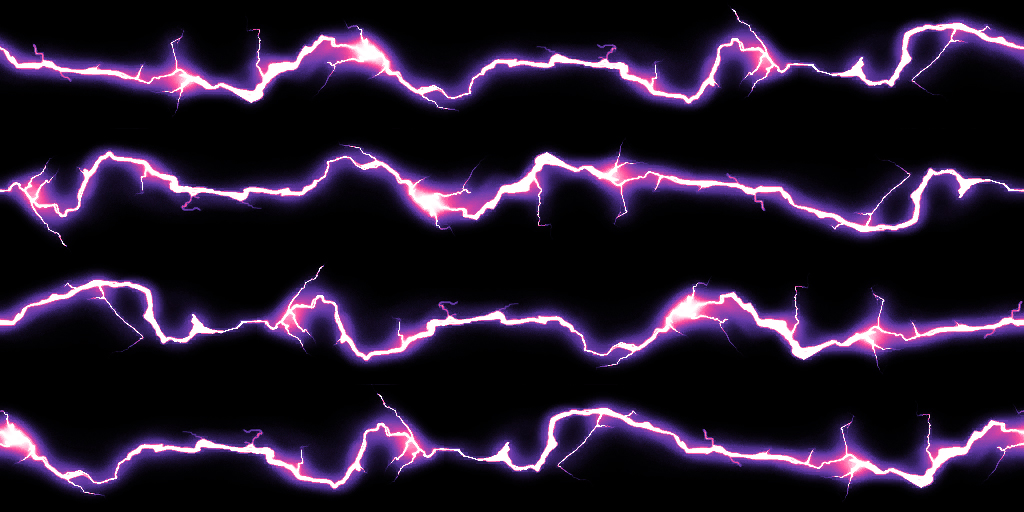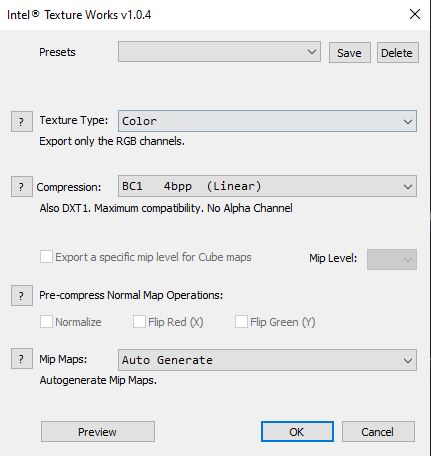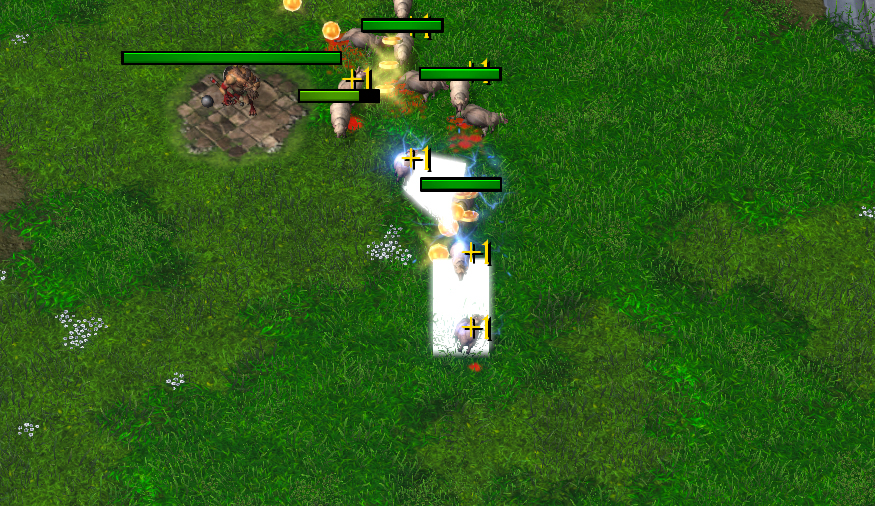- Joined
- Oct 3, 2014
- Messages
- 11
Hey there!
So, just to clarify, this may very well be my first post on the Hive forums. I used to be a lurker about 10 years ago, when I was working on edits on my own. Used to do some 'meh' edits back then (and 90% of what I did got lost to some hard drive crashes, the screenshots in the folder I linked are all that I've managed to save).
Back then, internet wasn't available on my own computer, so I had to go on my parents' computer do see websites like the HiveWorkshop, and with the 56k connection we had back then, urgh.
All this to say, I'm sorry if this isn't the right place for this thread. I already was a bit too shy to post this before, so I instead went and bothered Veronnis. ^^'
That being said, I'm trying to get right back on the saddle with Warcraft 3 Reforged and eat that horse.
Problem is, things are more complex now, and I'm finding myself having difficulties to import my custom textures. They look... darker than they should.
I'm currently working on a TerrainArt texture of Cityscape Ruins Brick Tiles.
Here's how it looks in the editor with Lights Off (when I press the L key) :
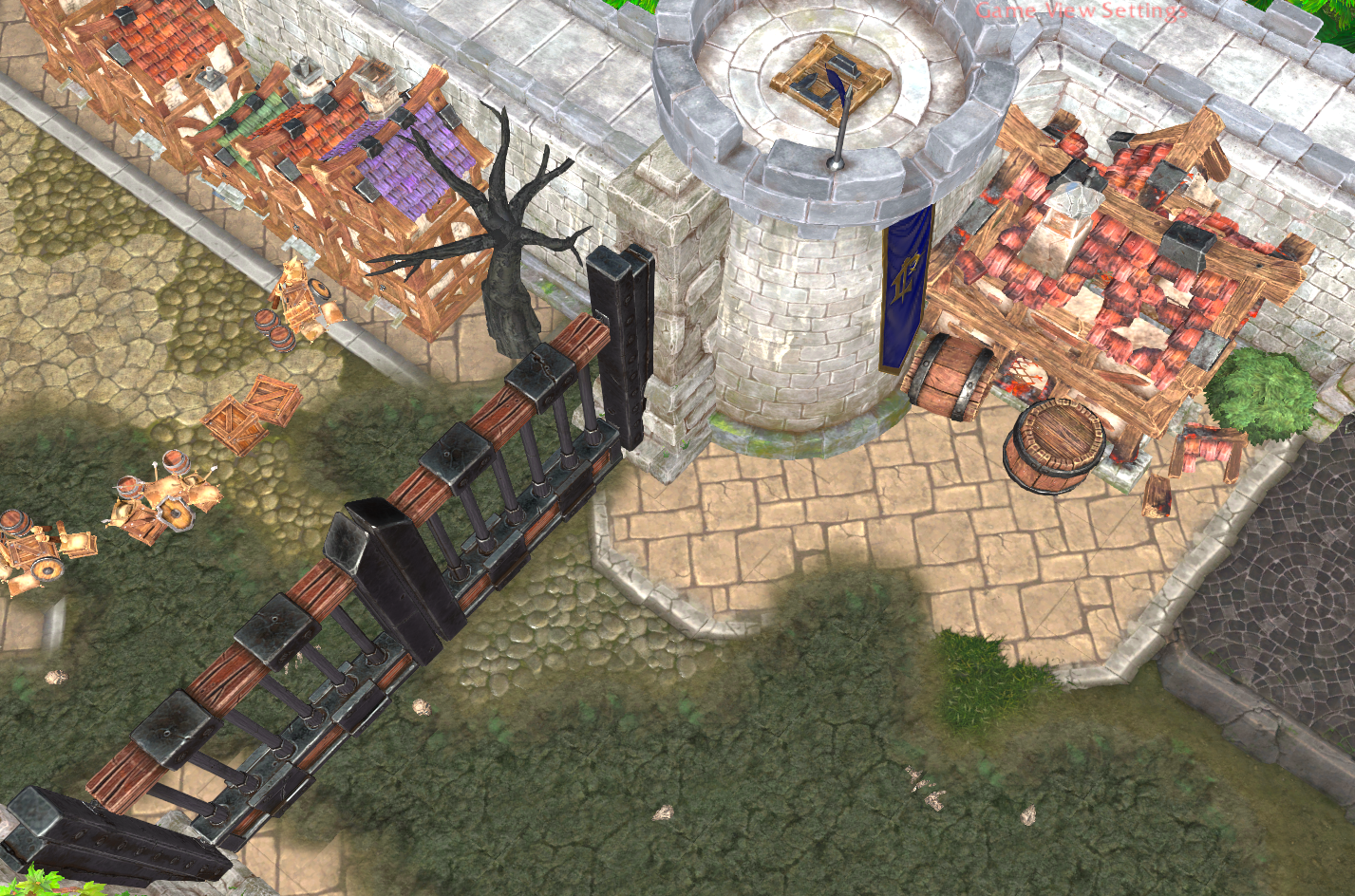
That's pretty much the same king of colors as the regular Cityscape bricks tiles, right?
Wrong, when I press L to put the Lights back on, I get this :

The texture itself looks decent enough on Photoshop :
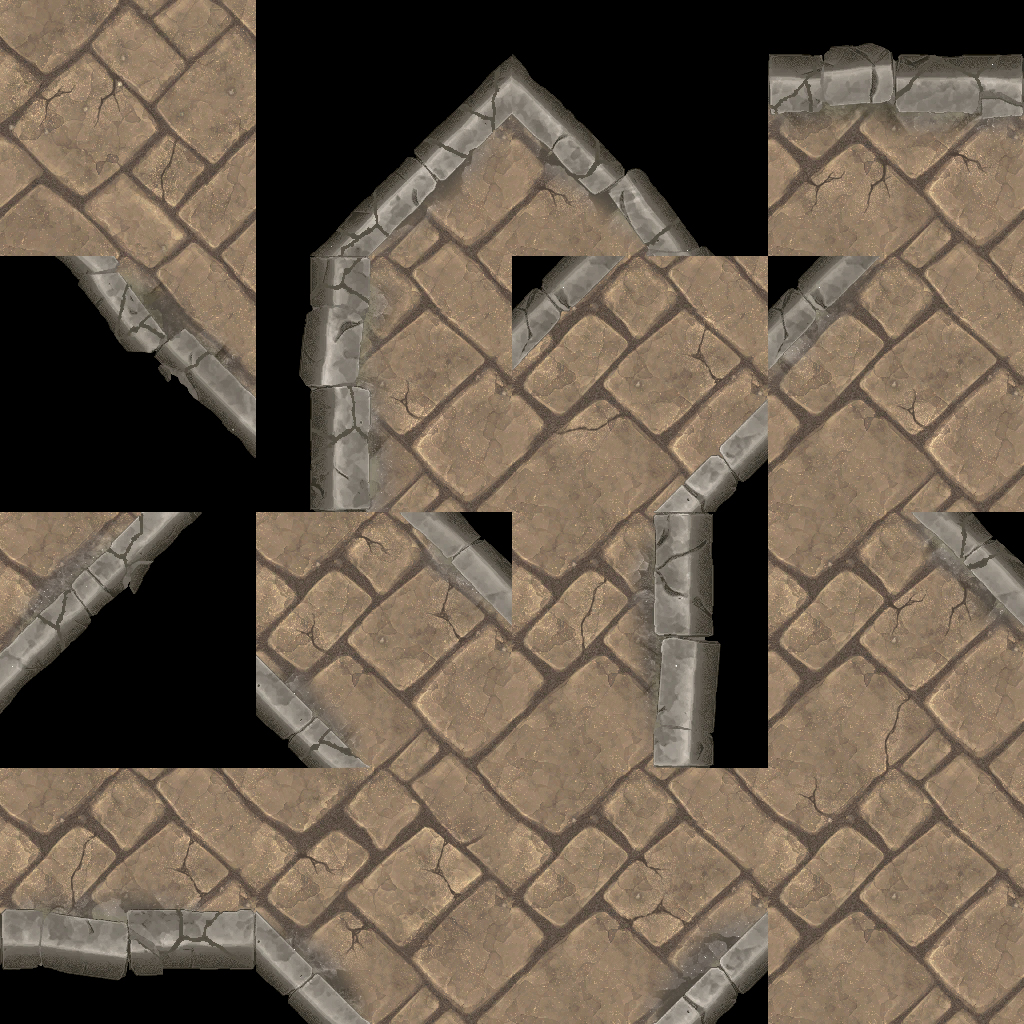
So I wonder what I'm doing wrong, if it's a setting I'm messing-up in the DDS pop-up :
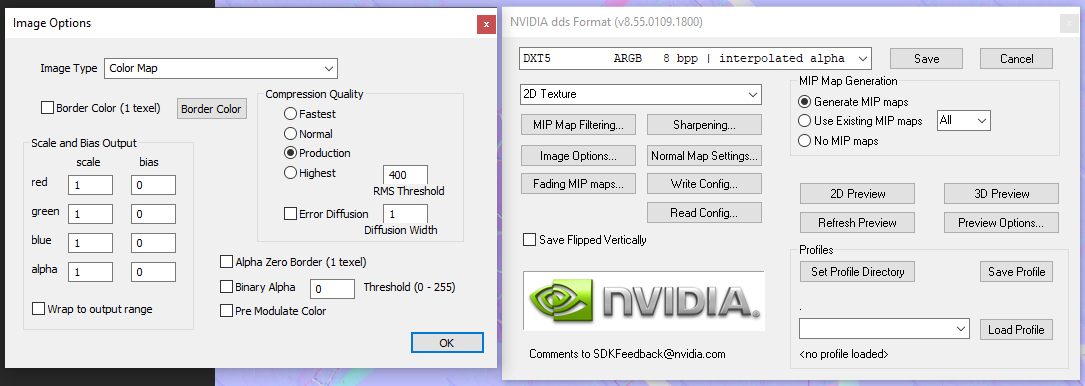
Does anybody has experience with that?
So, just to clarify, this may very well be my first post on the Hive forums. I used to be a lurker about 10 years ago, when I was working on edits on my own. Used to do some 'meh' edits back then (and 90% of what I did got lost to some hard drive crashes, the screenshots in the folder I linked are all that I've managed to save).
Back then, internet wasn't available on my own computer, so I had to go on my parents' computer do see websites like the HiveWorkshop, and with the 56k connection we had back then, urgh.
All this to say, I'm sorry if this isn't the right place for this thread. I already was a bit too shy to post this before, so I instead went and bothered Veronnis. ^^'
That being said, I'm trying to get right back on the saddle with Warcraft 3 Reforged and eat that horse.
Problem is, things are more complex now, and I'm finding myself having difficulties to import my custom textures. They look... darker than they should.
I'm currently working on a TerrainArt texture of Cityscape Ruins Brick Tiles.
Here's how it looks in the editor with Lights Off (when I press the L key) :
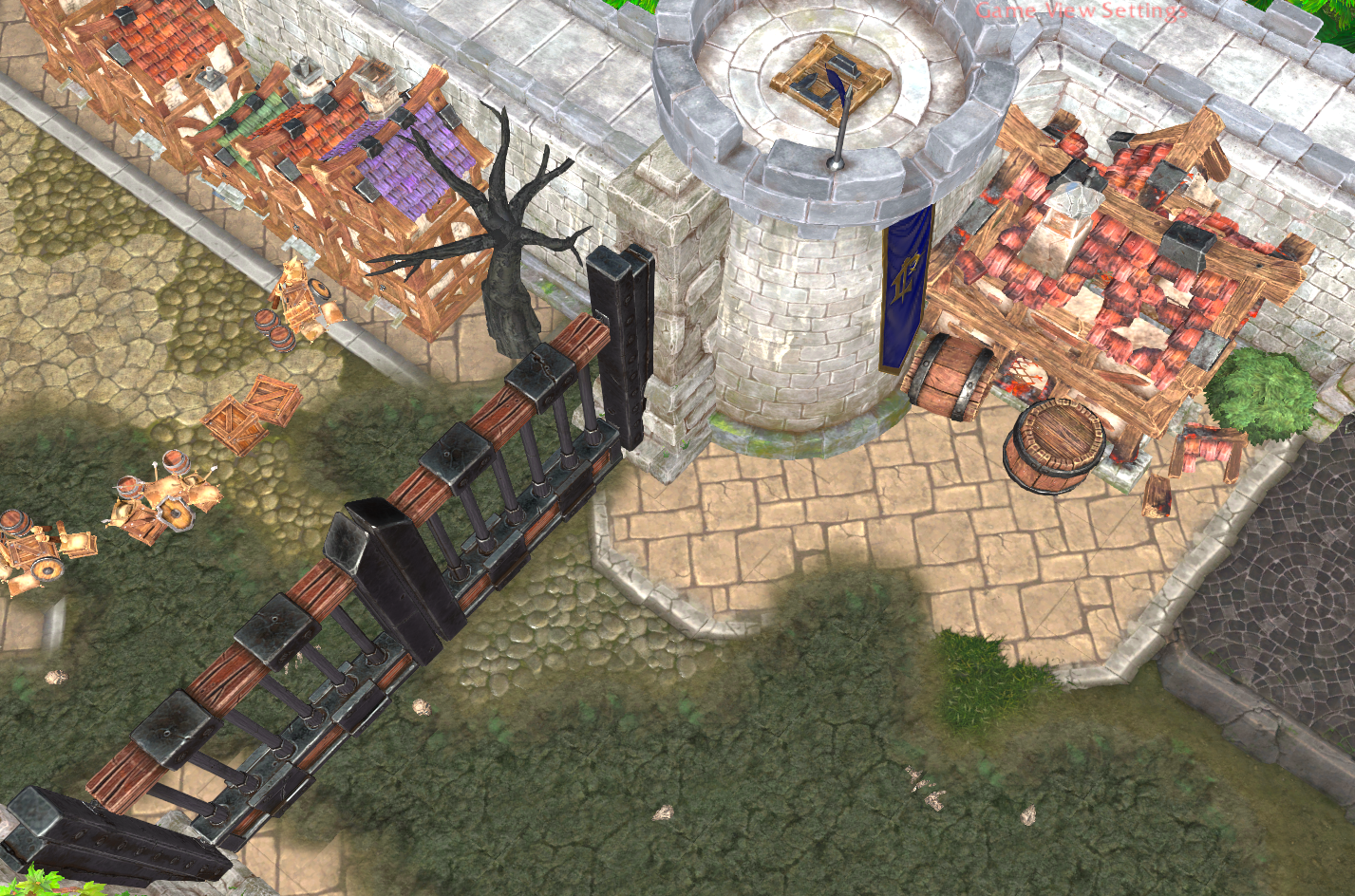
That's pretty much the same king of colors as the regular Cityscape bricks tiles, right?
Wrong, when I press L to put the Lights back on, I get this :

The texture itself looks decent enough on Photoshop :
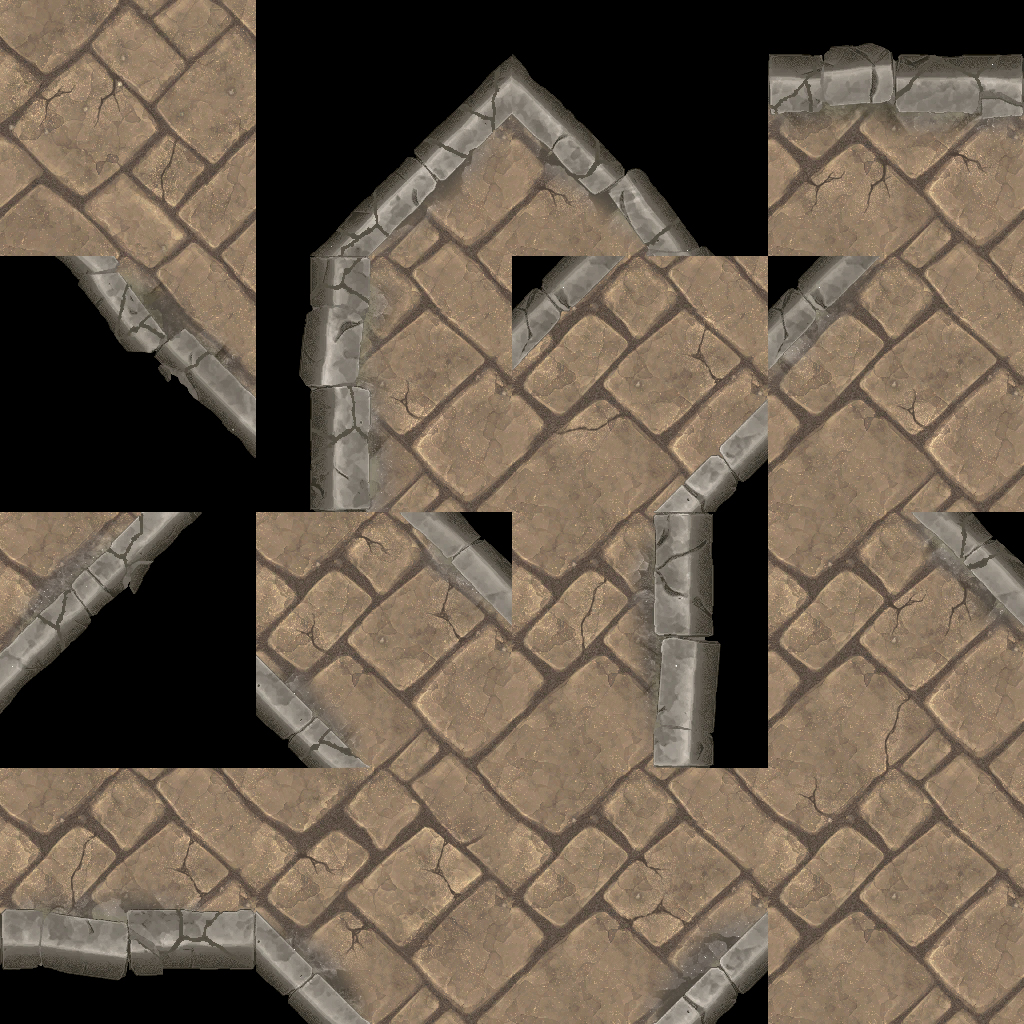
So I wonder what I'm doing wrong, if it's a setting I'm messing-up in the DDS pop-up :
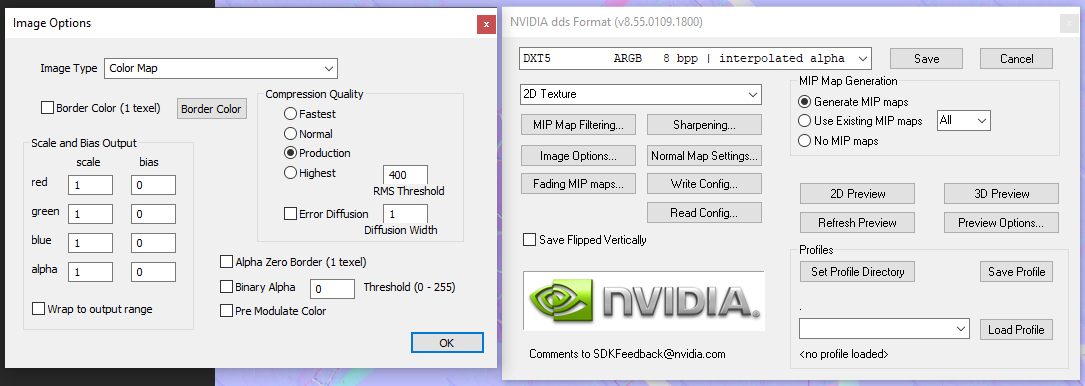
Does anybody has experience with that?