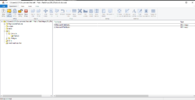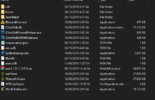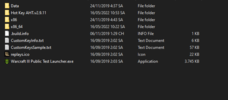- Joined
- May 1, 2018
- Messages
- 335
- Within this tutorial, you'll find how to remove the extended interface panels on Classic Graphics.
- To clarify, we're talking about what is displayed in the image below.

- To remove these panels, only two imports are required, depending on the amount of races you're looking to remove the panels for.
- NOTE: These imports are dependent on the race selected by the user, as they overwrite Human/Orc/Undead/Night Elf interface individually.
- If you're looking to only remove one races interface, you only need to import one set of the two files. However, if you're looking to remove it from every race, you'll need to import the set multiple times under different paths.
Download Here!
Tile05.dds
Tile06.dds

Looking to have your interface trimmed but not be straight-edged? I've created some alternate UI elements to use. Check them out here!
Tile05.dds
Tile06.dds
Human Path:
UI\Console\Human\HumanUITile05.dds
UI\Console\Human\HumanUITile06.dds
Orc Path:
UI\Console\Orc\OrcUITile05.dds
UI\Console\Orc\OrcUITile06.dds
Undead Path:
UI\Console\Undead\UndeadUITile05.dds
UI\Console\Undead\UndeadUITile06.dds
Night Elf Path:
UI\Console\NightElf\NightElfUITile05.dds
UI\Console\NightElf\NightElfUITile06.dds
UI\Console\Human\HumanUITile05.dds
UI\Console\Human\HumanUITile06.dds
Orc Path:
UI\Console\Orc\OrcUITile05.dds
UI\Console\Orc\OrcUITile06.dds
Undead Path:
UI\Console\Undead\UndeadUITile05.dds
UI\Console\Undead\UndeadUITile06.dds
Night Elf Path:
UI\Console\NightElf\NightElfUITile05.dds
UI\Console\NightElf\NightElfUITile06.dds
- Once you have the files imported under these paths, save your map and then launch it to discover there is no longer any extended panels, with no side effects such as Hit Point bars displaying underneath the main frame.

- We're now finished with removing the extended panels, enjoy!
- If you're curious how this works with Reforged enabled, it will slightly cut off a portion of what looks to be the main frame, but is actually reaching into Tile05 & Tile06.

Looking to have your interface trimmed but not be straight-edged? I've created some alternate UI elements to use. Check them out here!
NEW:
With Reforged 2.0, they have added an option to add/remove the tiles manually. If you do not wish for the user to have access to this in your map, you can overwrite the in-game files, using a similar method as listed above.
Simply import the Tile05/Tile06 again, and set the paths to these:
Human Path:
UI\Console\Human\HumanUITile05Overlay.dds
UI\Console\Human\HumanUITile06Overlay.dds
Orc Path:
UI\Console\Orc\OrcUITile05Overlay.dds
UI\Console\Orc\OrcUITile06Overlay.dds
Undead Path:
UI\Console\Undead\UndeadUITile05Overlay.dds
UI\Console\Undead\UndeadUITile06Overlay.dds
Night Elf Path:
UI\Console\NightElf\NightElfUITile05Overlay.dds
UI\Console\NightElf\NightElfUITile06Overlay.dds
UI\Console\Human\HumanUITile05Overlay.dds
UI\Console\Human\HumanUITile06Overlay.dds
Orc Path:
UI\Console\Orc\OrcUITile05Overlay.dds
UI\Console\Orc\OrcUITile06Overlay.dds
Undead Path:
UI\Console\Undead\UndeadUITile05Overlay.dds
UI\Console\Undead\UndeadUITile06Overlay.dds
Night Elf Path:
UI\Console\NightElf\NightElfUITile05Overlay.dds
UI\Console\NightElf\NightElfUITile06Overlay.dds
Attachments
Last edited: