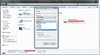So I bought a USB 2.0 the other day. It was a cheap one from Woolworths. I used it and it seemed to transfer at a reasonable rate (cant remember what). My brother however formatted it for the Xbox 360 to copy his accounts across.
So now that I have formatted back to FAT32, with the highest allocation size, my USB seems really slow. I never get a transfer rate higher than 4MB/sec now. It seems to take a little longer for the computer to recongnise it. I unticked the "quick format" box as well.
Is formatting a USB bad? Why has it slowed my USB so much? Or maybe it hasn't, it just seems a lot slower since when I bought it and after I formatted it. Is 3.5-4MB/sec slow??
So now that I have formatted back to FAT32, with the highest allocation size, my USB seems really slow. I never get a transfer rate higher than 4MB/sec now. It seems to take a little longer for the computer to recongnise it. I unticked the "quick format" box as well.
Is formatting a USB bad? Why has it slowed my USB so much? Or maybe it hasn't, it just seems a lot slower since when I bought it and after I formatted it. Is 3.5-4MB/sec slow??