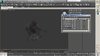Hi everybody! I'm working at getting some models out of Warcraft so I can 3D print them.
So far I have used the Model viewer to extract them. Then a .MDX to .obj converter that works well.
The only issue is I can only seem to get the default freeze frame animation exported. Which is kind of a bummer because it only gets the buildings out halfway built, or summoned, or grown in some cases. I would like to be able to get the .obj file of a fully finished rooted Tree of Eterinity.
Does anyone have some advice on exporting a mdx file into a chosen animation?
Thank you for any help you can give!!
So far I have used the Model viewer to extract them. Then a .MDX to .obj converter that works well.
The only issue is I can only seem to get the default freeze frame animation exported. Which is kind of a bummer because it only gets the buildings out halfway built, or summoned, or grown in some cases. I would like to be able to get the .obj file of a fully finished rooted Tree of Eterinity.
Does anyone have some advice on exporting a mdx file into a chosen animation?
Thank you for any help you can give!!