Orc_Tamer
O
Orc_Tamer
How To Alpha Skin In Photoshop
By Orc_Tamer
Alpha skinning is a technique used in Warcraft 3 to remove unnecessary parts from a model ex. a weapon. I will be using the texture of the hero "Demon Hunter".
One thing I have to point out is that some models part cannot be alpha out because their team color gets in the way ex. Blademaster's Flag. Just check if it works for your model.
Open up your skin/texture and go to Window > Channels
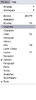
A new window will appear and will have RGB, Red, Green, Blue
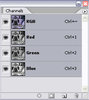
Go to the bottom of the window and look for the icon that says "Create New Channel". A new layer called "Alpha 1" will appear.
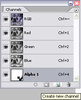
Now here comes the fun part.
Select all your layers and make them visible (click the box with the eye). You should have your image all red, don't worry about that just ignore that. Select your Alpha Layer and start to edit your skin.
Black = Remove
White = Add
When your finished with your skin you should have something like this.

After that just convert it into .blp and import it to your map and change the path to fit your character.
Here are my results:

Have fun Alpha Skinning!
- Orc_Tamer
By Orc_Tamer
Alpha skinning is a technique used in Warcraft 3 to remove unnecessary parts from a model ex. a weapon. I will be using the texture of the hero "Demon Hunter".
One thing I have to point out is that some models part cannot be alpha out because their team color gets in the way ex. Blademaster's Flag. Just check if it works for your model.
Open up your skin/texture and go to Window > Channels
A new window will appear and will have RGB, Red, Green, Blue
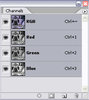
Go to the bottom of the window and look for the icon that says "Create New Channel". A new layer called "Alpha 1" will appear.
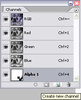
Now here comes the fun part.
Select all your layers and make them visible (click the box with the eye). You should have your image all red, don't worry about that just ignore that. Select your Alpha Layer and start to edit your skin.
Black = Remove
White = Add
When your finished with your skin you should have something like this.

After that just convert it into .blp and import it to your map and change the path to fit your character.
Here are my results:

Have fun Alpha Skinning!
- Orc_Tamer
Last edited by a moderator:




