- Joined
- Jun 11, 2007
- Messages
- 969
Various Terraining Tips!
By Revolve
By Revolve
Hello there! I will give you some advices to help you create better and more awsome terrains!
1. What You will need
- Basic Terraining knowledge. I will give advices to people atleast a little experienced. If you are completely new, I strongly suggest you go to another tutorial - The Ultimate Terraining map, v.3
- Miscdata (Terraining Hack, something every terrainer should have)
2. Let's get started!
In this tutorial I will make a jungle/trophic terrain with a small lake in focus, using the Sunken Ruins tileset. Sunken Ruins tileset is my personal favorite and one I think often turns out great, but it is hard to work with.To begin with, open up the Ultimate Terraining Map and change the tileset to Sunken Ruins. You will now have an empty terrain. It's always hard to know what to start with, so in this tutorial I will show you how I usually do.
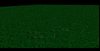
3. Basic shapes and geometry
Now, I continue by making some hills. Make some low hills, some higher. Never make them straight, but not too random either. Imagine how real hills and mountains look like.
Continueing with the lake. Same here, use different heights. You could if you want to use waters models (Which can be found in the UTM), but I will use the usual since I want to see the bottom.

Smooth out until you have firm and nice hill surrounding the water. It will look different in the end, but now we're just making outlines. Also place some sand in and around the water.

4. Environment
Let's keep going. Apply some Dust tiles and some Grassy Dirt tiles to gain some variation. As with this, we will change it according to the doodads we apply later.
Now place out some trees. These trees will be more important than the following, as they will really make the shape of the environment. I use the Palms (4) and (5), both found in UTM.
IMPORTANT! Always lower the trees you just pressed, whichever tree it is. Same with rocks and bushes. Use Ctrl+Page Down for this.

Let's keep going. Now, we will add some grass. I suggest you use the Grass Animated (1). Use Page Down to make the grass a bit smaller (Which I do later in the tutorial). The grass is too dark at the moment and doesn't match the trees and sand. Therefore, we will change its color later.
I usually place the grass where I placed the Grassy Dirt, as that would make sence IRL.
I also added some Brown/Red Mushrooms. Place these in the grass or around the trees.

To make it more realistic and increase the atmosphere, we add some rocks. I suggest you use the Sunken Ruins rocks found in the Editor. The placement is up to you, look how I placed them for tips. Also notice I placed some in the foreground. The foreground is more important than you think, and provides alot for the camera. There is also some rocks in the water, which you will see later why.

5. Fog, Lightning and Details.
Now that we have made the basic environment, we move on to the visual. The fog is really important in Warcraft 3, even though it looks unreal compared to IRL. I tryed some different fogs and decided that Dark Yellow, 1500-6000, was the best. For the sky I use Generic Sky.I also added alot of plants, to give variation to the grass. This part is completely up to you and I can't give more tips.

Now to the most fun part
To make it even darker, I used a shadow doodad, also found in the UTM. Doodads > Pathing Bockers > Shadow (Large).
I added torches to make it more clear that it is a road there, but also to add more lightning.
To make the lake a bit more "epic" I placed light doodads in it. Doodads > Cinematic > Light: White.
Place light where you feel it's needed, and then calculate shadows and save map.

Thanks for reading my tutorial, hope you learnt something
This is my first tutorial, and I hope to expand it later.
Attachments
-
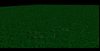 Tut1.jpg144.1 KB · Views: 5,743
Tut1.jpg144.1 KB · Views: 5,743 -
 Tut2.jpg122 KB · Views: 5,747
Tut2.jpg122 KB · Views: 5,747 -
 Tut3.jpg142.5 KB · Views: 5,689
Tut3.jpg142.5 KB · Views: 5,689 -
 Tut5.jpg145.3 KB · Views: 5,680
Tut5.jpg145.3 KB · Views: 5,680 -
 Tut6.jpg168.3 KB · Views: 5,600
Tut6.jpg168.3 KB · Views: 5,600 -
 Tut7.jpg166.4 KB · Views: 5,624
Tut7.jpg166.4 KB · Views: 5,624 -
 Tut9.jpg186 KB · Views: 5,685
Tut9.jpg186 KB · Views: 5,685 -
 Tut11.jpg140.4 KB · Views: 5,640
Tut11.jpg140.4 KB · Views: 5,640 -
 Tut12.jpg143.2 KB · Views: 5,728
Tut12.jpg143.2 KB · Views: 5,728 -
 Tut10.jpg137.4 KB · Views: 6,020
Tut10.jpg137.4 KB · Views: 6,020
Last edited:





