- Joined
- Jan 17, 2010
- Messages
- 6,109
Terrain Tutorial by -Kobas-Advanced Water Effects
by -Kobas-
Requirements
* Basic knowledge of the World Editor
* Basic terrraining knowledge
* A moment of your time(Around 10-15 min).
Introduction
How many times you wanted to improve blizzard water with so many great custom water doodads? But honestly how many times you failed.
Huge number of guys just like you asked same question so many times, that's why I want to present this tutorial to you.
Idea will be to use both Object editor and World editor tricks to avoid 2 main problems:
- Z offset
- Water overlapping
Also I will go step forward and show you unique terrain technique that will (I hope so) impress you, and force you to forget blizzard water from this point.
I hope that this sound interesting so far, so let's continue.
Let's start
Okay, let's start with terrain in general first!
You must know some basic things, how to move doodads around map, resize, rescale, import doodads, change Z offset in WE and so on (I request basic terrain skill above in text).
If you already know all this import this resource into your map:
http://www.wc3c.net/showthread.php?t=82133
This path will do: war3mapImported\WaterPlane.MDX
This model is essential for this tutorial, just like some spells won't work without dummy units, we can't work without it.
In game it look like this:

I like to use destructible instead of doodads, you can change destructibles with triggers and do all kind of crazy things with it so I suggest destructibles.
Here I based our model on "Foot Switch":

As you can see I changed a lot of things, removed pathing ground, renamed it, removed shadow, set fixed rotation to -1 so we can rotate it in any direction, you can edit selection size, model size and so on.
When you finish this basic setup let's create some basic terrain shape:

Yes we will need blizzard water, I will explain why later
Now check pathing ground, this is really important thing in playable terrain and I would like to see a lot of them after this (Press P or go to view and enable Pathing Ground):

Not bad.
As you can see in my WE water has no pathing ground generated manually (Jass New Gen), this is both good and bad, depend on terraining you need/want.
Won't bother you with details, there are other tutorials about this, let's keep going.
Now check water riverbed (Press W or go to view and disable Water):

Look ok, can do, but let's add some rocks and grass etc:

Ok we are ready now to do magic.
First of all let me show you some basic errors that forced many to quit (I mentioned them above):
Z offset
See what happen when you place 2 water object next to each other and try to balance their height.

It's impossible.
Or maybe not:
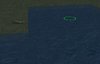
It is, trust me, just change angle:

Really annoying, but do not worry we will fix this.
But take a closer look at this picture you will see that 2 models overlapping each other and because of model features that part or river become darker.
This is our 2nd most common problem.
Overlapping
Again, no mater how many times you try you won't be able to fix this just like that:
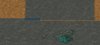
So time has come for me to show you tricks and hints how to fix this, improve your skills, and go even beyond in pwning and creating awesome water effects in your projects.
Fixing Problems
Go to object editor and change object path to some tower, lumber mil or whatever:
Can you see how nice it look like right now
I was in hurry so I went 1 step further and placed them all on same ground level (Z offset).
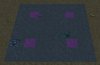
Lines are maybe a little "jagged" because of camera angle but terrain must be same here.

Place few additional water objects to make sure it will cover our terrain water.

Now be sure that you enabled option in WE to move objects with keeping their Z offset (Disable: Advanced -> Reset fixed object height).
Increase water just a little to force WE to remember their Z offset.

Go to Object Editor and remove pathing ground.
It should look like giant model, awesome right.
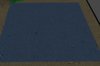
Select everything and move it over our terrain.
DO NOT COPY AND PASTE THEM YOU WILL FORCE WE TO RESET Z OFFSET!
It should look like this:
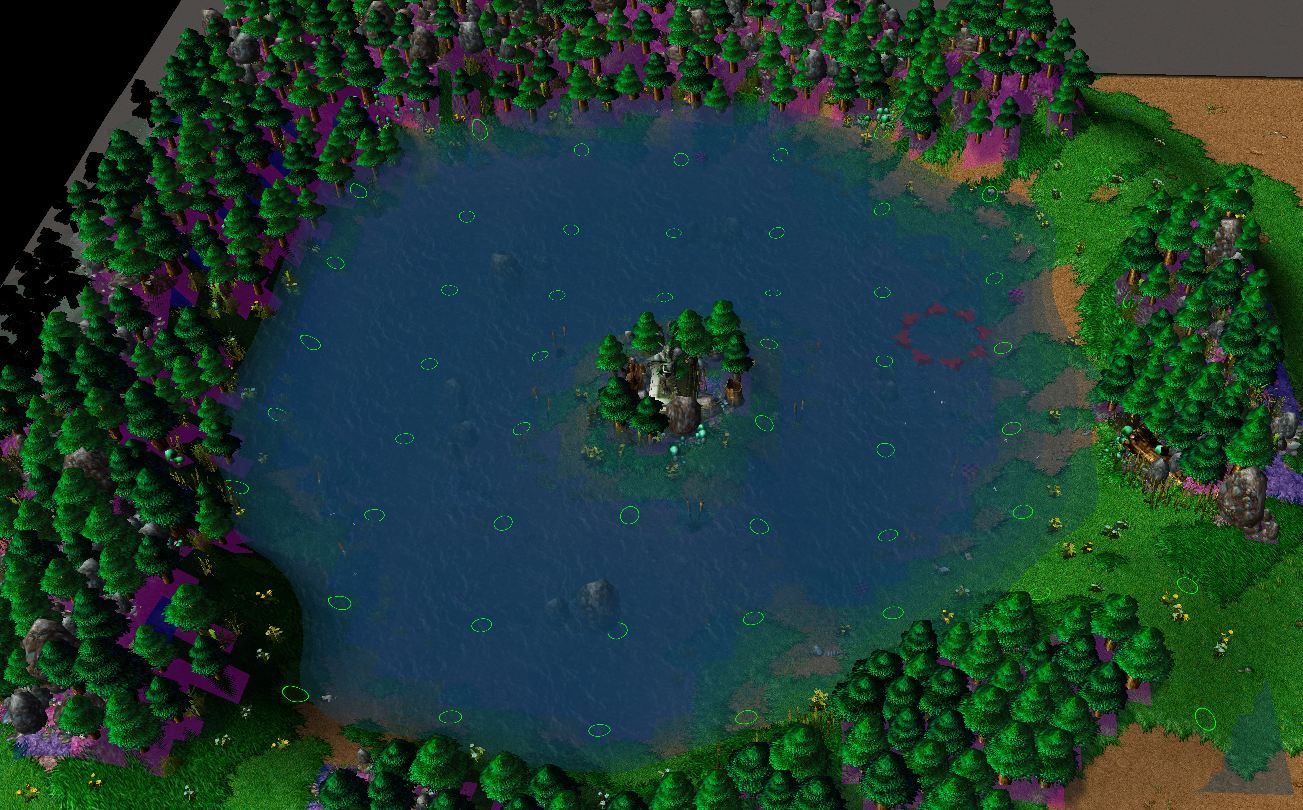
Now rise it or lower it to make it same height like blizzard water.

And that's it, you successfully fixed 2 main problems, good job.
But question remains why we used blizzard water at first place?
Now really magic, go to trigger editor and do this both in guy or jass.
Initialization
Events
Map initialization
Conditions
Actions
Environment - Change water tinting color to (100.00%, 100.00%, 100.00%) with 100.00% transparency
JASS:library Water initializer onInit private function onInit takes nothing returns nothing call SetWaterBaseColor(255, 255, 255, 0) endfunction endlibrary
We will make water 100% transparent, we will disable it.
But waves will remain as well as all water effect such as footprint generation when unit step on it (check next picture).

Finally just few questions left unanswered
Why we use 100 doodads instead of single 1?
Well try and see what happen, water waves, color and everything else will look horrible.
Is there any way to do this, what if we don't have space to place large number of this water doodads and then move it over our terrain.
Well go to map options and try to resize map, shrink it again after you finish.
Honestly any other way?
At map start when you decide on what height will you use blizzard water, place deep water over all map, then place doodad over all map, don't forget to increase it's height (Z offset) just a little, so terrain don't reset it later.
Then just use rise or lower tool without fear.
Oh 1 cool trick that is worth mentioning.
Changing model Z scale, you will be able to make it look more denser/transparent.
And that's will be everything folks.
Author's notes:
I hope that you enjoyed as much as I did making this.
You are free to post suggestions and questions in comment below or sending me message.
I own no credits to anyone for this, I figured this on my own, so please don't attack me or something.
Oh 1 last thing, I wish you happy terraining.
Attachments
-
 Image 01.JPG99.5 KB · Views: 4,439
Image 01.JPG99.5 KB · Views: 4,439 -
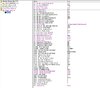 Image 02.JPG108.5 KB · Views: 4,426
Image 02.JPG108.5 KB · Views: 4,426 -
 Image 03.JPG380.3 KB · Views: 4,484
Image 03.JPG380.3 KB · Views: 4,484 -
 Image 04.JPG317 KB · Views: 4,414
Image 04.JPG317 KB · Views: 4,414 -
 Image 05.JPG369.7 KB · Views: 4,426
Image 05.JPG369.7 KB · Views: 4,426 -
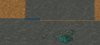 Image 10.JPG69.6 KB · Views: 4,152
Image 10.JPG69.6 KB · Views: 4,152 -
 Image 09.JPG88.2 KB · Views: 4,242
Image 09.JPG88.2 KB · Views: 4,242 -
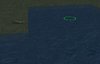 Image 08.JPG90.7 KB · Views: 4,197
Image 08.JPG90.7 KB · Views: 4,197 -
 Image 07.JPG95.3 KB · Views: 4,248
Image 07.JPG95.3 KB · Views: 4,248 -
 Image 06.JPG373.5 KB · Views: 4,367
Image 06.JPG373.5 KB · Views: 4,367 -
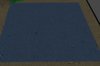 Image 15.JPG142.4 KB · Views: 4,114
Image 15.JPG142.4 KB · Views: 4,114 -
 Image 14.JPG57.5 KB · Views: 4,085
Image 14.JPG57.5 KB · Views: 4,085 -
 Image 13.JPG95.1 KB · Views: 4,108
Image 13.JPG95.1 KB · Views: 4,108 -
 Image 12.JPG233.5 KB · Views: 4,180
Image 12.JPG233.5 KB · Views: 4,180 -
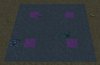 Image 11.JPG136.6 KB · Views: 4,222
Image 11.JPG136.6 KB · Views: 4,222 -
 Image 16.JPG250.9 KB · Views: 4,421
Image 16.JPG250.9 KB · Views: 4,421 -
 Image 17.JPG287.5 KB · Views: 4,280
Image 17.JPG287.5 KB · Views: 4,280 -
 Image 18.jpg490.6 KB · Views: 4,741
Image 18.jpg490.6 KB · Views: 4,741
Last edited:



















