- Joined
- Jun 10, 2008
- Messages
- 1,399
Optimizing map filesize through imports and map optimizers
Optional for good modelers, and for any .mdl editing.
It's path is "Warcraft III\Maps\FrozenThrone\Scenario\(8)FunnyBunnysEggHunt.w3x"
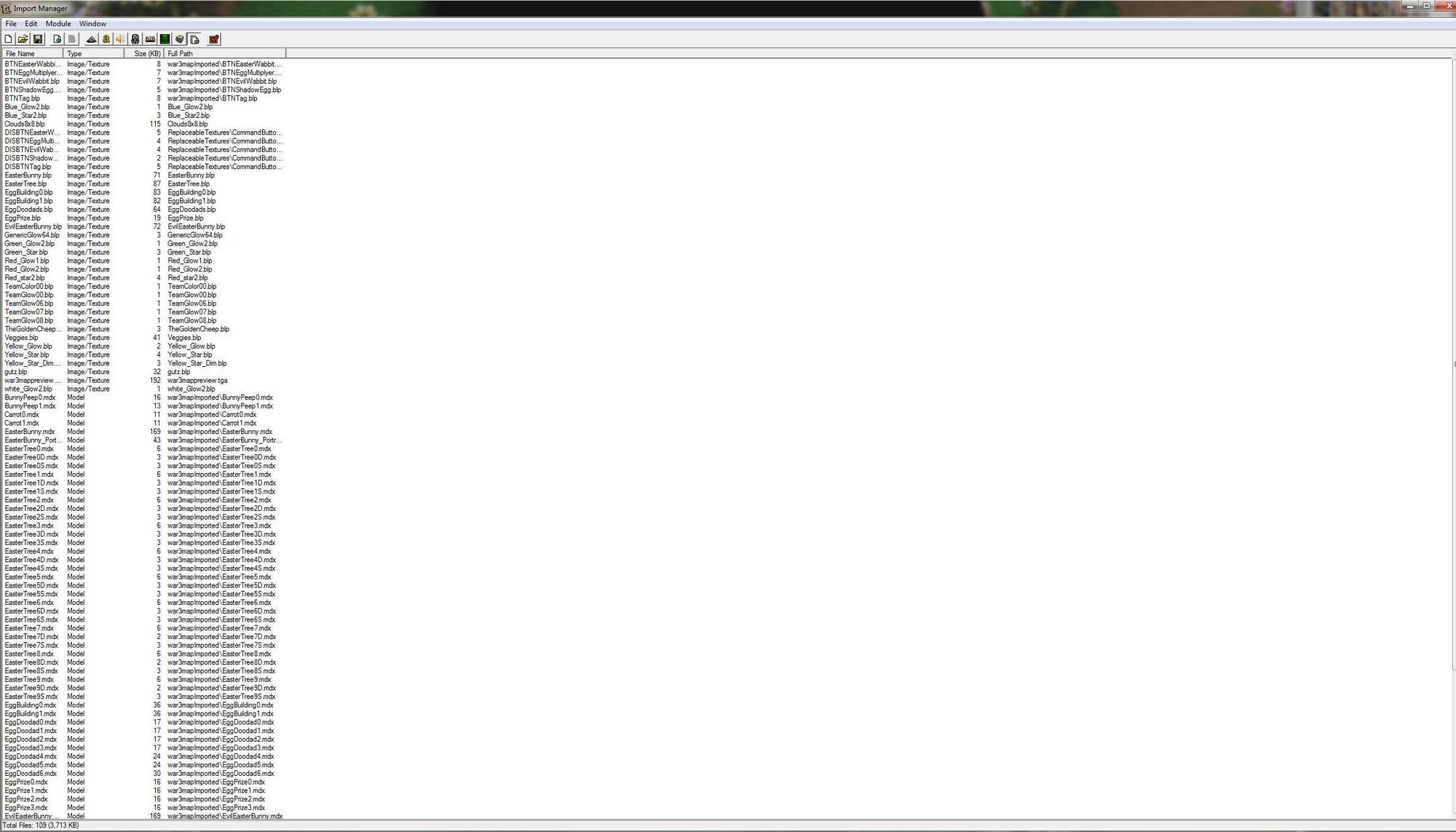
As you see, it has a lot of imports, 109, totaling 3,713KB OPTIMIZED We'll try to bring this down, as this is the main cause of the filesize on this map.
Exporting all models is as right clicking, then after making a folder, selecting the made folder and exporting all to it, i've named my folder "BunnyExports"
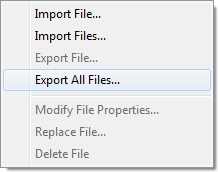
The main filetypes we're going to be focusing on is .mdx, and .blp, but a bit of .mdl
Now, this is usually how i do things:
I have to go to magos model editor and look at all the textures, if there's duplicates, delete (only one texture at a time), then, if some parts of the model turn black, I go to the materials section and find any materials with None as the material and switch it for the texture who's duplicates I just deleted, then I repeat this several times until there are no duplicates.
Converting .mdl to .mdx
It's as simple as opening it in War III Model editor, and pressing "Save as, .mdx"
Execute MDLVIS.
It should look like this:
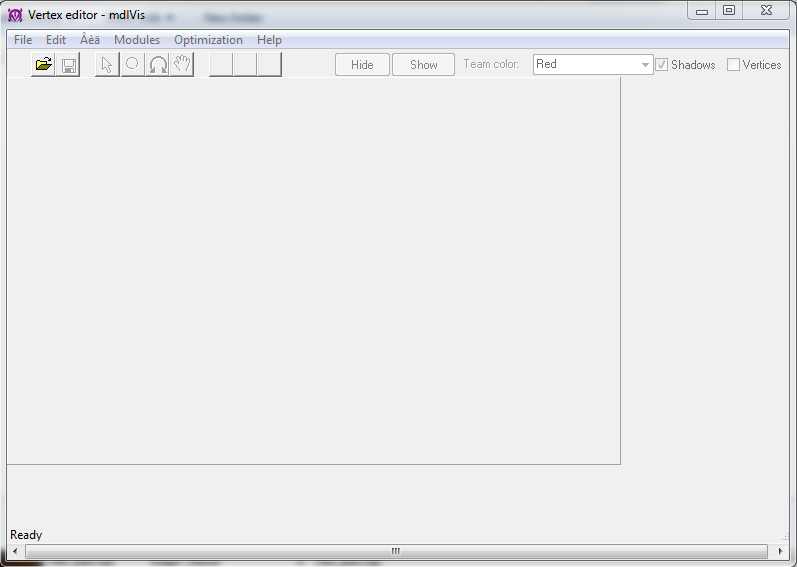
If you get an error like "Storm.dll couldn't be found" go to your Warcraft III Directory and copy it over into the folder of the mdlvis .exe
Now, drag and drop the first .mdx model in the stack into it, i'm going alphabetically, so for me it's "BunnyPeep0.mdx"
And go to the "Optimization" tab, followed by "Optimizer"
Here's a list of what the options do.
Canonization: Deletes all mdlvis info privately made, if you haven't edited the model with this edtior don't bother with this one.
Delete repeat geosets: For wow models only, don't check
Delete free vertices: Deletes unused verteces without any triangles going to them
Delete free bones: Deletes unused bones, without any child bones attached or any vertices attached.
Delete "floating" KF: Movement in bones is stored in frames, if these frames are outside of an animation they take alot of filesize, almost certainly check this
Linearize animations: This one's a bit more complicated, so this is the rundown. There's 3 basic animation settings, "Hermite", "Bezier" and "Linear" Hermite and bezier take about 3x more space then linear, but they're alot smoother, changing to linear can reduce filesize greatly, but it makes some animations more choppy
Increase compressibility: This just optimizes the model, it basically does the same thing as Guesst's mdx squisher, but it doesn't do it as well (my experiment) (Don't check)
Select the options you want, then click "Optimize" and then "File>Save" this ought do bring the filesize down a bit.
Options i checked: Canonization, Delete repeat geosets, delete free vertices, Delete free bones, Delete "Floating" KF, Linearize animations
Original filesize: 17 KB, finished filesize: 14 KB, this may not seem like much, but most of this model's filesize isn't in animations, if you were to do "EasterBunny.mdx" with the same options you'd get this: Original F/S. 170KB
Optimized F/S. 80KB that's almost a 50% drop!
Guesst's file optimizer is a bit complicated, all i usually do is just put the model i put through mdlvis right into it, make sure you don't open it with any editors or it will get "un-optimized" and you'll need to do it again, but i usually delete the original and get rid of the _squished suffix it adds.
This won't add a noticible change in filesize, but it will change it's filesize in the map, usually around 30-60%
After doing this for every model, you can optimize the textures.
Leave mipmap count at 10-20, i don't have very much experience with mipmaps.
Set the compressed to how much you want, usually around 40-80%, it can be lower for skins.
Don't forget you can use the arrows to move to the next picture file in the folder.
This program also has an easy batch optimizer, but as far i can can tell, there's no way to say how much you want optimized.
Go to tools>Mass optimizer, F8, and select your folder you exported everything to Optimize.
Final note:
There's specific texture paths required for them to work properly, usually it's like ReplaceableTextures\CommandButtons\BTNEasterWabbit.blp
If you delete and re import the icon the path will be set to
war3mapImported\BTNEasterWabbit.blp, there's a problem with that because it won't work in all the places it's used, so you should take a screenshot, or two of all the imports and then set the import paths to what they were.
Common import paths: Copy 'n' paste
ReplaceableTextures\CommandButtonsDisabled\DISBTN
ReplaceableTextures\CommandButtons\BTN
Textures\
blank
The main thing about this editor is that if you select "Remove as much WE-only data as possible" it WILL not be able to be opened by your editor anymore!
With this tutorial you could possibly be able to reduce your map's filesize by 50%, I've actually gotten this result with one of my maps.
http://www.wc3c.net/showthread.php?t=96358
Thanks to D4RK_G4ND4LF for mentioning me to use blp lab.
Optimizing your map through imports and map optimizers.
Tools needed:
Guesst's .mdx squisher
Vexorian's map optimizer
Mdlvis English
Blp Lab
Optional for good modelers, and for any .mdl editing.
Warcraft 3 Model editor
Optimizing models via tools (requires minimum modeling knowlege)
Choosing your map.
I'll be selecting "(8)FunnyBunnysEggHunt.w3x" for my optimization, as it includes imported models, and lots of script, for the sake of the tutorial, you should too.It's path is "Warcraft III\Maps\FrozenThrone\Scenario\(8)FunnyBunnysEggHunt.w3x"
The import manager
The import manager is by far one of the most important aspects of this tutorial, it's where all the imports that need optimizing are located, here's a screenshot of what mine looks like.As you see, it has a lot of imports, 109, totaling 3,713KB OPTIMIZED We'll try to bring this down, as this is the main cause of the filesize on this map.
Exporting all models is as right clicking, then after making a folder, selecting the made folder and exporting all to it, i've named my folder "BunnyExports"
The filetypes and optimizers for each
The filetypes in this archive should only be .mdx, .blp, .mp3, .wav, .mdl, .j anything other then that you can delete.The main filetypes we're going to be focusing on is .mdx, and .blp, but a bit of .mdl
Now, this is usually how i do things:
I have to go to magos model editor and look at all the textures, if there's duplicates, delete (only one texture at a time), then, if some parts of the model turn black, I go to the materials section and find any materials with None as the material and switch it for the texture who's duplicates I just deleted, then I repeat this several times until there are no duplicates.
Converting .mdl to .mdx
It's as simple as opening it in War III Model editor, and pressing "Save as, .mdx"
Execute MDLVIS.
It should look like this:
If you get an error like "Storm.dll couldn't be found" go to your Warcraft III Directory and copy it over into the folder of the mdlvis .exe
Now, drag and drop the first .mdx model in the stack into it, i'm going alphabetically, so for me it's "BunnyPeep0.mdx"
And go to the "Optimization" tab, followed by "Optimizer"
Here's a list of what the options do.
Canonization: Deletes all mdlvis info privately made, if you haven't edited the model with this edtior don't bother with this one.
Delete repeat geosets: For wow models only, don't check
Delete free vertices: Deletes unused verteces without any triangles going to them
Delete free bones: Deletes unused bones, without any child bones attached or any vertices attached.
Delete "floating" KF: Movement in bones is stored in frames, if these frames are outside of an animation they take alot of filesize, almost certainly check this
Linearize animations: This one's a bit more complicated, so this is the rundown. There's 3 basic animation settings, "Hermite", "Bezier" and "Linear" Hermite and bezier take about 3x more space then linear, but they're alot smoother, changing to linear can reduce filesize greatly, but it makes some animations more choppy
Increase compressibility: This just optimizes the model, it basically does the same thing as Guesst's mdx squisher, but it doesn't do it as well (my experiment) (Don't check)
Select the options you want, then click "Optimize" and then "File>Save" this ought do bring the filesize down a bit.
Options i checked: Canonization, Delete repeat geosets, delete free vertices, Delete free bones, Delete "Floating" KF, Linearize animations
Original filesize: 17 KB, finished filesize: 14 KB, this may not seem like much, but most of this model's filesize isn't in animations, if you were to do "EasterBunny.mdx" with the same options you'd get this: Original F/S. 170KB
Optimized F/S. 80KB that's almost a 50% drop!
Guesst's file optimizer is a bit complicated, all i usually do is just put the model i put through mdlvis right into it, make sure you don't open it with any editors or it will get "un-optimized" and you'll need to do it again, but i usually delete the original and get rid of the _squished suffix it adds.
This won't add a noticible change in filesize, but it will change it's filesize in the map, usually around 30-60%
After doing this for every model, you can optimize the textures.
Optimizing textures with BLP Lab
To optimize skins, open the first file in the folder, then press Cntrl + S, and select the file, and it will come up with a dialogLeave mipmap count at 10-20, i don't have very much experience with mipmaps.
Set the compressed to how much you want, usually around 40-80%, it can be lower for skins.
Don't forget you can use the arrows to move to the next picture file in the folder.
This program also has an easy batch optimizer, but as far i can can tell, there's no way to say how much you want optimized.
Go to tools>Mass optimizer, F8, and select your folder you exported everything to Optimize.
Final note:
There's specific texture paths required for them to work properly, usually it's like ReplaceableTextures\CommandButtons\BTNEasterWabbit.blp
If you delete and re import the icon the path will be set to
war3mapImported\BTNEasterWabbit.blp, there's a problem with that because it won't work in all the places it's used, so you should take a screenshot, or two of all the imports and then set the import paths to what they were.
Common import paths: Copy 'n' paste
ReplaceableTextures\CommandButtonsDisabled\DISBTN
ReplaceableTextures\CommandButtons\BTN
Textures\
blank
Using Vexorian's map optimizer
I won't be going into much detail with it, because there are a lot of tutorials for this editor already, not to mention a 60KB Readme, which can be located right next to the exe, called "README.html"The main thing about this editor is that if you select "Remove as much WE-only data as possible" it WILL not be able to be opened by your editor anymore!
MAKE SURE YOU HAVE A BACK-UP OF YOUR MAP BEFORE USING THIS TOOL!
With this tutorial you could possibly be able to reduce your map's filesize by 50%, I've actually gotten this result with one of my maps.
Sound optimization
I don't have any experience with using a sound editor, but PurgeandFire111 mentioned to use this tool to optimize sounds (Thread linked)http://www.wc3c.net/showthread.php?t=96358
Thanks to D4RK_G4ND4LF for mentioning me to use blp lab.
Attachments
Last edited:

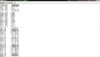

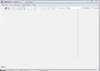




 (you use it 2 times)
(you use it 2 times)