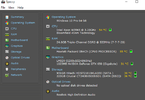- Joined
- Dec 29, 2014
- Messages
- 2,037
After two days with no success I decided to open up a thread here.
Two days ago my monitor(Dell) all of a sudden went sleep and I got the warning that it is entering power save model. I tried restarting my PC but it didn't helped. After restarting it again my PC started making noices(like beep, four, five times) and it won't start.
I tried removing RAM one by one, cleaned it but that didn't helped. I removed the battery from the Motherboard, cleaned it and put it back but that didn't helped either.
Last night the PC started after trying several times, but today I have the same problem.
I am aware my PC is old, but it did a great job for me, so I'm asking you for understanding regarding it.
Anyone had a similar problem and know how to fix it?
Two days ago my monitor(Dell) all of a sudden went sleep and I got the warning that it is entering power save model. I tried restarting my PC but it didn't helped. After restarting it again my PC started making noices(like beep, four, five times) and it won't start.
I tried removing RAM one by one, cleaned it but that didn't helped. I removed the battery from the Motherboard, cleaned it and put it back but that didn't helped either.
Last night the PC started after trying several times, but today I have the same problem.
I am aware my PC is old, but it did a great job for me, so I'm asking you for understanding regarding it.
Anyone had a similar problem and know how to fix it?