- Joined
- Jun 7, 2007
- Messages
- 2,395
Ok, since many people don't know to make flames, with this simple tut, they'll know!
Things needed:
-A computer (duh)
-Photoshop
With this tutorial, I'll cover only the basics of making a flame, because custom experiments make things fun!
------------
We'll start off by making a black image of your size, but you can always put it on another image you already have. I started with a picture of a candle.
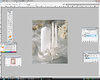
------------
Make a new layer and name it Flame, and make a circle on the fuse with color R255 G128 B0 (pure orange) with a soft brush of your size, like this:
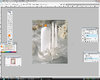
(You can always use other colors!)
------------
Now, we want to make the main part, the fading effect, to do it, smudge the previously made shape with a 20px soft brush, 25% strength, in the direction you want your flame to go. I got:
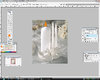
------------
You can always get diferrent results, they can be good or bad, now, to make the heated part, we shall put some yellow (R255, G255, B0), and some white with a same brush in the center, like this:
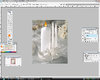
The dot is the hottest part of the flame, and you MUST add it ALWAYS
------------
Now, smudge like we did last time, but from the white dot, so we can get a nice spread. Be sure to smudge it around the flame too, so it gets a better look. You can get something like this:
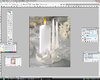
------------
We shall change Blending mode in Layer window to screen, because we want to make our flame blend within the background like a real flame. Now, we shall make the fuse black, by selecting the background layer and selecting the fuse with Lasso tool, then we shall fill the selection with black.
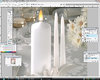
------------
Take the Eraser, and select the Flame layer, and erase the part around the fuse, but gently, because we don't want it to be a hole. Slightly burn the edges of the flame. If you want, decrease the opacity of the flame layer a bit and on the Flame Layer, do a Filter/Blur/Gaussian Blur in range of 1.5px, and fade it under Hard Light (which i forgot to do)
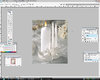
------------
And this concludes our tutorial
With your own experiments, you can get the most desirable effect.
This will be all from me

 **UPDATED** and will be even MORE updated!!!
**UPDATED** and will be even MORE updated!!!

-l0w_kwaliti
Things needed:
-A computer (duh)
-Photoshop
With this tutorial, I'll cover only the basics of making a flame, because custom experiments make things fun!
------------
We'll start off by making a black image of your size, but you can always put it on another image you already have. I started with a picture of a candle.
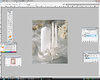
------------
Make a new layer and name it Flame, and make a circle on the fuse with color R255 G128 B0 (pure orange) with a soft brush of your size, like this:
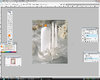
(You can always use other colors!)
------------
Now, we want to make the main part, the fading effect, to do it, smudge the previously made shape with a 20px soft brush, 25% strength, in the direction you want your flame to go. I got:
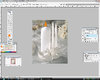
------------
You can always get diferrent results, they can be good or bad, now, to make the heated part, we shall put some yellow (R255, G255, B0), and some white with a same brush in the center, like this:
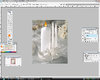
The dot is the hottest part of the flame, and you MUST add it ALWAYS
------------
Now, smudge like we did last time, but from the white dot, so we can get a nice spread. Be sure to smudge it around the flame too, so it gets a better look. You can get something like this:
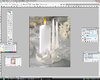
------------
We shall change Blending mode in Layer window to screen, because we want to make our flame blend within the background like a real flame. Now, we shall make the fuse black, by selecting the background layer and selecting the fuse with Lasso tool, then we shall fill the selection with black.
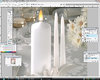
------------
Take the Eraser, and select the Flame layer, and erase the part around the fuse, but gently, because we don't want it to be a hole. Slightly burn the edges of the flame. If you want, decrease the opacity of the flame layer a bit and on the Flame Layer, do a Filter/Blur/Gaussian Blur in range of 1.5px, and fade it under Hard Light (which i forgot to do)
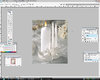
------------
And this concludes our tutorial
With your own experiments, you can get the most desirable effect.
This will be all from me

 **UPDATED** and will be even MORE updated!!!
**UPDATED** and will be even MORE updated!!!

-l0w_kwaliti
Last edited:
















 I'll update the tut, with more clear descriptions tomorrow.
I'll update the tut, with more clear descriptions tomorrow.



