- Joined
- Jun 21, 2007
- Messages
- 505
Making Models Invisible Via Magos Model Editor
Requirements:
-Magos War3 Model Editor (download it here)
-An image editing program (if necessary)
-WinMPQ (if necessary) (download link)
Difficulty:
-Moderate
In cases when you need a weapon flying around for your map, you can simply attach it to a unit, and make the unit fly around. Then you'll the model of the unit to be invisible. I've recently figured out a way to leave only animation of a model without crashing Wc3.
For this tutorial I will be doing the experiment on the Marine model.
1) Open the war3.mpq located inside the Warcraft III directory with any MPQ archive browser. In my case the directory of war3.mpq is "C:\Program Files\Warcraft III\".
2) In the MPQ archive find Units\Critters\Marine\Marine.mdx and export it.
3) Now open the exported model with Magos (Magos' Model Editor).
4) In the main window of Magos you can see the model you've opened. Now go to Windows-->Texture Manager.
5) Right-click each texture in the Texture Manager and choose "Remove". After you have removed all textures the model should be all white.
6) Now you'll need a 100% transparent skin. To get it you can either use the TransparentSkin.tga that I attached to this tutorial, or make your own transparent skin.
To make a skin transparent, you will need to open a skin which was used by the model you opened, export it from the Texture Manager. Then edit it with an image editing program. I am using GIMP (GNU Image Manipulating Program). In GIMP I can simply take the Eraser tool, set it's scale to 5.00 and erase the whole skin to make it transparent.
After you've made a transparent skin, save it. Moving on.
7) Go to Texture Manager, check if it's empty in it. Then right-click on nowhere inside Texture Manager and choose "Import". Then choose the transparent skin you've made or the one attached to this post.After you've made a transparent skin, save it. Moving on.
8) After you've imported a 100% transparent skin, go to Material Manager.
9) In each material listed in Material Manager you need to first right-click it, then choose "Edit" and a second window will pop-up. In the popped-up window you need for each item listed there right-click it and choose "Edit".
10) So you need to edit all Material's materials. You should see a window like this:
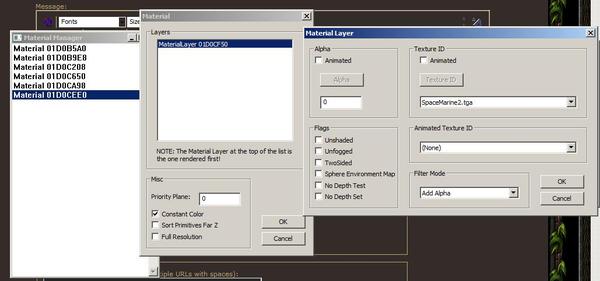
In the third-to-the-right window you need to change the SpaceMarine2.tga to the name of the transparent texture that you imported into the model. And in FilterMode window you have to choose "Add Alpha", and also uncheck all boxes in the left that are checked.
11) Do that for each material until the model becomes completely invisible.
12) Import the model and it's invisible skin too, both of them, into your map/campaign and you are not going to even verify that it works, because it does. No doubts.
In the bottom you can see an attachment - it's an invisible skin. You can use to put it on your model. But I have to warn you that it's too big just because it is in TGA. Actually you can convert it to BLP format with Warcraft3Viewer and compress it's Quality to 1% and it will be extremely low size.





