- Joined
- Apr 24, 2012
- Messages
- 9,781
1. Introduction
Hello! This tutorial's gonna discuss how to attach files to a post in the Hive Workshop. I wrote this up because I don't wanna type/provide new pics for teaching new people how to attach, and I haven't seen any Attachment tutorial.
2. Attaching Files
a. Opening Up
First, before you post your message, click
Scroll down a bit. Then, click
A new rare window opens. It's not dangerous! Apparently you have to use it.
b. Uploading
Click "Choose File", shown in the screenshot.
After you've chosen your file/s, click 'Upload'. You may upload five-by-five per batch.
Don't post yet! When it's done uploading, it will appear here.
c. Optional
If you accidentally selected a file for upload click 'Choose File' again.
Close the selection window.
Ta-daa, it's gone.
d. Post
When you're done attaching, you may now Exit.
Don't forget to actually post it.

Go back to your browser and click:
P.S. If the browser fails to load after that, you can press the 'Back' button. You'll still most likely have your post progress. While writing this tutorial I actually misclicked a link; I pressed Back and the post still had the info and the images.
3. Usage
How do you use attachments? Images for example.
Either you click this paperclip to make them appear in bite-sizes;
or you use Image Links.
Copy Address
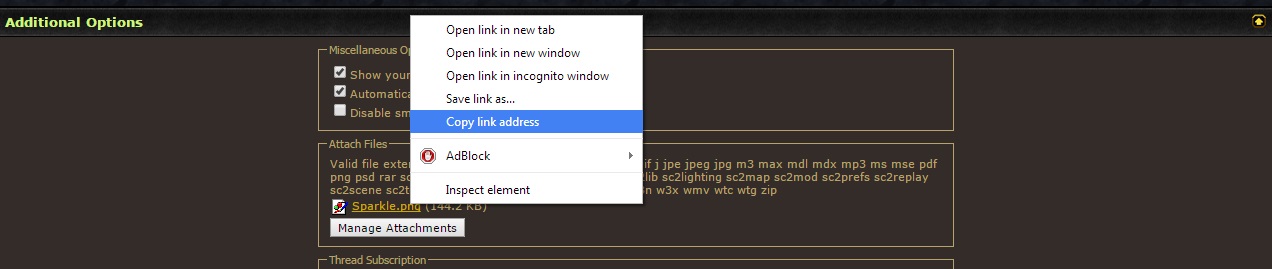
Insert Image

Then press Ctrl + V (paste).
Insert Image
Then press Ctrl + V (paste).
Using the first method removes the attachment preview at the bottom of the post which usually appears. When the miniature is clicked, it also opens up the image in a new window, or previews it full-size (which is the case for some like me).
Happy Hive-ing!
Attachments
-
 Go Advanced.jpg1.9 KB · Views: 479
Go Advanced.jpg1.9 KB · Views: 479 -
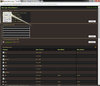 Optional1.jpg303 KB · Views: 467
Optional1.jpg303 KB · Views: 467 -
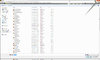 Optional2.jpg396.8 KB · Views: 532
Optional2.jpg396.8 KB · Views: 532 -
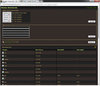 Optional3.jpg311.1 KB · Views: 571
Optional3.jpg311.1 KB · Views: 571 -
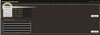 Picture1.jpg117.6 KB · Views: 639
Picture1.jpg117.6 KB · Views: 639 -
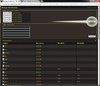 Picture2.jpg165.9 KB · Views: 588
Picture2.jpg165.9 KB · Views: 588 -
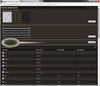 Picture3.jpg317 KB · Views: 541
Picture3.jpg317 KB · Views: 541 -
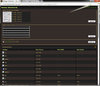 Picture4.jpg309.7 KB · Views: 491
Picture4.jpg309.7 KB · Views: 491 -
 Picture5.jpg495.4 KB · Views: 514
Picture5.jpg495.4 KB · Views: 514 -
 Manage Attachments.jpg2.6 KB · Views: 472
Manage Attachments.jpg2.6 KB · Views: 472 -
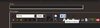 Attachments.jpg22.3 KB · Views: 480
Attachments.jpg22.3 KB · Views: 480 -
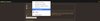 CopyAddress.jpg63.2 KB · Views: 480
CopyAddress.jpg63.2 KB · Views: 480 -
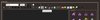 InsertImage.jpg31.1 KB · Views: 476
InsertImage.jpg31.1 KB · Views: 476
Last edited by a moderator:















