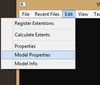- Joined
- Oct 20, 2010
- Messages
- 2,934
Before we start:
In This Tutorial, I'm Going to Cover the some basic of modeling, common sense of model, Some important fact that You need to know, terminology and the Tools you need to get before enter the Gate of Modeling.
Introduction:
Warcraft Model Have two Format, that is .Mdx and .Mdl. They are both usable when Imported to world editor, But Here are the Different I know Between them
When Making Models, We need to Control the Filesize of model can keep them low, because Warcraft 3 Have a 8MB Limit.
Difference Between .Mdx and .Mdl
So .Mdl or .Mdx?
Some People usually Edit model in .Mdl Form because they can tweak some stuff in Text Form anytime, For me, I just Edit them in .Mdx form, since I don't usually edit them in Text Form. But Worry Not, you can always Convert them with MDLX Converter
What Tool Can you Use?
Mdlvis and Magos Model Editor is Definitely A Must Have in Warcraft Modeling
while you can Choose Milkshape, Blender or 3DS Max as Big Guns
Fact Need to Know in Model Editor,
Texture is a 2D Picture that is Wrapped on Model/Meshes, It's Like you wrap a cloth/Paper with colors onto a Empty Sculpture,
There is a Texture Editor in Magos Model Editor. There is In-game texture and Custom Texture, Most of my Model Uses In-game texture because Custom Texture takes up Plenty of Space where Warcraft III Has a 8mb Limit, But Custom Texture Usually Look Better than In-game Texture.
Bone's are related to animation, you attach the Vertex on it, and when you rotate the bone, the Attached Vertex will follow as well. Think of them as Center of Rotation to Place them at the Right Place.
Animation is what make the Model Alive, It means the Movement of the Model, The Model walks, Attack and Death, this all is Animation. This part is Tricky to get started and flaws are very easy to be noticed. But Good animation can change what you think about the model.
I'm Rather weak in this part, but I will explain what I know here, you know those explosion, dust and sparks, you notice in model? Those are particle emitter. Good Particle Emitter can make your model looks powerful.
Geoset Animation is the thing that decide which Geoset appear in which animation, and you can use it to Tint your Model as well.For Examples, notice that corpse in footman model only appear when they decay? or Peasant only has gold Shown when they are in "Stand Gold" animation?
Now You Had Exported the Model
...................................................................................................
Just Send this To Graveyard or something First, I really can't stand the Stress of Losing the Wall of Words and I don't know how to Save this thing other than posting it, there are alot more Content Im Going to Add
In This Tutorial, I'm Going to Cover the some basic of modeling, common sense of model, Some important fact that You need to know, terminology and the Tools you need to get before enter the Gate of Modeling.
Introduction:
Warcraft Model Have two Format, that is .Mdx and .Mdl. They are both usable when Imported to world editor, But Here are the Different I know Between them
When Making Models, We need to Control the Filesize of model can keep them low, because Warcraft 3 Have a 8MB Limit.
Difference Between .Mdx and .Mdl
.mdl | Differences | .mdx |
| Bigger Filesize | Filesize | Low Filesize |
| Readable and Editable in Text Form in Notepad | Reasons | Can Only be Read by Computer because is more Compressed (I think) |
So .Mdl or .Mdx?
Some People usually Edit model in .Mdl Form because they can tweak some stuff in Text Form anytime, For me, I just Edit them in .Mdx form, since I don't usually edit them in Text Form. But Worry Not, you can always Convert them with MDLX Converter
What Tool Can you Use?
Free Tools and Download Link
Magos War3Model Editor:
For Finalizing, Geomerge, Export Model from Warcraft and Viewing Model.
Download
Mdlvis:
For Edit/Tweak Create mesh, rigging/boning and Animating, also Optimizing Model.
Download
Matrix Eater:
For Edit Mesh, Transfer Animation and Geomerge. Useful and Powerful WIP tool for Warcraft Model.
Download
Blender:
Advanced Mesh Creation
Download
MDLX Converter:
Convert between .mdx and .mdl.
Download
3DS/OBJ to MDX Converter:
Download
Convert Obj/3ds to Mdx, (Blender can export to .obj format.
Gimp:
For Making Texture
Download
Note: I don't use the tool Below
Gmax:
For animating, can use to create mesh.
Download
Neodex:
GMax addon Support for Warcraft Model
Download
Other Tools Choice (Not Free):
- Milkshape 3d
- 3ds Max
- Photoshop
Magos War3Model Editor:
For Finalizing, Geomerge, Export Model from Warcraft and Viewing Model.
Download
Mdlvis:
For Edit/Tweak Create mesh, rigging/boning and Animating, also Optimizing Model.
Download
Matrix Eater:
For Edit Mesh, Transfer Animation and Geomerge. Useful and Powerful WIP tool for Warcraft Model.
Download
Blender:
Advanced Mesh Creation
Download
MDLX Converter:
Convert between .mdx and .mdl.
Download
3DS/OBJ to MDX Converter:
Download
Convert Obj/3ds to Mdx, (Blender can export to .obj format.
Gimp:
For Making Texture
Download
Note: I don't use the tool Below
Gmax:
For animating, can use to create mesh.
Download
Neodex:
GMax addon Support for Warcraft Model
Download
Other Tools Choice (Not Free):
- Milkshape 3d
- 3ds Max
- Photoshop
Mdlvis and Magos Model Editor is Definitely A Must Have in Warcraft Modeling
while you can Choose Milkshape, Blender or 3DS Max as Big Guns
Fact Need to Know in Model Editor,
Geoset
Material
Texture
Bone
Animation
Basic Control in Model Editor
Particle Emitter
Geoset Animation
Wrapping/UVMapping
Geoset is a Set of vertex, By Using Model Editor, you can Export and Import it between model, In Magos Model Editor, in every model, Geoset is Attached with a Material which gives The Geoset/Mesh it's Texture/Colour, if there is no Material attached, the Geoset will be invisible. This method of Modeling is called Geomerging.
In Model Editor, there is a Geoset Manager
In Model Editor, there is a Geoset Manager
Texture is a 2D Picture that is Wrapped on Model/Meshes, It's Like you wrap a cloth/Paper with colors onto a Empty Sculpture,
There is a Texture Editor in Magos Model Editor. There is In-game texture and Custom Texture, Most of my Model Uses In-game texture because Custom Texture takes up Plenty of Space where Warcraft III Has a 8mb Limit, But Custom Texture Usually Look Better than In-game Texture.
Bone's are related to animation, you attach the Vertex on it, and when you rotate the bone, the Attached Vertex will follow as well. Think of them as Center of Rotation to Place them at the Right Place.
Animation is what make the Model Alive, It means the Movement of the Model, The Model walks, Attack and Death, this all is Animation. This part is Tricky to get started and flaws are very easy to be noticed. But Good animation can change what you think about the model.
I'm Rather weak in this part, but I will explain what I know here, you know those explosion, dust and sparks, you notice in model? Those are particle emitter. Good Particle Emitter can make your model looks powerful.
Geoset Animation is the thing that decide which Geoset appear in which animation, and you can use it to Tint your Model as well.For Examples, notice that corpse in footman model only appear when they decay? or Peasant only has gold Shown when they are in "Stand Gold" animation?
First Step, Exporting Model:
We Now Have the Tools, before we learn to create Model From Scratch, Lets Learn how to Edit the Model First,
First, We need to get a Model to Edit, We can Do that In Magos War3ModelEditor,
Go to Windows->MPQBrowser
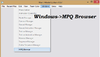
At The MPQBrowser,
Go to File and Choose War3.mpq/War3x.mpq/War3xLocal.mpq/War3Patch.mpq
(Choose one, you can swap anytime you like, they have different Models in it)
Model Usually Locate in War3.mpq and War3x.mpq
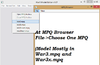
Choose the Model You Want to Edit (Double Click)
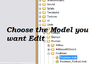
Save and Rename it
File->Save As
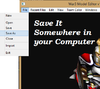
You can Change the Internal Name (Optional)
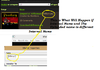
We Now Have the Tools, before we learn to create Model From Scratch, Lets Learn how to Edit the Model First,
First, We need to get a Model to Edit, We can Do that In Magos War3ModelEditor,
Go to Windows->MPQBrowser
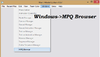
At The MPQBrowser,
Go to File and Choose War3.mpq/War3x.mpq/War3xLocal.mpq/War3Patch.mpq
(Choose one, you can swap anytime you like, they have different Models in it)
Model Usually Locate in War3.mpq and War3x.mpq
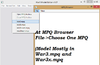
Choose the Model You Want to Edit (Double Click)
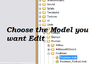
Save and Rename it
File->Save As
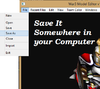
You can Change the Internal Name (Optional)
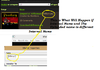
Now You Had Exported the Model
...................................................................................................
Second Step, Geomerging
Geomerging is the basic way of Modeling, from what I understand, It is the Way you Mix Model Together, For Example, You Take the Grunt Head and Replace the Footman Head.
(Note: Such Simple Edit I say Above like Replacing Head are not good enough to get approval In the Model Section.)
So Lets Make A simple Edit On Making a Footman Wolf Rider. (I'm Not Sure model Like this Is Approvable or not, but At Least it is Kinda Useful)
Now, 1st Step is to Export the Model You needed, In this case, The Footman and the Orc Raider
Then, You choose which base model you want (Base on the Animation), Since we are using the Orc Raider's Animation, It will be the Base Model.
We Open the Footman Model with Magos War3ModelEditor, And then go to
Windows->Geoset Manager
Geoset is a Group of Vertex that you can Export or Import into Other Model
Since We Want to Mount the Footman, We are going to Export all the Geoset Other than the Corpse geoset.
Geomerging is the basic way of Modeling, from what I understand, It is the Way you Mix Model Together, For Example, You Take the Grunt Head and Replace the Footman Head.
(Note: Such Simple Edit I say Above like Replacing Head are not good enough to get approval In the Model Section.)
So Lets Make A simple Edit On Making a Footman Wolf Rider. (I'm Not Sure model Like this Is Approvable or not, but At Least it is Kinda Useful)
Now, 1st Step is to Export the Model You needed, In this case, The Footman and the Orc Raider
PathFootman's : War3.mpq->Units\Human\Footman\Footman.mdx
Orc Raider's : War3.mpq->Units\Orc\Wolfrider\Wolfrider.mdx
We Open the Footman Model with Magos War3ModelEditor, And then go to
Windows->Geoset Manager
Geoset is a Group of Vertex that you can Export or Import into Other Model
Since We Want to Mount the Footman, We are going to Export all the Geoset Other than the Corpse geoset.
Just Send this To Graveyard or something First, I really can't stand the Stress of Losing the Wall of Words and I don't know how to Save this thing other than posting it, there are alot more Content Im Going to Add
Attachments
Last edited: