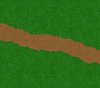- Joined
- Dec 31, 2006
- Messages
- 15
Walp, here's a tutorial on how to make rivers with "rolling" shores and not straight cliffs.
DifficultyVery Easy - 2/10
Tools Required~ World Editor ~
- Now, the first thought on how to do this would be to make all the cliffs into ramps. WRONG! Ramp shores just don't look.... natural.
- I am using tileset Lordaeron Summer.
- Before you start, make sure the map's Initial Cliff level is at least 4.
| STEP 3 - Terrain Texture and Doodads! |
| Once your river is smoothed down, move the grass up closer to the river, and have it change to dirt about one or two tiles away from the water. Then add some water plants, some rocks, trees, bridges, etc. When you are ENTIRELY finished, re-enable "Enforce Water Height Limits". You must disable it if you want to mess with the river any more. If you edit the terrain anywhere near it, the river will disappear if it is on. |
- Notice how the Fog and Sky settings really helped this area out. Use them often!
Last edited by a moderator: