- Joined
- Nov 25, 2006
- Messages
- 63
In this tutorial you'll get to know how to make custom minimaps. First you have to know you'll need some tools:
-Warcraft III World Editor Expansion (If you don't have the expansion WE, you'll need WinMPQ, then when you need to import something, just open the map in WinMPQ (only if the map is finished en you need to make the custom minimap(s)), import the files you need, change the path to what it is supposed to be, and if the file already exists, just delete it before you change the path.)
-An Image Editor (I suggest Photoshop, you'll need to edit images with some special things.)
Step 1: Make a blank map.
Open the World Editor and make a new map, I suggest a 32×32 map with no random height field. (Just to keep it easy.) Make some terrain, doesn't matter what terrain, just make something simple, like this:

Now we've created a map where we will work with.
Preview Minimap
Step 2: Make a preview minimap.
We will make a preview minimap now, the minimap that will show up everywhere but not in-game. I will use a nice picture of Arthas:

(Size: 1600 pixels × 1200 pixels)
The minimap has to be square so I will crop the image to this picture:

(Size: 164 pixels × 164 pixels)
This part will look kinda cool as preview.
Now you have 2 choices; Use the size 128 pixels × 128 pixels (takes less space) or use the size 256 pixels × 256 pixels (More detailed).
I choose 128×128, now it is this:

Now save it as targa file (*.tga), don't use compression and use 24bit/pixel resolution. You can choose that in Photoshop CS2, but in other programs not always. You have to be sure it is not compressed and have 24bit/pixel resolution.
Step 3: Change the maps preview minimap.
If you already closed your map and/or your World Editor, open your map in the World Editor. Now open your import manager and import your minimap that you made in Step 2. Set the path of the minimap to "war3mapPreview.tga". Now test your map, you'll see your preview minimap instead of the terrain minimap on the loading screen:
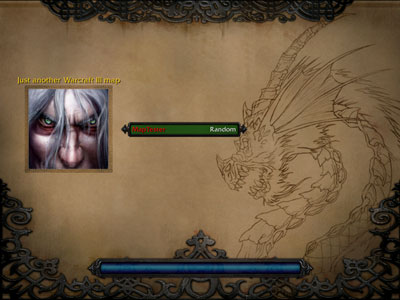
Game Minimap
Step 4: Make a game minimap.
Now we will create a game minimap, now it doesn't matter which size it is, but if it isn't square, it will show black space with it. You can make whatever you want as minimap, but my way is to use the terrain minimap with a transparent image over it. The image have to be very transparent so you can clearly see the terrain. Now first, export your maps minimap. ("File" > "Export Minimap...") Include Terrain, Water, and Playable map area only, if any bliight ground is in your game, and during the game there is not coming more blight ground, then you can check Blight to. The rest will be automatically been showed over the minimap. You can choose your own image smoothing, I will show how it will look like:
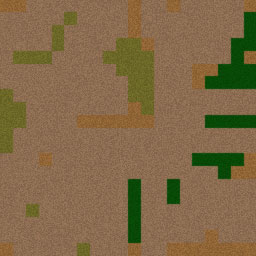
(Not smoothed (Left))
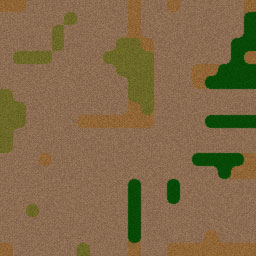
(Totally smoothed (Right))
I'm choosing the smoothed one. I'll do an transparent image of Arthas over it, it looks like this now:

You see the terrain much more then the image, if you don't do that the terrain will be hided by the image. Now the last thing, convert your image to a Blizzard Image Map file (*.blp), otherwise it wont work.
Step 5: Change the game minimap.
Import with the Import Manager the minimap you maked previous step. Once you've imported the minimap, change the path to "war3mapMap.blp". Now start your game and see your minimap is changed:
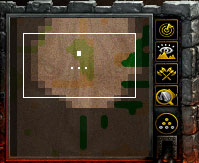
You see it worked.
You now know how to change minimaps. If you've any questions to me, PM me.
-Warcraft III World Editor Expansion (If you don't have the expansion WE, you'll need WinMPQ, then when you need to import something, just open the map in WinMPQ (only if the map is finished en you need to make the custom minimap(s)), import the files you need, change the path to what it is supposed to be, and if the file already exists, just delete it before you change the path.)
-An Image Editor (I suggest Photoshop, you'll need to edit images with some special things.)
Step 1: Make a blank map.
Open the World Editor and make a new map, I suggest a 32×32 map with no random height field. (Just to keep it easy.) Make some terrain, doesn't matter what terrain, just make something simple, like this:
Now we've created a map where we will work with.
Preview Minimap
Step 2: Make a preview minimap.
We will make a preview minimap now, the minimap that will show up everywhere but not in-game. I will use a nice picture of Arthas:
(Size: 1600 pixels × 1200 pixels)
The minimap has to be square so I will crop the image to this picture:
(Size: 164 pixels × 164 pixels)
This part will look kinda cool as preview.
Now you have 2 choices; Use the size 128 pixels × 128 pixels (takes less space) or use the size 256 pixels × 256 pixels (More detailed).
I choose 128×128, now it is this:
Now save it as targa file (*.tga), don't use compression and use 24bit/pixel resolution. You can choose that in Photoshop CS2, but in other programs not always. You have to be sure it is not compressed and have 24bit/pixel resolution.
Step 3: Change the maps preview minimap.
If you already closed your map and/or your World Editor, open your map in the World Editor. Now open your import manager and import your minimap that you made in Step 2. Set the path of the minimap to "war3mapPreview.tga". Now test your map, you'll see your preview minimap instead of the terrain minimap on the loading screen:
Game Minimap
Step 4: Make a game minimap.
Now we will create a game minimap, now it doesn't matter which size it is, but if it isn't square, it will show black space with it. You can make whatever you want as minimap, but my way is to use the terrain minimap with a transparent image over it. The image have to be very transparent so you can clearly see the terrain. Now first, export your maps minimap. ("File" > "Export Minimap...") Include Terrain, Water, and Playable map area only, if any bliight ground is in your game, and during the game there is not coming more blight ground, then you can check Blight to. The rest will be automatically been showed over the minimap. You can choose your own image smoothing, I will show how it will look like:
(Not smoothed (Left))
(Totally smoothed (Right))
I'm choosing the smoothed one. I'll do an transparent image of Arthas over it, it looks like this now:
You see the terrain much more then the image, if you don't do that the terrain will be hided by the image. Now the last thing, convert your image to a Blizzard Image Map file (*.blp), otherwise it wont work.
Step 5: Change the game minimap.
Import with the Import Manager the minimap you maked previous step. Once you've imported the minimap, change the path to "war3mapMap.blp". Now start your game and see your minimap is changed:
You see it worked.
You now know how to change minimaps. If you've any questions to me, PM me.
Attachments
-
 NewMap.jpg38 KB · Views: 3,884
NewMap.jpg38 KB · Views: 3,884 -
 Arthas.jpg29.3 KB · Views: 3,769
Arthas.jpg29.3 KB · Views: 3,769 -
 Arthas-Eyes.jpg8.7 KB · Views: 3,702
Arthas-Eyes.jpg8.7 KB · Views: 3,702 -
 Arthas128.jpg5.6 KB · Views: 3,058
Arthas128.jpg5.6 KB · Views: 3,058 -
 LoadingScreen.jpg27.3 KB · Views: 3,251
LoadingScreen.jpg27.3 KB · Views: 3,251 -
 GameMinimap1.jpg14.4 KB · Views: 2,616
GameMinimap1.jpg14.4 KB · Views: 2,616 -
 GameMinimap2.jpg14.4 KB · Views: 2,612
GameMinimap2.jpg14.4 KB · Views: 2,612 -
 GameMinimapArthas.jpg13.8 KB · Views: 2,640
GameMinimapArthas.jpg13.8 KB · Views: 2,640 -
 GameMinimapIn-Game.jpg12.1 KB · Views: 2,868
GameMinimapIn-Game.jpg12.1 KB · Views: 2,868
Last edited:




