Ralle
Owner
- Joined
- Oct 6, 2004
- Messages
- 10,200
Introduction
Importing Minimap images is easy. You will just have to make an image in .tga or .blp format and import it into your map and change the name. This is used in many maps and makes the map more interresting for people who might join when hosting a game.
You can choose between two sizes of images: 256x256 and 128x128, I prefer using 256x256 cause there is a world's difference between the quality of these images. But also a world's difference in size :S
Creating the Image (with advanced image editing program)
Let's say I want to make an image, so I open up photoshop, photoimpact, gimp... You will need an advanced image editing program and not just paint. You can get Photo Impact Here.
Remember to make it 256x256 or 128x128 in size and save it as .tga!

Creating the Image (using any image editing program)
Create a new image, set the size to 256x256 and save it as .jpg.
Then open up Wc3ImageExtractor (get it here) click Open -> Image and open your picture, then click Save -> Image and save it as a .tga or .blp image.
Importing the Image
After that, open up World Editor, then Import Manager and press Import File.
After that, double click on the imported file in the Import Manager, tick Use Custom Path and set the custom path to one of these:
war3mapPreview.tga - this is the preview people can see when joining the game.
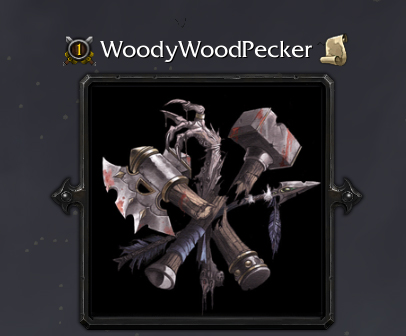
war3mapMap.tga - this is the ingame minimap which you can see when in the game.

Importing Minimap images is easy. You will just have to make an image in .tga or .blp format and import it into your map and change the name. This is used in many maps and makes the map more interresting for people who might join when hosting a game.
You can choose between two sizes of images: 256x256 and 128x128, I prefer using 256x256 cause there is a world's difference between the quality of these images. But also a world's difference in size :S
Creating the Image (with advanced image editing program)
Let's say I want to make an image, so I open up photoshop, photoimpact, gimp... You will need an advanced image editing program and not just paint. You can get Photo Impact Here.
Remember to make it 256x256 or 128x128 in size and save it as .tga!

Creating the Image (using any image editing program)
Create a new image, set the size to 256x256 and save it as .jpg.
Then open up Wc3ImageExtractor (get it here) click Open -> Image and open your picture, then click Save -> Image and save it as a .tga or .blp image.
Importing the Image
After that, open up World Editor, then Import Manager and press Import File.
After that, double click on the imported file in the Import Manager, tick Use Custom Path and set the custom path to one of these:
war3mapPreview.tga - this is the preview people can see when joining the game.
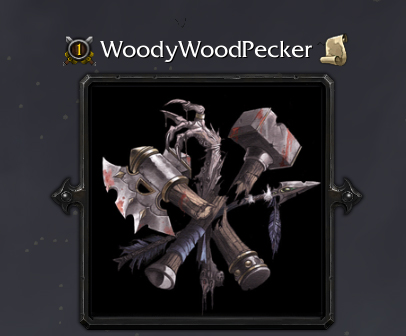
war3mapMap.tga - this is the ingame minimap which you can see when in the game.






