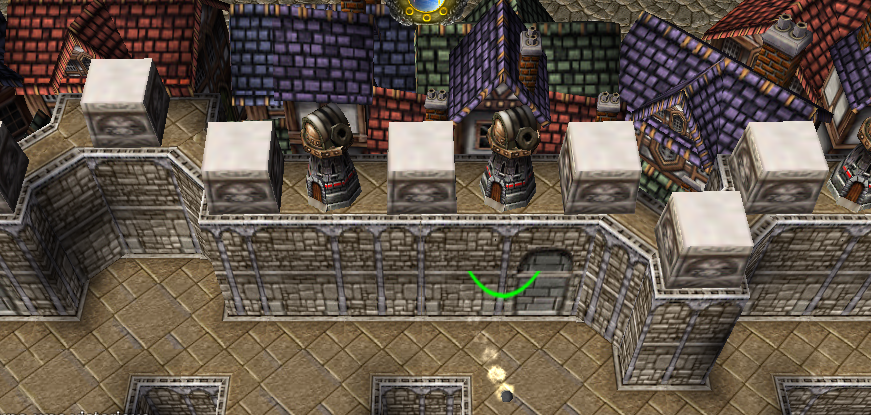- Joined
- Mar 24, 2005
- Messages
- 431
Tower Turning Tutorial
by DragoonZombie

Introductions:
Requirements:
Step I:
Step II:
Step III:
Step IV (optional):
Done.
Happy Mapping
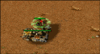
by DragoonZombie

Introductions:
In this tutorial I will show you how to make (non-)custom towers turn to his target when attacking.
Requirements:
WarCraft 3 World Editor
Step I:
Go to the Object Editor and create/edit the Root (Ancients) ability (Abilities -> Nightelf -> Units -> Root (Ancients)) like this:
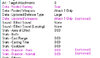
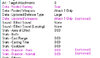
Step II:
Now create a new Spell Book ability (Abilities -> Special -> Items -> Spellbook) and add our modified Root ability to it. Make sure that the Spellbook is a Unit ability by unchecking 'Stats - Item Ability'
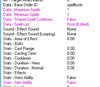
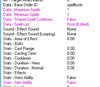
Step III:
Now its time for the Tower.
I recommend using a UNIT as Tower (NOT Building). We will convert the unit to a building later. Because when we use a unit we have the standard settings optimized for the tower model and we can change the height of the tower.
Pick a random Unit you want to have as tower and give the tower the spell book ability we created. You also have to change the towers movement speed and turn rate (IMPORTANT). I set the movement speed to 1, so that the Tower is able to turn (if movement speed is 0, WE thinks that the unit/building/whatever is unable to move and disable its turning).
And the turn rate should at least be greater than 0, so it is able to turn (no wai!)
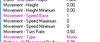
Now its time to convert the unit to a building.

That was the conversion. Simple eh?
You now have to give the tower the 'Spellbook' ability we made, via Triggers or in the object editor.
Since its a building now, you can change the Ground Texture and Pathing Map of the Tower.
In order to hide the Spell Book go to the Trigger Editor and disable the Spell Book ability for the owner of the tower:
I recommend using a UNIT as Tower (NOT Building). We will convert the unit to a building later. Because when we use a unit we have the standard settings optimized for the tower model and we can change the height of the tower.
Pick a random Unit you want to have as tower and give the tower the spell book ability we created. You also have to change the towers movement speed and turn rate (IMPORTANT). I set the movement speed to 1, so that the Tower is able to turn (if movement speed is 0, WE thinks that the unit/building/whatever is unable to move and disable its turning).
And the turn rate should at least be greater than 0, so it is able to turn (no wai!)
Now its time to convert the unit to a building.
That was the conversion. Simple eh?
You now have to give the tower the 'Spellbook' ability we made, via Triggers or in the object editor.
Since its a building now, you can change the Ground Texture and Pathing Map of the Tower.
In order to hide the Spell Book go to the Trigger Editor and disable the Spell Book ability for the owner of the tower:
-
 Melee Initialization
Melee Initialization
-

 Events
Events
-


 Map initialization
Map initialization
-
-

 Conditions
Conditions
-

 Actions
Actions
-


 Player - Disable Turning Tower for Player 1 (Red)
Player - Disable Turning Tower for Player 1 (Red)
-
-
Step IV (optional):
To change the towers height you simply change the Movement - Type to Hover and fly height to the height you want.
Now edit Art - Elevation - Sample Points and set it to 0 and you're set.
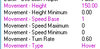

Now edit Art - Elevation - Sample Points and set it to 0 and you're set.

Done.
Happy Mapping
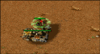
Last edited: