Community
Maps
Resources
Tutorials
Gallery
Support Us
Install the app
-
🏆 Texturing Contest #33 is OPEN! Contestants must re-texture a SD unit model found in-game (Warcraft 3 Classic), recreating the unit into a peaceful NPC version. 🔗Click here to enter!
-
It's time for the first HD Modeling Contest of 2024. Join the theme discussion for Hive's HD Modeling Contest #6! Click here to post your idea!
You are using an out of date browser. It may not display this or other websites correctly.
You should upgrade or use an alternative browser.
You should upgrade or use an alternative browser.
How to remove worker icon?
- Status
- Not open for further replies.
As Abovegame said, you can just remove the "Worker" classification (Stats - Unit Classification), but there are some side effects (auto attack won't be disabled and AI won't recognize the unit as a worker).
- Joined
- Jan 24, 2012
- Messages
- 55
I know, this Kind of offtpoic, but which files I have to replace if I want change the Icon/use a custom one?
- Joined
- May 10, 2009
- Messages
- 868
but i need to have this clasification and i dont want this icon and the number
Then, remove their unit classification from the object editor, and as soon as a worker spawns in your map, you add the worker classification through triggers. They won't be attacking anyone automatically, and also that IDLE icon won't show up.
-
 Unit - Add classification of A peon-type unit to (Triggering unit)
Unit - Add classification of A peon-type unit to (Triggering unit)
- Joined
- Jan 2, 2016
- Messages
- 472
I know, this Kind of offtpoic, but which files I have to replace if I want change the Icon/use a custom one?
Well i guess a simple icon will sufice.You can change it in `Gameplay Interface` .There will be a path pointing for the worker icon.Change that to your imported icon.
- Joined
- Jan 24, 2012
- Messages
- 55
Well i guess a simple icon will sufice.You can change it in `Gameplay Interface` .There will be a path pointing for the worker icon.Change that to your imported icon.
Ah, I see! thanks for the info!
- Joined
- May 10, 2009
- Messages
- 868
You don't necessarily need to put every single unit type in a trigger. You could, for example, create an ability that has no effect (item armor bonus - set its value to 0), and add it to every unit that you want to be classified as a worker. Then, just check if a unit has that ability when they spawn or the game starts.
I also noticed that only adding the worker classification to the unit via triggers will not work correctly until they do something (hold position, move, be paused, etc...).
Here's what I've done:
I also noticed that only adding the worker classification to the unit via triggers will not work correctly until they do something (hold position, move, be paused, etc...).
Here's what I've done:
When the game starts
Anyway, as I said before, you either need to move your units or pause them to remove entirely a glitch where they would still attack nearby units.
Object Editor:
As you said, there are many units in your map that should be considered as workers. So, in order to speed up a little bit your "add ability to many units" in the object editor: I suggest that you check the ID of the ability, which you're going to add to the units.
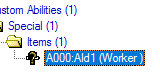
After checking the ID, copy it into your Ctrl + C, but don't forget to add a comma before it -
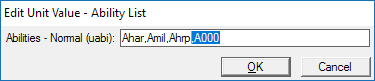
Now, all you have to do is, select a worker unit in the object editor, then its ability field. Hold Left-Shift and press Enter, hit Right Arrow key, then Ctrl + V. Hit Enter again and proceed to the next unit.
-
 Classify as worker init
Classify as worker init
-

 Events
Events
-


 Time - Elapsed game time is 0.00 seconds
Time - Elapsed game time is 0.00 seconds
-
-

 Conditions
Conditions
-

 Actions
Actions
-


 Custom script: set bj_wantDestroyGroup = true
Custom script: set bj_wantDestroyGroup = true
-


 Unit Group - Pick every unit in (Units in (Entire map)) and do (Actions)
Unit Group - Pick every unit in (Units in (Entire map)) and do (Actions)
-



 Loop - Actions
Loop - Actions
-




 Custom script: local boolean paused
Custom script: local boolean paused
-




 Set unit = (Picked unit)
Set unit = (Picked unit)
-




 If (All Conditions are True) then do (Then Actions) else do (Else Actions)
If (All Conditions are True) then do (Then Actions) else do (Else Actions)
-





 If - Conditions
If - Conditions
-






 (Level of Worker for unit) Greater than 0
(Level of Worker for unit) Greater than 0
-
-





 Then - Actions
Then - Actions
-






 Unit - Add classification of A peon-type unit to unit
Unit - Add classification of A peon-type unit to unit
-






 Custom script: if GetUnitCurrentOrder(udg_unit) == 0 then
Custom script: if GetUnitCurrentOrder(udg_unit) == 0 then
-






 Custom script: set paused = IsUnitPaused(udg_unit)
Custom script: set paused = IsUnitPaused(udg_unit)
-






 Custom script: call PauseUnit(udg_unit, true)
Custom script: call PauseUnit(udg_unit, true)
-






 Custom script: if not paused then
Custom script: if not paused then
-






 Custom script: call PauseUnit(udg_unit, false)
Custom script: call PauseUnit(udg_unit, false)
-






 Custom script: endif
Custom script: endif
-






 Custom script: endif
Custom script: endif
-
-





 Else - Actions
Else - Actions
-
-
-
-
-
-
 Classify as worker spawn
Classify as worker spawn
-

 Events
Events
-


 Unit - A unit enters (Entire map)
Unit - A unit enters (Entire map)
-
-

 Conditions
Conditions
-

 Actions
Actions
-


 Custom script: local boolean paused
Custom script: local boolean paused
-


 Set unit = (Triggering unit)
Set unit = (Triggering unit)
-


 If (All Conditions are True) then do (Then Actions) else do (Else Actions)
If (All Conditions are True) then do (Then Actions) else do (Else Actions)
-



 If - Conditions
If - Conditions
-




 (Level of Worker for unit) Greater than 0
(Level of Worker for unit) Greater than 0
-
-



 Then - Actions
Then - Actions
-




 Unit - Add classification of A peon-type unit to unit
Unit - Add classification of A peon-type unit to unit
-




 Custom script: if GetUnitCurrentOrder(udg_unit) == 0 then
Custom script: if GetUnitCurrentOrder(udg_unit) == 0 then
-




 Custom script: set paused = IsUnitPaused(udg_unit)
Custom script: set paused = IsUnitPaused(udg_unit)
-




 Custom script: call PauseUnit(udg_unit, true)
Custom script: call PauseUnit(udg_unit, true)
-




 Custom script: if not paused then
Custom script: if not paused then
-




 Custom script: call PauseUnit(udg_unit, false)
Custom script: call PauseUnit(udg_unit, false)
-




 Custom script: endif
Custom script: endif
-




 Custom script: endif
Custom script: endif
-
-



 Else - Actions
Else - Actions
-
-
-
Anyway, as I said before, you either need to move your units or pause them to remove entirely a glitch where they would still attack nearby units.
Object Editor:
As you said, there are many units in your map that should be considered as workers. So, in order to speed up a little bit your "add ability to many units" in the object editor: I suggest that you check the ID of the ability, which you're going to add to the units.
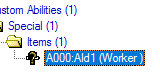
After checking the ID, copy it into your Ctrl + C, but don't forget to add a comma before it -
,A000.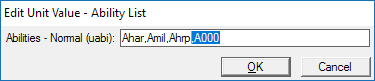
Now, all you have to do is, select a worker unit in the object editor, then its ability field. Hold Left-Shift and press Enter, hit Right Arrow key, then Ctrl + V. Hit Enter again and proceed to the next unit.
Attachments
- Status
- Not open for further replies.
Similar threads
- Replies
- 0
- Views
- 364
- Replies
- 4
- Views
- 635
