- Joined
- Dec 12, 2010
- Messages
- 569
How to Make a Simple Quest in WE to Show Info (Beginner Tutorial)
I know, what a seemingly useless tutorial for the average WE user, but not for those new guys. And yes, I made this for a new guy.
OK, lets begin.
First off, open the World Editor, which will be often refered to as WE, not only in this tutorial, but almost anywhere else you go. Then open up your map that you want to add a quest to.
Open up the Trigger Editor.

Create a new trigger. It does not matter what category you create it in or the name you give it. (In this tutorial, I have named it Quest Creator.)
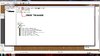
Click the button titled "New Event".

A window titled "Configure Event" should a appear. There is a dropbox (denoted in the following screenshot) that contains a list of events for your trigger. You don't need to open this for creating quests at the beginning of the game. Click OK.
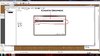
Your trigger now has the "Map Initialization" event.
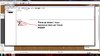
Click the Actions button. A window titled "Configure Action" should appear. Open up the dropbox (denoted in the following screenshot) by clicking the arrow to the right of it.
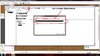
Scroll down in the list of Actions until you find the Action "Quest - Create Quest". Select it. The "Configure Action" window now looks like the following screenshot.
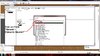
You can basically do whatever you want at this point. You can make the quest a Required Quest or an Optional Quest, depending on which column you want it to be in on the Quest Log. The first column is Required Quests and the second column is Optional Quests. Give the quest a suitable title like "Game Info", make the description actual information about the game, and make the icon really anything you want, though I'd use a book or a scroll.
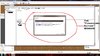
And now, well, your done. That's it. Anyway, have fun!
Okay, if you wanted a fully functioning, yet simple quest, follow the next 8 steps.
In this tutorial, I will be making a quest that only has one quest requirement, kill 3 Murloc Tiderunners. This tutorial is making the assumption that the WE is already open along a map that you want to put a quest on.
Step 1: Open the Trigger Editor.
Step 2: Create a new trigger and give it the event, "Map initialization". In this tutorial, this trigger will be referred to has "Quest Creator." (You may choose to skip this step if you already have a trigger with the event, "Map initialization.")
Step 3: Create the "Quest - Create Quest" action for the "Quest Creator" trigger. Give the action a suitable title, description, icon, and choose to either display it as a required quest or an optional quest.
Step 4: Create a variable with the type Quest. The name of the variable doesn't matter, as long as you know which variable is the variable for your quest. In this tutorial, I will call it "KtM_Quest." Refer to the Screenshot below for help.
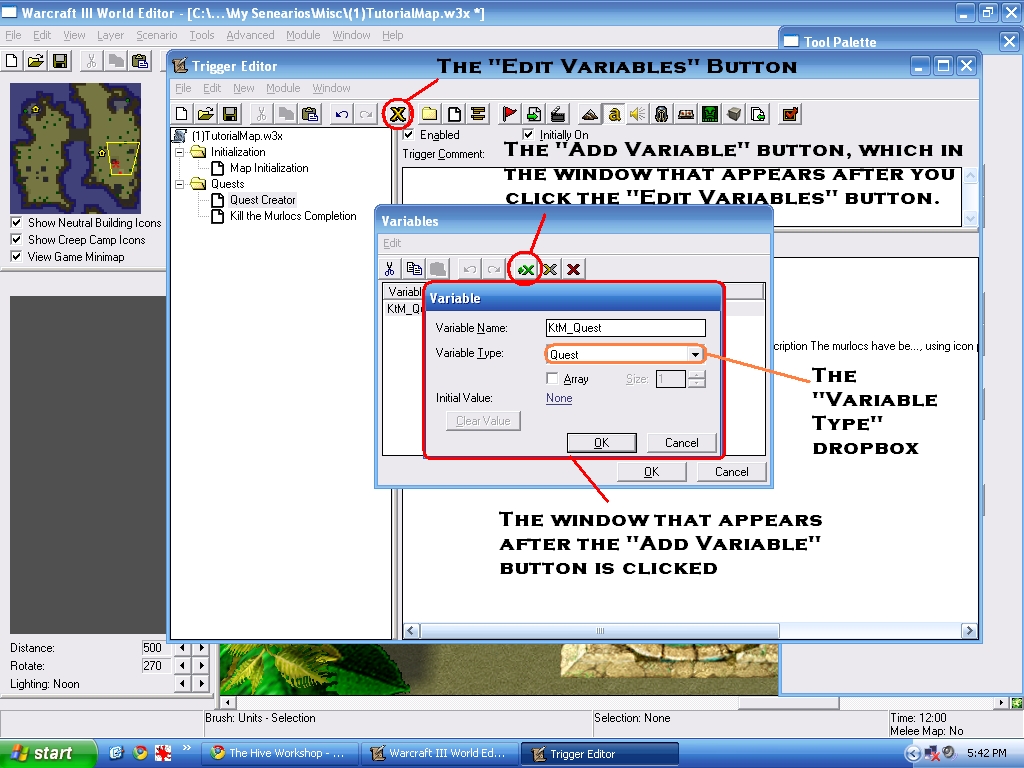
Step 5: Create the action, "Set Variable" for the "Quest Creator" trigger. Set the "Variable" to KtM Quest, or whatever the name is for your variable, and set the second value to "(Last Created Quest)." This sets the variable that you made to your quest.
Step 6: Then create the action "Quest - Create Quest Requirement" for KtM_Quest with a suitable description of your choosing (What you have to do to complete the quest. In this tutorial, I will make the description, "Kill 3 Murloc Tiderunners.").
Step 7: Create a new trigger. In this tutorial, I will call it "Kill the Murlocs Completion." Also, for this tutorial, I'm going to give it the following events, conditions, and actions:
With this setup, the trigger works absolutely fine, but wait, no reward!? You can't have a quest with no reward! And that leads into our final step.
Step 8: Right before my second set of If/Then/Else actions with the "(Evaluation Count of (this trigger))" conditions and under my first If/Then/Else action, create a simple reward like "Player - Add Property" and use this to add a small amount of gold. You could have better rewards such as giving the player an item of some sort. Just use "Item - Create" and make it whatever item you want and create the item at a certain region.
It's true that you could use a variable with your Hero and have the item be given straight to your Hero, but that would require more work and as I already stated, another variable.
Warning: This tutorial may contain a few leaks since I did not check it. Leaks really don't bother me since it seems like they never really seem to do anything to the game (e.g. make the game take really long to unload, slow the game down, etc.). Leaks supposedly do make the game take longer to unload, but it seems that if your computer runs WC3 pretty good and is a little over the recommended system requirements, than your fine. I'm sure this doesn't have that many leaks since I didn't use any "Wait" commands, "Elapsed Time", or "Periodic Event" events.
That's it! You did it. Your quest should now be complete!
I know, what a seemingly useless tutorial for the average WE user, but not for those new guys. And yes, I made this for a new guy.
OK, lets begin.
First off, open the World Editor, which will be often refered to as WE, not only in this tutorial, but almost anywhere else you go. Then open up your map that you want to add a quest to.
Open up the Trigger Editor.

Create a new trigger. It does not matter what category you create it in or the name you give it. (In this tutorial, I have named it Quest Creator.)
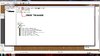
Click the button titled "New Event".

A window titled "Configure Event" should a appear. There is a dropbox (denoted in the following screenshot) that contains a list of events for your trigger. You don't need to open this for creating quests at the beginning of the game. Click OK.
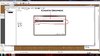
Your trigger now has the "Map Initialization" event.
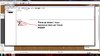
Click the Actions button. A window titled "Configure Action" should appear. Open up the dropbox (denoted in the following screenshot) by clicking the arrow to the right of it.
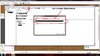
Scroll down in the list of Actions until you find the Action "Quest - Create Quest". Select it. The "Configure Action" window now looks like the following screenshot.
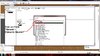
You can basically do whatever you want at this point. You can make the quest a Required Quest or an Optional Quest, depending on which column you want it to be in on the Quest Log. The first column is Required Quests and the second column is Optional Quests. Give the quest a suitable title like "Game Info", make the description actual information about the game, and make the icon really anything you want, though I'd use a book or a scroll.
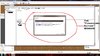
And now, well, your done. That's it. Anyway, have fun!
Okay, if you wanted a fully functioning, yet simple quest, follow the next 8 steps.
In this tutorial, I will be making a quest that only has one quest requirement, kill 3 Murloc Tiderunners. This tutorial is making the assumption that the WE is already open along a map that you want to put a quest on.
Step 1: Open the Trigger Editor.
Step 2: Create a new trigger and give it the event, "Map initialization". In this tutorial, this trigger will be referred to has "Quest Creator." (You may choose to skip this step if you already have a trigger with the event, "Map initialization.")
Step 3: Create the "Quest - Create Quest" action for the "Quest Creator" trigger. Give the action a suitable title, description, icon, and choose to either display it as a required quest or an optional quest.
Step 4: Create a variable with the type Quest. The name of the variable doesn't matter, as long as you know which variable is the variable for your quest. In this tutorial, I will call it "KtM_Quest." Refer to the Screenshot below for help.
Step 5: Create the action, "Set Variable" for the "Quest Creator" trigger. Set the "Variable" to KtM Quest, or whatever the name is for your variable, and set the second value to "(Last Created Quest)." This sets the variable that you made to your quest.
Step 6: Then create the action "Quest - Create Quest Requirement" for KtM_Quest with a suitable description of your choosing (What you have to do to complete the quest. In this tutorial, I will make the description, "Kill 3 Murloc Tiderunners.").
Step 7: Create a new trigger. In this tutorial, I will call it "Kill the Murlocs Completion." Also, for this tutorial, I'm going to give it the following events, conditions, and actions:
-
 Kill the Murlocs Completion
Kill the Murlocs Completion
-

 Events
Events
-


 Unit - Murloc Tiderunner 0005 <gen> Dies
Unit - Murloc Tiderunner 0005 <gen> Dies
-


 Unit - Murloc Tiderunner 0006 <gen> Dies
Unit - Murloc Tiderunner 0006 <gen> Dies
-


 Unit - Murloc Tiderunner 0007 <gen> Dies
Unit - Murloc Tiderunner 0007 <gen> Dies
-


 Comment: The events are for when any of your units die
Comment: The events are for when any of your units die
-
-

 Conditions
Conditions
-

 Actions
Actions
-


 If (All Conditions are True) then do (Then Actions) else do (Else Actions)
If (All Conditions are True) then do (Then Actions) else do (Else Actions)
-



 If - Conditions
If - Conditions
-




 (Murloc Tiderunner 0005 <gen> is dead) Equal to True
(Murloc Tiderunner 0005 <gen> is dead) Equal to True
-




 (Murloc Tiderunner 0006 <gen> is dead) Equal to True
(Murloc Tiderunner 0006 <gen> is dead) Equal to True
-




 (Murloc Tiderunner 0007 <gen> is dead) Equal to True
(Murloc Tiderunner 0007 <gen> is dead) Equal to True
-




 Comment: This makes sure all of the other Murlocs are dead
Comment: This makes sure all of the other Murlocs are dead
-
-



 Then - Actions
Then - Actions
-




 Quest - Mark (Last created quest requirement) as Completed
Quest - Mark (Last created quest requirement) as Completed
-




 Quest - Mark KtM_Quest as Completed
Quest - Mark KtM_Quest as Completed
-




 Comment: The above action is when the quest you made gets completed
Comment: The above action is when the quest you made gets completed
-




 Quest - Display to Player Group - Player 1 (Red) the Quest Completed message: |cffffcc00QUEST COM...
Quest - Display to Player Group - Player 1 (Red) the Quest Completed message: |cffffcc00QUEST COM...
-
-



 Else - Actions
Else - Actions
-




 If (All Conditions are True) then do (Then Actions) else do (Else Actions)
If (All Conditions are True) then do (Then Actions) else do (Else Actions)
-





 If - Conditions
If - Conditions
-






 (Execution count of (This trigger)) Equal to 1
(Execution count of (This trigger)) Equal to 1
-






 Comment: The above condition is when the trigger fires a first time.
Comment: The above condition is when the trigger fires a first time.
-
-





 Then - Actions
Then - Actions
-






 Quest - Display to Player Group - Player 1 (Red) the Quest Update message: |cffffcc00QUEST UPD...
Quest - Display to Player Group - Player 1 (Red) the Quest Update message: |cffffcc00QUEST UPD...
-
-





 Else - Actions
Else - Actions
-






 If (All Conditions are True) then do (Then Actions) else do (Else Actions)
If (All Conditions are True) then do (Then Actions) else do (Else Actions)
-







 If - Conditions
If - Conditions
-








 (Execution count of (This trigger)) Equal to 2
(Execution count of (This trigger)) Equal to 2
-








 Comment: The above condition is when the trigger fires a second time.
Comment: The above condition is when the trigger fires a second time.
-
-







 Then - Actions
Then - Actions
-








 Quest - Display to Player Group - Player 1 (Red) the Quest Update message: |cffffcc00QUEST UPD...
Quest - Display to Player Group - Player 1 (Red) the Quest Update message: |cffffcc00QUEST UPD...
-
-







 Else - Actions
Else - Actions
-
-
-
-
-
-
-
-
 Quest - Display to Player Group - Player 1 (Red) the Quest Update message: |cffffcc00QUEST UPD...
Quest - Display to Player Group - Player 1 (Red) the Quest Update message: |cffffcc00QUEST UPD...
With this setup, the trigger works absolutely fine, but wait, no reward!? You can't have a quest with no reward! And that leads into our final step.
Step 8: Right before my second set of If/Then/Else actions with the "(Evaluation Count of (this trigger))" conditions and under my first If/Then/Else action, create a simple reward like "Player - Add Property" and use this to add a small amount of gold. You could have better rewards such as giving the player an item of some sort. Just use "Item - Create" and make it whatever item you want and create the item at a certain region.
It's true that you could use a variable with your Hero and have the item be given straight to your Hero, but that would require more work and as I already stated, another variable.
Warning: This tutorial may contain a few leaks since I did not check it. Leaks really don't bother me since it seems like they never really seem to do anything to the game (e.g. make the game take really long to unload, slow the game down, etc.). Leaks supposedly do make the game take longer to unload, but it seems that if your computer runs WC3 pretty good and is a little over the recommended system requirements, than your fine. I'm sure this doesn't have that many leaks since I didn't use any "Wait" commands, "Elapsed Time", or "Periodic Event" events.
That's it! You did it. Your quest should now be complete!
Attachments
-
 TutorialScrn01.jpg1 MB · Views: 7,039
TutorialScrn01.jpg1 MB · Views: 7,039 -
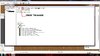 TutorialScrn02.jpg420.9 KB · Views: 7,692
TutorialScrn02.jpg420.9 KB · Views: 7,692 -
 TutorialScrn03.jpg358.1 KB · Views: 6,786
TutorialScrn03.jpg358.1 KB · Views: 6,786 -
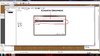 TutorialScrn04.jpg396.4 KB · Views: 6,713
TutorialScrn04.jpg396.4 KB · Views: 6,713 -
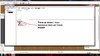 TutorialScrn05.jpg379.1 KB · Views: 6,672
TutorialScrn05.jpg379.1 KB · Views: 6,672 -
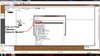 TutorialScrn07.jpg491.4 KB · Views: 6,988
TutorialScrn07.jpg491.4 KB · Views: 6,988 -
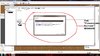 TutorialScrn08.jpg466.9 KB · Views: 6,421
TutorialScrn08.jpg466.9 KB · Views: 6,421 -
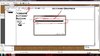 TutorialScrn06.jpg165.3 KB · Views: 6,674
TutorialScrn06.jpg165.3 KB · Views: 6,674
Last edited:






