- Joined
- Aug 19, 2008
- Messages
- 491
How to create a succesfull timer.
This tutorial will show you how to make a succesfull timer window using GUI.
This tutorial will show you how to make a succesfull timer window using GUI.
The Main Idea
I have noticed when playing games online that many of the windows never dissapeared.
This may be caused by, for example, using
-
 Level 1
Level 1
-

 Events
Events
-


 Time - Timer[1] expires
Time - Timer[1] expires
-
-

 Conditions
Conditions
-

 Actions
Actions
-


 Time - Destroy (Last created timer window)
Time - Destroy (Last created timer window)
-
-
I wish to help you with this

This particular timer tutorial is mainly used for Hero Siege, possibly Tower Defence as well.
It will make the creeps spawn at the starting location of a player, if he/she/it is playing.
Theese triggers will make it easy for you to create more levels to you Tower Defence or Hero Siege.
Words that might come in handy:
GUI Trigger
-
 GUI Trigger
GUI Trigger
-

 Events
Events
-

 Conditions
Conditions
-

 Actions
Actions
-
A variable origins from math. It's originally a holder for a number, like (X=2)
In this case, variable X is equal to 2, so when calculating 2+X it would be the same as 2+2
Variables in The World Editor is not always a number (although it can be number), it can keep track of, for example, a Hero,
a player or in this case, a timer window.
Using [ ]
I use [ ] to represent variables and similiar stuff which is supposed to be read as one string. Very useful when reading lots of texts.
Tutorial Start
Step 1
Creating Variables
(To create a variable, go to [Trigger Editor->Variables])
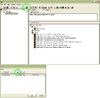
Create theese variables:
Current_Level
Integer
0 (Default)
Next_Level_Timer
Timer
New Timer (Default)
Timer_Window_Level
Timer Window Array (1)
- None -
Explenations:
The first variable is used, combined with the third, to tell the editor which timerwindow to destory later on.
The second is the timer itself, used to trigger the next level of your map.
The third is used, combined with the first, to tell the editor which timerwindow to destory later on.
Step 2
Creating the triggers
Create the following triggers:
-
 Variable Initialization
Variable Initialization
-

 Events
Events
-


 Map initialization
Map initialization
-
-

 Conditions
Conditions
-

 Actions
Actions
-


 Set Current_Level = 0
Set Current_Level = 0
-
-
-
 First Level Initialization
First Level Initialization
-

 Events
Events
-


 Time - Elapsed game time is 1.00 seconds
Time - Elapsed game time is 1.00 seconds
-
-

 Conditions
Conditions
-

 Actions
Actions
-


 Countdown Timer - Start Next_Level_Timer as a One-shot timer that will expire in 29.oo seconds
Countdown Timer - Start Next_Level_Timer as a One-shot timer that will expire in 29.oo seconds
-


 Countdown Timer - Create a timer window for Next_Level_Timer with the title Level 1 in...
Countdown Timer - Create a timer window for Next_Level_Timer with the title Level 1 in...
-


 Countdown Timer - Show (Last created timer window)
Countdown Timer - Show (Last created timer window)
-


 Set Timer_Window_Level[1] = (Last created timer window)
Set Timer_Window_Level[1] = (Last created timer window)
-
-
-
 Level 1
Level 1
-

 Events
Events
-


 Time - Next_Level_Timer expires
Time - Next_Level_Timer expires
-
-

 Conditions
Conditions
-

 Actions
Actions
-


 Set Current_Level = (Current_Level + 1)
Set Current_Level = (Current_Level + 1)
-


 Trigger - Turn off (This trigger)
Trigger - Turn off (This trigger)
-


 Player Group - Pick every player in (All Players) and do (Actions)
Player Group - Pick every player in (All Players) and do (Actions)
-



 Loop - Actions
Loop - Actions
-




 If (All Conditions are True) then do (Then Actions) else do (Else Actions)
If (All Conditions are True) then do (Then Actions) else do (Else Actions)
-





 If - Conditions
If - Conditions
-






 ((Picked player) slot status) Equal to Is playing
((Picked player) slot status) Equal to Is playing
-
-





 Then - Actions
Then - Actions
-






 -------- The units to be created ------
-------- The units to be created ------
-






 Unit - Create 5 Grunt for Player 10 (Light Blue) at ((Picked player) start location) facing Default building facing degrees
Unit - Create 5 Grunt for Player 10 (Light Blue) at ((Picked player) start location) facing Default building facing degrees
-






 -------- Endfunction ------
-------- Endfunction ------
-
-





 Else - Actions
Else - Actions
-






 Do nothing
Do nothing
-
-
-
-
-
-

 Countdown Timer - Hide Timer_Window_Level[(Current_Level)]
Countdown Timer - Hide Timer_Window_Level[(Current_Level)]
-

 Countdown Timer - Destroy Timer_Window_Level[(Current_Level)]
Countdown Timer - Destroy Timer_Window_Level[(Current_Level)]
-

 -------- Next Level ------
-------- Next Level ------
-

 Countdown Timer - Start Next_Level_Timer as a One-shot timer that will expire in 30.00 seconds
Countdown Timer - Start Next_Level_Timer as a One-shot timer that will expire in 30.00 seconds
-

 Countdown Timer - Create a timer window for Next_Level_Timer with the title Level 2 in...
Countdown Timer - Create a timer window for Next_Level_Timer with the title Level 2 in...
-

 -------- Endfunction ------
-------- Endfunction ------
-

 Countdown Timer - Show (Last created timer window)
Countdown Timer - Show (Last created timer window)
-

 Set Timer_Window_Level[(Current_Level + 1)] = (Last created timer window)
Set Timer_Window_Level[(Current_Level + 1)] = (Last created timer window)
-

 Wait 2.00 seconds
Wait 2.00 seconds
-

 -------- Turn on next level --------
-------- Turn on next level --------
-

 Trigger - Turn on Level 2 <gen>
Trigger - Turn on Level 2 <gen>
-

 -------- Endfunction ------
-------- Endfunction ------
-
Step 3
Making new levels
It is very simple:
1: Ctrl + C "Level 1"
2: Rename to "Level 2"
3: Change the actions wraped around comments:
-
 Actions
Actions
-

 -------- Next Level ------
-------- Next Level ------
-

 Countdown Timer - Start Next_Level_Timer as a One-shot timer that will expire in 30.00 seconds
Countdown Timer - Start Next_Level_Timer as a One-shot timer that will expire in 30.00 seconds
-

 Countdown Timer - Create a timer window for Next_Level_Timer with the title Level 2 in...
Countdown Timer - Create a timer window for Next_Level_Timer with the title Level 2 in...
-

 -------- Endfunction ------
-------- Endfunction ------
-
-
 Actions
Actions
-

 -------- The units to be created ------
-------- The units to be created ------
-

 Unit - Create 5 Grunt for Player 10 (Light Blue) at ((Picked player) start location) facing Default building facing degrees
Unit - Create 5 Grunt for Player 10 (Light Blue) at ((Picked player) start location) facing Default building facing degrees
-

 -------- Endfunction ------
-------- Endfunction ------
-
-
 Actions
Actions
-

 -------- Turn on next level ------
-------- Turn on next level ------
-

 Trigger - Turn on Level 2 <gen>
Trigger - Turn on Level 2 <gen>
-

 -------- Endfunction ------
-------- Endfunction ------
-
Summary
If you examine the triggers you will see that almost everything is done automaticly
For example:
Each level sets [Current_Level] to [(Current_Level + 1)], which makes the World Editor know that "Aha! This is a new level!"
Each level also creates a new timer window and sets it to [(Current Level + 1)].
So, for example, if [Current_Level] Equal to 1, then, when a timer expires, it will Destroy [Timer_Window_Level[1]], beacuse it is supposed to destroy [Timer_Window_Level[(Current_Level)]]
Then, it will set the new created timer window to [Timer_Windo_Level[(Current_Level) + 1]], so that next time a timerwindow is destroyed, it will destroy the right one.
The End
I do hope you will find the tutorial helpfull.
The only thing I find annoying is that we'll have to change "...with the title Level # in..."
Last edited:
