- Joined
- Jan 21, 2010
- Messages
- 2
cinematics
Summary :
- Introduction
- Initialization
- Cameras
- Atmosphere and Terrain
- Sounds
- Transmissions
- Precise Timing
- Dynamic Cinematic
- Additionnal Tips
- Examples Cinematics
Introduction :
This Tutorial will cover many of the advanced things about Cinematics, as well as some tips and examples
It's my dirst tutorial, so suggestions and criticism are welcome.
Initialization :
Cinematics don't like that by themselves; they require some triggers to initialize.
Commons cinematics' initialization functions set up the music, atmosphere (fog,sky...) and the cinematic mode.
-
 Initializations
Initializations
-

 Events
Events
-


 Time - Elapsed game time is 0.00 seconds
Time - Elapsed game time is 0.00 seconds
-
-

 Conditions
Conditions
-

 Actions
Actions
-


 Cinematic - Turn cinematic mode On for (All players)
Cinematic - Turn cinematic mode On for (All players)
-


 Cinematic - Disable user control for (All players)
Cinematic - Disable user control for (All players)
-


 Cinematic - Turn on letterbox mode (hide interface) for (All players): fade out over 2.00 seconds
Cinematic - Turn on letterbox mode (hide interface) for (All players): fade out over 2.00 seconds
-


 Sound - Clear the music list
Sound - Clear the music list
-


 Sound - Set Ambient Sounds to 0.00%
Sound - Set Ambient Sounds to 0.00%
-


 Environment - Set sky to Lordaeron Winter Sky
Environment - Set sky to Lordaeron Winter Sky
-


 Sound - Stop music Immediately
Sound - Stop music Immediately
-


 Custom script: call StopSound(bj_nightAmbientSound, true, true)
Custom script: call StopSound(bj_nightAmbientSound, true, true)
-


 Custom script: call StopSound(bj_dayAmbientSound, true, true)
Custom script: call StopSound(bj_dayAmbientSound, true, true)
-
-
-
 Cinematic - Turn cinematic mode On for (All players
Cinematic - Turn cinematic mode On for (All players
-
 Cinematic - Turn on letterbox mode (hide interface) for (All players): fade out over 2.00 seconds
Cinematic - Turn on letterbox mode (hide interface) for (All players): fade out over 2.00 seconds
-
 Cinematic - Turn subtitle display override On
Cinematic - Turn subtitle display override On
-
 Cinematic - Turn subtitle display override On
Cinematic - Turn subtitle display override On
-
 Cinematic - Fade out over 0.00 seconds using texture Black Mask and color (0.00%, 0.00%, 0.00%) with 0.00% transparency
Cinematic - Fade out over 0.00 seconds using texture Black Mask and color (0.00%, 0.00%, 0.00%) with 0.00% transparency
-
 Sound - Clear the music list
Sound - Clear the music list
-
 Sound - Stop music Immediately
Sound - Stop music Immediately
-
 Environment - Set sky to Lordaeron Summer Sky
Environment - Set sky to Lordaeron Summer Sky
Cameras :
Cameras are extremely importants when making cinematics as they change the point of view.
To create a camera, open the "camera palette"
You'll see 3 buttons :
Create Camera : Create a camera from the current view
View the Selected Camera : View the camera as you should in-game
Set Camera to Current View : Set the camera to the current view
Just click on "Create Camera" at the moment
Right-click on the camera in the camera list and click on rename camera
You'll see a list of properties to customize a camera :
Camera Name:
This is siply the name of your camera
Target X and Target Y:
These are the coordinates of the cameras
Z Offset:
This measures the Z offset, by raising this values the camera will raise if you set this to a negative value, the camera will be under the ground
Rotation:
This determines the rotation of the camera, it is like the facing. If you set it to 90.00 degrees, the camera will turn and face 90.00 degrees.
Angle of Attack :
This determines how much the camera is off of the ground, though it is not like the Z offset. The Z offset sets the target point to rise/lower. If you change the AoA, it will change the angle of the camera going up and down.
Distance:
This determines the distance from the camera and the target point.
Roll:
This determines the tilt of your camera. If you change it, your camera will tilt sideways in an angle and change the view.
Field of View:
The width the camera can see.
Far Clipping:
How far a camera can see objects
Applying Cameras :
to apply a camera simply use this trigger
-
 Camera - Apply <Camera> for <Player> over <Real> seconds
Camera - Apply <Camera> for <Player> over <Real> seconds
Atmosphere and Terrain :
Having a nice terrain a good atmosphere is very important to your cinematic.It can impress the viewers a lot, especially with a good camera.
As this is a cinematic tutorial and not a terraining one, I'll just pass the terrain part throught, you can check terraining tutorial to learn more about tiles/doodads variations and fogs.
Transmissions :
Transmissions are used to make units talk and speak, though they do not actually speak unless they use a sound. They actually create subtitles at the bottom of your screen. To set up a transmission, click "Actions" then go to the Cinematics category and click "Transmission From Unit" from the selection bar.
-
 ]Send transmission to (All Players) from Unit named Name: Play No Sound and display Message. Modify Duration: Add 0.00 seconds and Wait
]Send transmission to (All Players) from Unit named Name: Play No Sound and display Message. Modify Duration: Add 0.00 seconds and Wait
-
 Cinematic - Send transmission to (All players) from Demon Hunter 0001 <gen> named Demon Hunter :: Play IllidanYesAttack2 <gen> and display Die Fool!. Modify duration: Set to 2.5 seconds and Wait
Cinematic - Send transmission to (All players) from Demon Hunter 0001 <gen> named Demon Hunter :: Play IllidanYesAttack2 <gen> and display Die Fool!. Modify duration: Set to 2.5 seconds and Wait
NOTE : You shouldn't use the "wait" part of this action use Trigger queue instead as seen below
Precise Timing :
Whe "Wait" action waits always longer than requested, no matter if it is a normal or a gametime "Wait". And the worst: the amount of delay always varies, so you often can't just make the waits shorter and everything is fine. This is annoying especially if you want to time animations and effects in action scenes.
There is two solutions to correct this :
First Solution :
Use a periodic event like used in Infrane's and Anitarf's JASS Cinematic System. If you don't want to do nearly everything in JASS, there is another alternative to these damn "Wait" actions: Use "Elapsed gametime equal to x seconds" events. They are exact. But they have obviuosly huge disadvantages:
- You cannot use them in playable maps
- if you change any timing value at the beginning of the cinematic, you often have to adjust every following trigger which can be very much work
Second Solution :
We can use a trigger queue and a timer to get our actions perfectly timed
The trigger queue is an old features from Roc it's just as the name say, a queue of trigger : the triggers will be executed in the way you added them.
so if you add Trigger1, then Trigger2 and then Trigger3, Trigger1 is the first that will be executed
All queued cinematic triggers do not need any event or condition.
You should have a folder for initialization and general triggers. In this folder, I devide the simple initialization triggers and the general triggers by comments. You can do this as you like, but you should know what is where and be able to find it easily. I have two initialization triggers: One to fire at "Map Initialization" and one to fire at "Elapsed game-time is 0.00 seconds".
Create also a new folder called "Queued Cinematic Triggers".
-
 Scene 01
Scene 01
-
 Events
Events
-
 Conditions
Conditions
-
 Actions
Actions
-
 -------- Setup for next trigger in queue --------
-------- Setup for next trigger in queue --------
-
 Set RunningTrigger = (This trigger)
Set RunningTrigger = (This trigger)
-
 Countdown Timer - Start NextScene as a One-shot timer that will expire in 2.00 seconds
Countdown Timer - Start NextScene as a One-shot timer that will expire in 2.00 seconds
-
 -------- Add this scene's triggers --------
-------- Add this scene's triggers --------
-
 -------- This cinematic trigger's actions --------
-------- This cinematic trigger's actions --------
If you understood trigger queue, you'll know that as long the first trigger is in the trigger queue, the others won't fire.So we have to remove the trigger form the queue using this :
-
 Start Next Scene
Start Next Scene
-
 Events
Events
-
 Time - NextScene expires
Time - NextScene expires
-
 Conditions
Conditions
-
 Actions
Actions
-
 Trigger - Remove RunningTrigger from the trigger queue
Trigger - Remove RunningTrigger from the trigger queue
What make the cinematic really epic is the way the cinematic maker have a high control over the units, moving them, creating special effects, using animations etc...
Additionnal Tips :
Camera Tips :
-When editing Camera Values check the "Preview Values in Main Window". This will now make it so that if you edit a value it will move the camera in the World Editor so you can see what it will look like.
-You can black border to the screen (cinematic-only map recommended) by going to Advanced - Game Interface and changing :
- Image: Cinematic Border
- Image: Console Background
- Image: Game Menu Background
-Make dynamic cameras, it is always good that the scene is moving, it makes it more dynamic. A scene where the camera is at the same point the entire time is boring and static.UI\Widgets\EscMenu\Human\blank-background.blp
-Don't use too much sway shake camera, this is generally bad. It is good using it in small measures, but in big proportions it will give the viewer headache.
-Using preview camera motion. When you are creating dynamic, moving cameras, you often have to test it which gets annonying. Trigger editor has a good command that can allow you to see how the actual camera movement will be in game.
You will be able too see the movement of this camera or any other in your trigger (preview camera motion button is on the right center of the trigger editor. A trigger must have a camera movement for the button to appear.)
-Gives your camera a name, if you have just lot of Camera X, you'll get lost.
Try giving them a name depending on their use.
Terraining/ambience Tips:
-Try to increase the scaling of trees and buildings (especially in cinematic-only maps) because blizzard default tree have almost the size of a human.
-Remember to change the sky/weather/fog according to the Scene, don't add an outland sky to a cave or ray of light to an icy area
-Create dynamic background to impress the viewer a lot more.For example, in a city where two peoples are talking, try to make lot sounds and peoples moving in the background, this gives the feeling that the city isn't abandonned.
-An often overlooked feature warcraft brings are lights. Tho they seem not highly usable they are in fact quite usable.
JASS:
call SetDayNightModels("","")in the bottom, I included two models, including a glowing torch and a light source attachable to "chest" of a unit.
-Sound - making good sound atmosphere is by my opinion a 1/4 of a cinematic. The sound is a vital thing of a cinematic. As an example - when a horsmen rides add a ridding loop sound, if it rains add rain loop etc. Good music is the most important thing. You must control the music, fading it out in conversations, increasing the rhytm in the battle scenes, the music must follow the cinematic for the ultimate effect.
Actors and Special Effect :
-Try to use the right animation and maybe ,in battle cinematics, reduce actors animation speed when they're about to clash, it add some epicness
-When you have a only cinematic map, you can make realy cool spells, using bunch of effects, controling unit animations, actualy doing pretty much any spell
-Some battle cinematics makers order a units to move to a region to evade an attack, the problem is that it don't give the feeling of a evasion.
There some good ideas to evade an attack :
1-You could blink the unit (just don't make a blinking grunt)
2-Play "ready" animation (some models only) and use knockback so it look like the unit parried the attack
3-Make the unit jump (using flying height)
-You can play specific animation for unit, yes!
Use this animation native :
JASS:
native SetUnitAnimationByIndex takes unit whichUnit, integer whichAnimation returns nothing
JASS:
call SetUnitAnimationByIndex(udg_Unit, integer)A good way to get the animation ID is to convert the model to .mdl using Magos Model Editor.
After being converted to .mdl, open the mode with Notepad and look for the animation you need.
If the animations you need is the 4th then use :
JASS:
call SetUnitAnimationByIndex(udg_Unit, 3)-It is possible to lock a unit's head OR torso by triggers using :
-
 Animation - Lock (Last created unit)'s Head to face (Last created unit), offset by (0.00, 0.00, 90.00)
Animation - Lock (Last created unit)'s Head to face (Last created unit), offset by (0.00, 0.00, 90.00)
NOTE : It is possible to lock the facing to the unit itself, making only the offset factor matter
Random Tips :
-Use comments so you don't get lost.
Examples Cinematics :
The Spirit of Vengeance
