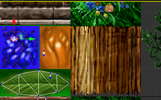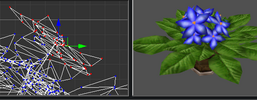- Joined
- Mar 16, 2018
- Messages
- 769
I need help with team-color
Can anyone make her skirt team-colored too? Joan Of Arc And make her portrait with team-colored background?
How can I change selected vertices's texture? For example I want to change flower color on this pot of plant.
How do I add new texture?