Archian
Site Director
- Joined
- Jan 1, 2006
- Messages
- 3,153
Introduction
You can make doodads and destrucibles thinner, smaller, larger, higher and make them "float" above the ground or go under it or rotate them.
Doodads
You can change the rotation, height and scale % (X, Y, Z) of doodads.
Destrucibles
You can't change the scale % of Y and Z of a destrucible.
Only Life % and scale % X.
To rotate a destrucible (like a gate) you have to use the object editor.
And change the Art - Fixed Rotation.
NOTICE - You can double click a doodad or destrucible to get to the Doodad Properties.
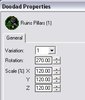
This picture is of a doodad (Ruins Pillars) not a destrucible. It shows the rotation and scale %.
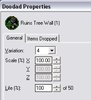
This is a picture of a destrucible (Ruins Tree Wall). Here the Y and Z is disabled but you change the Life %. Changeing the life % to 0 will destroy the destrucible.
Editing by "Hot Keys"
Heights
To change the height of a doodad:
• Select the doodad
• Press Ctrl + Page Up (to make it "float" above the ground)
• Press Ctrl + Page Down (to change the height down)

A Ruins Pillars "floating" above the ground

A Ruins Pillars going under the ground.
NOTE - There are no limits for heights.
Rotation
To change the rotaion of a doodad:
• Select the doodad
• Press / (not "slash" but "divided" (as in: 4 divided by 2)) to rotate it to the left.
• Press * (not "*" but "times" (as in: 2 times 2)) to rotate it to the right.
Scale % (X, Y, Z)
• The X scale is the units size on the X axis (horizontal),
• The Y scale is the units size on the Y axis (horizontal but the other direction)
• The Z axis is the size on the z axis (height). Pressing + or - changes the units total size (increases the size on all axis).
• Press - to make the X scale smaller.
• Press + to make the X scale larger.
You can make doodads and destrucibles thinner, smaller, larger, higher and make them "float" above the ground or go under it or rotate them.
Doodads
You can change the rotation, height and scale % (X, Y, Z) of doodads.
Destrucibles
You can't change the scale % of Y and Z of a destrucible.
Only Life % and scale % X.
To rotate a destrucible (like a gate) you have to use the object editor.
And change the Art - Fixed Rotation.
NOTICE - You can double click a doodad or destrucible to get to the Doodad Properties.
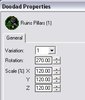
This picture is of a doodad (Ruins Pillars) not a destrucible. It shows the rotation and scale %.
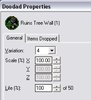
This is a picture of a destrucible (Ruins Tree Wall). Here the Y and Z is disabled but you change the Life %. Changeing the life % to 0 will destroy the destrucible.
Editing by "Hot Keys"
Heights
To change the height of a doodad:
• Select the doodad
• Press Ctrl + Page Up (to make it "float" above the ground)
• Press Ctrl + Page Down (to change the height down)

A Ruins Pillars "floating" above the ground

A Ruins Pillars going under the ground.
NOTE - There are no limits for heights.
Rotation
To change the rotaion of a doodad:
• Select the doodad
• Press / (not "slash" but "divided" (as in: 4 divided by 2)) to rotate it to the left.
• Press * (not "*" but "times" (as in: 2 times 2)) to rotate it to the right.
Scale % (X, Y, Z)
• The X scale is the units size on the X axis (horizontal),
• The Y scale is the units size on the Y axis (horizontal but the other direction)
• The Z axis is the size on the z axis (height). Pressing + or - changes the units total size (increases the size on all axis).
• Press - to make the X scale smaller.
• Press + to make the X scale larger.
Last edited by a moderator:







