Okay so I was following the steps to import custom model files.
"Step 3: use the Import button to locate your custom resource file and click open or double click on the containing files."
I can locate the .mdx and .blp files after i have unzipped them, however when I try to click on them the option is unavailable. Screenshot below.
First of all you'll notice I can highlight and select the folder but none of it's contents..the step also says to double click on the containing files....but which one? Do I do each file one by one...all at once? I'm grateful for the guidance but that's the thing that upsets me about tutorials deeply. One miniscule assumption that the user has the slightest clue of what they are doing is far too subjective for an objective process. I've had tutorials give instructions where assumptions were made, adding things as little as parenthesis, commas, even spaces and special characters can completely change things.
Anywho...sorry for the rant. But also, it says to designate a path for the model...If you don't know where the path is, use the readme.txt or use Magos. The readme.txt file doesn't contain any path information whatsoever.
Once again sorry for the rant, but I literally need step by step retard proof instructions, no step skipped, nothing optimistically assumed on my behalf. Thanks!
"Step 3: use the Import button to locate your custom resource file and click open or double click on the containing files."
I can locate the .mdx and .blp files after i have unzipped them, however when I try to click on them the option is unavailable. Screenshot below.
First of all you'll notice I can highlight and select the folder but none of it's contents..the step also says to double click on the containing files....but which one? Do I do each file one by one...all at once? I'm grateful for the guidance but that's the thing that upsets me about tutorials deeply. One miniscule assumption that the user has the slightest clue of what they are doing is far too subjective for an objective process. I've had tutorials give instructions where assumptions were made, adding things as little as parenthesis, commas, even spaces and special characters can completely change things.
Anywho...sorry for the rant. But also, it says to designate a path for the model...If you don't know where the path is, use the readme.txt or use Magos. The readme.txt file doesn't contain any path information whatsoever.
Once again sorry for the rant, but I literally need step by step retard proof instructions, no step skipped, nothing optimistically assumed on my behalf. Thanks!
Last edited:


