Deleted member 177737
D
Deleted member 177737
Note: I found a tutorial on another site dated from a long time ago that explained this to me (after a lot of guess work) so I've decided to post a better tutorial here with some better explinations and stuff.
Why use MIDI?
In short MIDI has an extremly small filesize compared to any other music format that I know of. MIDI is made for instrumental music so you won't find any MIDI files with people singing.
Why do I need a tutorial to get MIDI music to work?
You need a tutorial to get MIDI music to work because for some odd reason the world editor wont let you use MIDI music without a few extra steps. I find this quite strange because Warcraft 3 uses some MIDI files.
For people to be able to play a map that is using MID music files they need to do all of the registry editing outlined in this tutorial. If they don't they won't hear any music.
The Tutorial
*Close Warcraft 3 and the World Editor before doing any of this*
1.) Download UI.rar (it is attached to this post) and place it in your Warcraft 3 directory.
The Warcraft 3 directory is commonly at C:\Program Files\Warcraft III
2.) Go to the start menu and type in "regedit" without the quotation marks and press ENTER.
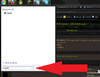
(For a larger picture just click the picture)
3.) Navigate to:
HKEY_CURRENT_USER\Software\Blizzard Entertainment\Warcraft III
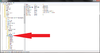
4.) Now right click on the right side of the regedit screen like in the picture below then go to New then click on DWORD (32-bit) Value.

Name the new file "Allow Local Files" without the quotation marks then double-click on the new file and change the 0 (zero) to a 1 (one) just like in the below picture.
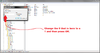
Now you can exit the registry editor and open up the World Editor.
5.) The Hive doesn't allow MID files to be uploaded so I've given instructions on how to get an MID file below.
Go to C:\Windows and search for onestop, a MID file should be found. Move that file to your desktop.
6.) Now that you have an MID file we can go test if this tutorial has worked for you. Open up the World Editor and then open the Import Manager and import your MID file.
7.) Open the trigger editor, create a new trigger with nothing except for the Event "Map Initiization".
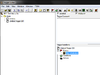
8.) Convert the newly created trigger to custom script.
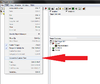
9.) Add the lines:
Just like I have done in the below picture.
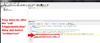
10.) Now add this line:
After the previously added lines, make sure this is above "endfunction".
Just replace onestop.mid with the name of your MID file.
Note: Every time you want your MID file to play you need to use jass like I've shown you in steps 9 & 10 to get it to play.
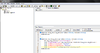
11.) Save and Test the map. (Make sure your music is set to 100% and you speakers are turned up)
If the music doesn't play you either did something wrong or the MID file your using doesn't work.
I've attached a test map which works after following this tutorial.
Why use MIDI?
In short MIDI has an extremly small filesize compared to any other music format that I know of. MIDI is made for instrumental music so you won't find any MIDI files with people singing.
Why do I need a tutorial to get MIDI music to work?
You need a tutorial to get MIDI music to work because for some odd reason the world editor wont let you use MIDI music without a few extra steps. I find this quite strange because Warcraft 3 uses some MIDI files.
For people to be able to play a map that is using MID music files they need to do all of the registry editing outlined in this tutorial. If they don't they won't hear any music.
The Tutorial
*Close Warcraft 3 and the World Editor before doing any of this*
1.) Download UI.rar (it is attached to this post) and place it in your Warcraft 3 directory.
The Warcraft 3 directory is commonly at C:\Program Files\Warcraft III
2.) Go to the start menu and type in "regedit" without the quotation marks and press ENTER.
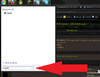
(For a larger picture just click the picture)
3.) Navigate to:
HKEY_CURRENT_USER\Software\Blizzard Entertainment\Warcraft III
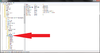
4.) Now right click on the right side of the regedit screen like in the picture below then go to New then click on DWORD (32-bit) Value.

Name the new file "Allow Local Files" without the quotation marks then double-click on the new file and change the 0 (zero) to a 1 (one) just like in the below picture.
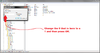
Now you can exit the registry editor and open up the World Editor.
5.) The Hive doesn't allow MID files to be uploaded so I've given instructions on how to get an MID file below.
Go to C:\Windows and search for onestop, a MID file should be found. Move that file to your desktop.
6.) Now that you have an MID file we can go test if this tutorial has worked for you. Open up the World Editor and then open the Import Manager and import your MID file.
7.) Open the trigger editor, create a new trigger with nothing except for the Event "Map Initiization".
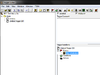
8.) Convert the newly created trigger to custom script.
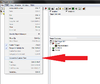
9.) Add the lines:
JASS:
call SetAmbientDaySound( "Roland" )
call SetAmbientNightSound( "Roland" )Just like I have done in the below picture.
10.) Now add this line:
JASS:
Call PlayMusicBJ("war3mapImported\\onestop.mid")Just replace onestop.mid with the name of your MID file.
Note: Every time you want your MID file to play you need to use jass like I've shown you in steps 9 & 10 to get it to play.
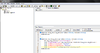
11.) Save and Test the map. (Make sure your music is set to 100% and you speakers are turned up)
If the music doesn't play you either did something wrong or the MID file your using doesn't work.
I've attached a test map which works after following this tutorial.




