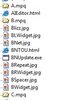So I wanted to make two varieties of quilbeast creep on a map, one the tan/brown color and one the black color. I was sure I had seen quilbeast model files matching both of those descriptions. To my surprise, all quilbeast varieties share the same model though and were black on my map. To make sure I wasn't just crazy, I checked the orc bonus campaign and sure enough there are indeed brown/tran quilbeasts in that. It's the same spell, what seems to be different is the tileset. My map uses Ashenvale and in Ashenvale quilbeasts are black whereas in barrens and some other tilesets they're tan.
Is there a way to force a custom quilbeast to look tan or brown in Ashenvale anyway?
Edit: I found this thread http://www.hiveworkshop.com/forums/modeling-animation-276/different-textures-beastmaster-summons-133717/index2.html
Out of several threads with people asking similar questions, they seem to be the only people who found the answer.
BUT I can't actually find these MPQs in the MPQ editor!
And further, I don't know enough about modeling to understand what Blinkboy meant by
Can someone explain where to find these hidden MPQs? And can someone explain what I need to do with those MPQs to make it so one quilbeast creep in my map uses the black model and one uses the tan one?
Is there a way to force a custom quilbeast to look tan or brown in Ashenvale anyway?
Edit: I found this thread http://www.hiveworkshop.com/forums/modeling-animation-276/different-textures-beastmaster-summons-133717/index2.html
Out of several threads with people asking similar questions, they seem to be the only people who found the answer.
In the war3x.mpq, you'll find some extra mpq's which have alphabetical names like A.mpq, B.mpq and so on.
BUT I can't actually find these MPQs in the MPQ editor!
And further, I don't know enough about modeling to understand what Blinkboy meant by
1º import your main skin to a selected path.
2º extract the mpq according to tilesets (A,B,C,D, etc) from war3path or war3x
3º add to this mpq your new versions with the same paths.
4º Import these MPQs to your mod/map.
Can someone explain where to find these hidden MPQs? And can someone explain what I need to do with those MPQs to make it so one quilbeast creep in my map uses the black model and one uses the tan one?
Last edited: