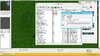Community
Maps
Tutorials
Gallery
Support Us
Install the app
-
Listen to a special audio message from Bill Roper to the Hive Workshop community (Bill is a former Vice President of Blizzard Entertainment, Producer, Designer, Musician, Voice Actor) 🔗Click here to hear his message!
-
Read Evilhog's interview with Gregory Alper, the original composer of the music for WarCraft: Orcs & Humans 🔗Click here to read the full interview.
-
💡
We're thrilled to announce that our upcoming texturing contest is in the works, and we're eager to hear your suggestions! Please take this opportunity to share your ideas in this theme discussion thread for the Texturing Contest #34!
-
🏆 Hive's 7th HD Modeling Contest: Icecrown Creature is now open! The frozen wastes of Icecrown are home to some of Azeroth’s most terrifying and resilient creatures. For this contest, your challenge is to design and model a HD 3D monster that embodies the cold, undead, and sinister essence of Icecrown! 📅 Submissions close on April 13, 2025. Don't miss this opportunity to let your creativity shine! Enter now and show us your frozen masterpiece! 🔗 Click here to enter!
You are using an out of date browser. It may not display this or other websites correctly.
You should upgrade or use an alternative browser.
You should upgrade or use an alternative browser.
[Import] Import model file does not show up...
- Status
- Not open for further replies.
- Joined
- Sep 26, 2009
- Messages
- 2,564
Did you save the map? Try saving the map and restarting your WE.
Else the problem may be that you did not import .blp files related to the model (if it has any).
Else the problem may be that you did not import .blp files related to the model (if it has any).
- Joined
- Oct 29, 2012
- Messages
- 1,474
Did you save the map? Try saving the map and restarting your WE.
Else the problem may be that you did not import .blp files related to the model (if it has any).
I think some models appear black after they miss a texture file, some of them are based on textures appear as a green cube.
And yes, try to save then restart the map.
If that doesn't work, there must be something wrong with the path of file set in Object Editor (Art - Model File)... If you change the name, it will get corrupted for sure.
NOTE: Some models are originally corrupted, post the model too , maybe the issue is from the model itself, I will import it to my Editor and see if it works. If not, then of course change the model.

- Joined
- Sep 26, 2009
- Messages
- 2,564
That's what I wrote. The texture file is the .blp file.I think some models appear black after they miss a texture file, some of them are based on textures appear as a green cube.
Did you import the model, then saved the map and after that restarted WE? If you don't save your map, then it should be obvious that you will loose all unsaved data when switching off your WE.I don't know why when I restart the map all things are gone and back to normal...
The model you posted does not require custom .blp, so you either did try to use the model after you imported it but before you saved map, or the model is corrupted. I can't think of anything else that can go wrong (and I don't think that corrupted models show as Green/Black checkered box, but I may be wrong)
- Joined
- Oct 29, 2012
- Messages
- 1,474
Don't import only the file with *.mdx extension. When you download the file ( in extension RAR or Zip , in other words = compressed) , extract the files in your desktop for example, then import both *.mdx file and all *.blp files that come with in in the compressed file
- Joined
- Sep 26, 2009
- Messages
- 2,564
The model he posted does not require any custom textures. I imported the model into test map and everything works fine.
- Joined
- Oct 29, 2012
- Messages
- 1,474
I think all files in Import Editor have become 0 Bites file size , right ?
- Joined
- Oct 29, 2012
- Messages
- 1,474
I still can't get it, may you post the test file to me for me to see? @jonhysone,the file in import editor has a 64 bites size

Oh then the map isn't corrupted, post your map here ( i bet no one will steal it ^^ ) or send it to me via PM , I will investigate it

- Joined
- Sep 26, 2009
- Messages
- 2,564
- Joined
- Apr 24, 2012
- Messages
- 9,800
Correction though. D:Try saving the map and restarting your WE.
a. Import (correctly of course)
b. Save
c. Use/Reference
That way you skip the part of restarting and still get it to appear.
- Joined
- Sep 26, 2009
- Messages
- 2,564
Yes, in case you do it like this first, then yes, you don't have to restart your WE. But if you do it wrong and you gotta fix it (removing the old model and reimporting it again) you gotta restart your WE. Since he has problems with it, I skipped unneeded stuff and wrote to restart it anywayCorrection though. D:
a. Import (correctly of course)
b. Save
c. Use/Reference
That way you skip the part of restarting and still get it to appear.
- Joined
- Apr 24, 2012
- Messages
- 9,800
I think though, Ctrl W and Ctrl O would probably fix that too. Since the models are loaded everytime the map loads, or is saved.
- Joined
- Sep 26, 2009
- Messages
- 2,564
Nowhere.
The game automatically detects portrait files if they share same name as the original model but also have the _portrait suffix.
All you have to do is import the _portrait file, but you don't do anything with it afterwards.
E.g.
Case a)
BlueInfernal => this you import and you make some model use this skin
BlueInfernal_portrait => you just import it. The game detects automatically uses this _portrait model for all units using the BlueInfernal model.
However do note that if you import one file with custom folder and other not, it may not work (never really tested it, but I imagine different folders could cause problems)
E.g.
Case b)
BlueInfernal => you imported this and made some model use it.
War3Imported/BlueInfernal_portrait => this model is basically in folder War3Imported - hence in different folder than the original model so it may not be used by the BlueInfernal model.
Make both models share same folder - like in case a), or "put" both in War3Imported folder.
The game automatically detects portrait files if they share same name as the original model but also have the _portrait suffix.
All you have to do is import the _portrait file, but you don't do anything with it afterwards.
E.g.
Case a)
BlueInfernal => this you import and you make some model use this skin
BlueInfernal_portrait => you just import it. The game detects automatically uses this _portrait model for all units using the BlueInfernal model.
However do note that if you import one file with custom folder and other not, it may not work (never really tested it, but I imagine different folders could cause problems)
E.g.
Case b)
BlueInfernal => you imported this and made some model use it.
War3Imported/BlueInfernal_portrait => this model is basically in folder War3Imported - hence in different folder than the original model so it may not be used by the BlueInfernal model.
Make both models share same folder - like in case a), or "put" both in War3Imported folder.
- Joined
- Apr 24, 2012
- Messages
- 9,800
Yup, portraits in the same folder are automatically detected. Also note, some model compressors edit file names so you might have to edit it again.
- Joined
- Apr 24, 2012
- Messages
- 9,800
Of course. Also import it in the correct path specified where you download the model/skin. For custom models it is mostly Textures\
- Joined
- Apr 24, 2012
- Messages
- 9,800
What model, and what path did you write it in? Preferably the download location.
- Joined
- Sep 26, 2009
- Messages
- 2,564
The required "paths" for the .blp files are specified in the readme file in the zip you provided.
- Joined
- Apr 24, 2012
- Messages
- 9,800
Into the correct paths? (Double Click + Tick Checkbox + Edit Path)-
- Joined
- Apr 24, 2012
- Messages
- 9,800
Remove the war3Imported\.
It is specified on the resource info when you download it from Hive.
Import the skins to the following paths said:CaveGoblin.blp
It is specified on the resource info when you download it from Hive.
Also this.The required "paths" for the .blp files are specified in the readme file in the zip you provided.
- Joined
- Sep 26, 2009
- Messages
- 2,564
After step 2, did you change the path for the .blp file(s) from "war3imported\" to the path specified in the readme.txt that's in the .zip file? In your case, the path is simply "CaveGoblin.blp", which means you simply remove the "war3imported\".
- Joined
- Apr 24, 2012
- Messages
- 9,800
You don't just check the box... do that. ^
I can't get your mindAfter step 2, did you change the path for the .blp file(s) from "war3imported\" to the path specified in the readme.txt that's in the .zip file? In your case, the path is simply "CaveGoblin.blp", which means you simply remove the "war3imported\".

- Joined
- Apr 24, 2012
- Messages
- 9,800
When you check the checkbox, the textbox gets unlocked. Edit it.
- Joined
- Oct 20, 2010
- Messages
- 2,934
im so happy that someone even used my model...
btw.. im actually lost the model xd
if you imported correctly, restart world editor.. it might work just fine
btw.. im actually lost the model xd
if you imported correctly, restart world editor.. it might work just fine
- Joined
- Apr 24, 2012
- Messages
- 9,800
^He just checks the box, doesn't edit the text. :/
When you check the checkbox, the textbox gets unlocked. Edit it.
I don't know how to edit

im so happy that someone even used my model...
btw.. im actually lost the model xd
if you imported correctly, restart world editor.. it might work just fine
I'm using your model on worker hahahaha

- Joined
- Apr 24, 2012
- Messages
- 9,800
- Joined
- Oct 16, 2010
- Messages
- 680
I don't know how to edit
OMG.. start tiping in the box.... that is how you edit it....
1. open the "readme.txt" u have in the "cavegoblin.zip" file
2. search for a path that looks like this
"folder/folder/something/something.blp" ----> copy (ctrl+c)
open up WE get to the imported blp of cavegoblin
double click.. tick custom path... paste the path (ctrl+v)
got it? U are simply that dumb or u just can't understand english?
- Joined
- Oct 20, 2010
- Messages
- 2,934
too bad i can speak chinese... I guess you are a Malaysian?
- Joined
- Oct 20, 2010
- Messages
- 2,934
im a Malaysian too
OT: Does it work now?
OT: Does it work now?
- Joined
- Oct 20, 2010
- Messages
- 2,934
and the problem is?
- Status
- Not open for further replies.
Similar threads
- Locked
- Replies
- 11
- Views
- 2K
- Replies
- 0
- Views
- 867

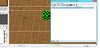














 Thanks all for helping me
Thanks all for helping me