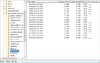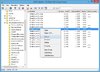Shar Dundred
Hosted Project: LoA
- Joined
- May 6, 2009
- Messages
- 6,140
Custom Team Colors
by Shar DundredIntroduction
I'm pretty sure there have been many attempts adding more custom player colors to be picked from for WarCraft III - both with and without success.
Personally, I've always found the limited amount of team colors quite disappointing and wanted to change that. Therefore, I searched for a solution, tinkered around, read through several threads about this matter...
To cut it short: It IS possible to replace the existing team colors quite easily, but the solution requires editing the mpq file. Importing edited team color files into a custom map will not replace the team color with a new one.
It is not possible to change the team color for one specific map only, you can only change your own game. It appears that the game takes the team color & glow directly from the war3.mpq file and ignores all imported files trying to overwrite the colors.
What is this tutorial about?
This tutorial will show you how to edit WarCraft III's mpq file to replace ingame team colors with custom ones.
I highly advise you to create a backup of your war3.mpq file before proceeding!
Tools
You're going to need a program that allows you to edit .tga files (like GIMP)
You'll also need a tool that allows you to open and edit mpq files (like MPQMaster)
Finally, you're going to need a tool that lets you convert the .blp files from the war3.mpq into .tga files and back into .blp files again (like BLP Lab)
I'll use the linked tools for the tutorial.
Got everything? Alright, let's start!
1) Create a backup of your war3.mpq file. The original file should be located in your main WarCraft III directory.
2) Start the MPQMaster and open the war3.mpq with it. When it asks you to select a listfile, select the WarCraft III.txt.
3) There are two files you have to edit: The TeamColor.blp and the TeamGlow.blp. The color file can be found in ReplaceableTextures\TeamColor, the glow file in ReplaceableTextures\TeamGlow.
You might ask yourself "Why are there 15 colors? Even with the neutrals, the game includes 13 team colors in total!".
Yes, you can only select 12 colors ingame and 13 colors when using the "Change Player Color" action in the Trigger Editor, but there's a total of 15 player slots in WarCraft III.
TeamColor00.blp is for Player One (Red) and TeamColor11.blp for Player Twelve (Brown), 12 is Neutral Hostile, 13 Neutral Passive, 14 Neutral Victim and 15 Neutral Extra (the last two could also be switched, but that doesn't matter here anyway).
4) Now we select the file we want to replace.
For this tutorial, I'll replace Pink with Dark Red. Pink is, normally, the color of Player 8. The files we'll have to change are therefore TeamColor08.blp and TeamGlow08.blp. Extract both from the war3.mpq
5) Open the BLPLab and open the .blp files. Then, use "Save as..." to save them as .tga files.
6) Open both files with GIMP (or whatever tool you use to modify .tga files) and modify them the way you want. Once you're done, save the files again.
Do not forget that you have to change the TeamGlow.blp as well, else you'll have only changed the team color, but not the hero glows.
7) Use BLPLab again to save both files as .blp again.
8) Open your war3x.mpq with mpqmaster and open the "ReplaceableTextures" directory. Then, right-click and create two new folders. Call them TeamColor and TeamGlow.
9) Put your custom TeamColor.blp in the TeamColor directory and your TeamGlow.blp in the TeamGlow directory.
10) And done! Congratulations, you have successfully replaced the team color and team glow - both in the game itself, its menu and in the world editor!
Known Issues
In the score screen, there still appears the old team color. I'm trying to find a way to solve that issue.
I'm well aware of the fact that this solution is only "meh" due to it being for one player's game only and doesn't allow you to make it map-specific, but it's the only way I know of.
If you know of another way to edit the team colors perhaps for one map only, please contact me or write it down in this thread.
I have attached the Dark Red color I created for WarCraft III to this post, feel free to replace your Pink (or any other color of your desire) with it if you want.
Attachments
Last edited: