- Joined
- Jul 14, 2004
- Messages
- 516
Skinning Tutorial - Part 1
Adding Armor or other Metallic Surfaces
Tools Required:
War3Viewer - Most useful modding program
Macromedia Fireworks MX, or Photoshop 6 - No Paint, Ninguna Pintura, Aucune Peinture, N0 P41nt.
Get demos for both of them at the respective websites (google its name)
Step 1 - Getting a Skin
For starters grab an easy to understand skin, stray away from skins that have their pieces everywhere, like Arthas, the Dreadlord, and some others. For this tutorial go textures/bandits.blp and extract it as .tga. Open it in Photoshop/Fireworks. Once its opened it should look like this...
Bandit Skin
Step 2 - Making Metal
Use the Polygonic Lasso Tool to select an area of his armor. Then grab your brush (make sure its set to normal) and color in the selection Dark Grey.
Selected
Painted
Then select the Burn and Dodge tools, Dodge the outter edge that would be towards the light source (preferably at the top left is what i use) and burn the edges away from it (I prefer brush size 6 for this but use whatever suits you).
Dodged and Burned
Step 3 - Making a Metallic Surface
Now select the smudge tool, set the strength to 50%, and smudge the light grey towards the edges -!Be Careful!- use a brush size of about 6 for this or else you'll drag other colors into it. Do the same for the burned area, you should come up with something like this
Now you should have a basic shiny surface right? Think again! Select the blur tool (strength 50, brush about 6) and blur the area slightly to remove those massive changes in shade. About this time run the dodge tool over the original dodged area, to brighten the shading slightly. (Strength 50, brush about 6) Then Blur it into the other colors some more.
The Result
Step 4 - Adding Details
Use the Polygonic Lasso Tool again to select an area where you would like to place some details, for this I'll add some gold trim to the armor. Color it the basic color you want, for this, i use a basic gold (159R,152G, 34B) and use the dodge and burn tools to detail the armor more, use the steps from making the armor.
This was what it came out to when I finished...
Woot!
This is where I stop showing images of the skin, this is what the basic armor change turned out to look like...
Step 5 - Finishing Touches
Add some more details, fix up the armor more, and vula you have your own skin that DOESNT suck.
If you've finished this tutorial, I'd like to see what you accomplished, post an image at photobucket and use the tags to show it here!
I created this to help all those newbies who are making those horrible skins and flooding the skin section, I DO NOT want to see any of the skins you made using with this tutorial in the skins section, in other words, no armored bandits PLEASE. Anything else you made using the advice of the tutorial is ok.
Adding Armor or other Metallic Surfaces
Tools Required:
War3Viewer - Most useful modding program
Macromedia Fireworks MX, or Photoshop 6 - No Paint, Ninguna Pintura, Aucune Peinture, N0 P41nt.
Get demos for both of them at the respective websites (google its name)
Step 1 - Getting a Skin
For starters grab an easy to understand skin, stray away from skins that have their pieces everywhere, like Arthas, the Dreadlord, and some others. For this tutorial go textures/bandits.blp and extract it as .tga. Open it in Photoshop/Fireworks. Once its opened it should look like this...
Bandit Skin
Step 2 - Making Metal
Use the Polygonic Lasso Tool to select an area of his armor. Then grab your brush (make sure its set to normal) and color in the selection Dark Grey.
Selected
Painted
Then select the Burn and Dodge tools, Dodge the outter edge that would be towards the light source (preferably at the top left is what i use) and burn the edges away from it (I prefer brush size 6 for this but use whatever suits you).
Dodged and Burned
Step 3 - Making a Metallic Surface
Now select the smudge tool, set the strength to 50%, and smudge the light grey towards the edges -!Be Careful!- use a brush size of about 6 for this or else you'll drag other colors into it. Do the same for the burned area, you should come up with something like this
Now you should have a basic shiny surface right? Think again! Select the blur tool (strength 50, brush about 6) and blur the area slightly to remove those massive changes in shade. About this time run the dodge tool over the original dodged area, to brighten the shading slightly. (Strength 50, brush about 6) Then Blur it into the other colors some more.
The Result
Step 4 - Adding Details
Use the Polygonic Lasso Tool again to select an area where you would like to place some details, for this I'll add some gold trim to the armor. Color it the basic color you want, for this, i use a basic gold (159R,152G, 34B) and use the dodge and burn tools to detail the armor more, use the steps from making the armor.
This was what it came out to when I finished...
Woot!
This is where I stop showing images of the skin, this is what the basic armor change turned out to look like...
Step 5 - Finishing Touches
Add some more details, fix up the armor more, and vula you have your own skin that DOESNT suck.
If you've finished this tutorial, I'd like to see what you accomplished, post an image at photobucket and use the tags to show it here!
I created this to help all those newbies who are making those horrible skins and flooding the skin section, I DO NOT want to see any of the skins you made using with this tutorial in the skins section, in other words, no armored bandits PLEASE. Anything else you made using the advice of the tutorial is ok.

