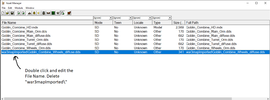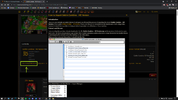Hi I just got Warcraft 3 Reforged and I am so excited to use world editor with the downloaded models but I am not able to modify the file properties at the asset when i open world editor, I am only able to change the name. I am using a windows system. Can anyone help please I really dont know what to do.
Community
Maps
Tutorials
Gallery
Support Us
Install the app
-
Listen to a special audio message from Bill Roper to the Hive Workshop community (Bill is a former Vice President of Blizzard Entertainment, Producer, Designer, Musician, Voice Actor) 🔗Click here to hear his message!
-
Read Evilhog's interview with Gregory Alper, the original composer of the music for WarCraft: Orcs & Humans 🔗Click here to read the full interview.
You are using an out of date browser. It may not display this or other websites correctly.
You should upgrade or use an alternative browser.
You should upgrade or use an alternative browser.
Need Help Please (Modify File Properties)
- Status
- Not open for further replies.
Dr Super Good
Spell Reviewer
- Joined
- Jan 18, 2005
- Messages
- 27,296
I do not understand what you are asking. File properties of what?
right sorry so when we download a model we need to import the model first before we can use the model in warcraft 3 reforged, then we need to double click ( to go to imported file properties) and select use custom path. But I dont know why I cant do that, every time i double click, I am only able to edit the file name , if I right click and select file properties also I am only able to edit the file name, I am not able to select use custom path. Is there anything I can do to fix this , or am i doing something wrong?I do not understand what you are asking. File properties of what?
Uncle
Warcraft Moderator
- Joined
- Aug 10, 2018
- Messages
- 7,935
You're supposed to edit the file name. That's how it works now.
Dr Super Good
Spell Reviewer
- Joined
- Jan 18, 2005
- Messages
- 27,296
File name is file path? It sounds like you are blindly following some old tutorial before they made importing reasonably easy.right sorry so when we download a model we need to import the model first before we can use the model in warcraft 3 reforged, then we need to double click ( to go to imported file properties) and select use custom path. But I dont know why I cant do that, every time i double click, I am only able to edit the file name , if I right click and select file properties also I am only able to edit the file name, I am not able to select use custom path. Is there anything I can do to fix this , or am i doing something wrong?
If you still are not happy with how the Import Manager handles it, you can save your map as a folder and then use your file explorer to move the files directly into the map's folder as another, more efficient, way to import them.
Okay maybe I didn't explain properly or maybe I don't understand the process, so when we download a character model. The next step is to import the downloaded character model using asset manager, in asset manager, you will have 3 columns - file name, type, size & full path, then you are supposed to double click the file with the file type (Image/texture) to enter Imported file properties. Once in imported file properties, you select, "use custom path".File name is file path? It sounds like you are blindly following some old tutorial before they made importing reasonably easy.
If you still are not happy with how the Import Manager handles it, you can save your map as a folder and then use your file explorer to move the files directly into the map's folder as another, more efficient, way to import them.
The issue now I am not able to go to imported file properties to select "use custom path" , so now when I import the character models they are all white color.
Is this the correct way to import a character model or is there another way?
Uncle
Warcraft Moderator
- Joined
- Aug 10, 2018
- Messages
- 7,935
All you have to do is give each imported file the correct FILE NAME. You're reading older tutorials, they changed how it works.
Also, if the model is white then it's missing textures.
I attached a picture showing what your Asset Manager should look like if you wanted to import this model (I left out the portrait/icons):

 www.hiveworkshop.com
www.hiveworkshop.com
Also, if the model is white then it's missing textures.
I attached a picture showing what your Asset Manager should look like if you wanted to import this model (I left out the portrait/icons):

Goblin Combine - HD Version
Goblin Combine "HD Version" What takes a long time is finally good! The next assignment from Kam can be launched and finally I am ready to upload the HD version of the Goblin Combine to you here. Hope it was worth the wait! Upadte, 19. August: I took a look at my Orm and made a new one ...
Attachments
Last edited:
Okay thank you @Dr Super Good & @Uncle for all your time and help I just tried and it worked. I am sooo excited to try them no now. Thank so much againOkay maybe I didn't explain properly or maybe I don't understand the process, so when we download a character model. The next step is to import the downloaded character model using asset manager, in asset manager, you will have 3 columns - file name, type, size & full path, then you are supposed to double click the file with the file type (Image/texture) to enter Imported file properties. Once in imported file properties, you select, "use custom path".
The issue now I am not able to go to imported file properties to select "use custom path" , so now when I import the character models they are all white color.
Is this the correct way to import a character model or is there another way?
Dr Super Good
Spell Reviewer
- Joined
- Jan 18, 2005
- Messages
- 27,296
Or you save the map as a folder, then in file explorer copy the model and its textures, usually already at the correct relative file path in folders inside the zip file you downloaded, into the map's folder. Next time you open the map folder in World Editor the models should automatically be at the correct file paths in the import/asset manager. To play in game you then save the map folder as a map file.The next step is to import the downloaded character model using asset manager, in asset manager, you will have 3 columns - file name, type, size & full path, then you are supposed to double click the file with the file type (Image/texture) to enter Imported file properties. Once in imported file properties, you select, "use custom path".
- Status
- Not open for further replies.
Similar threads
- Replies
- 3
- Views
- 845
- Replies
- 0
- Views
- 1K
- Replies
- 7
- Views
- 4K
- Replies
- 15
- Views
- 3K