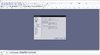- Joined
- Jan 12, 2011
- Messages
- 1,528
Hello fellow wc3 modders, today I will bring you a tutorial for something that is very widely used and has been changed as of recently. Making music and sounds work in your map, yes, as of recently Blizzard has changed which sounds and music work in Warcraft 3, due to that, you are now required to have the files in specific format which Blizzard mp3s use.
This also serves as a tutorial to optimize the music in your map in case this got reverted, because a 320kbps MP3 can go above 10mb even if it is less than 10 minutes, however in this format it will most likely be 1/3rd of the original size, saving you tons of space.
Step 1)
Download and install audacity from here:
Download | Audacity ®
Step 2)
Install it and Run It
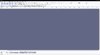
Alright now that we are at our main screen, you will be asked for a DLL once you try to convert music, when you get asked for it, you will have to choose a path to select the DLL in your computer, the DLL can be downloaded from:
free mp3 converter - Lame for Audacity - FFMpeg for Audacity - Free and Safe downloads
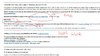
Once you downloaded the DLL, just place it on an easy to access folder and once you are prompted for the missing DLL you just select it.
Alright, let's continue with the tutorial.
First open preferences for Audacity:
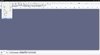
Then set both the default sample rate and default sample format to the following values:
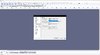
After that you will open your desired input (original) music/sound:
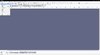
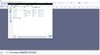
As you can see to the left of the track you can see the current settings of the music/sound, still aren't at our desired Output format that Warcraft 3 supports. So we will resample the music/sound:

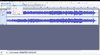
For the new sample rate, select 22050:
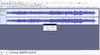
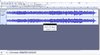
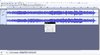
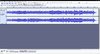
Now you should be done with almost everything except the bit-rate, for this we will click on export -> export MP3:
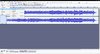
Inside export MP3 you will select the following settings:
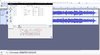
And lastly you just click save where you want the converted and optimized MP3 to be at so you can import it to your map.
(In short, your music/sounds must have its project rate set to 22050 Hz, Bit-Depth to 16 Bit PCM, Bit Rate mode to constant (128 Kbps) and Channel mode to Stereo).
That is basically all that you need to do, of course this can also be done with other sound editors, I did pick Audacity because it is a free and open source software.
(By the way, I prefer mp3s for music, however for sounds instead of exporting as MP3 select export as WAV)
This also serves as a tutorial to optimize the music in your map in case this got reverted, because a 320kbps MP3 can go above 10mb even if it is less than 10 minutes, however in this format it will most likely be 1/3rd of the original size, saving you tons of space.
Step 1)
Download and install audacity from here:
Download | Audacity ®
Step 2)
Install it and Run It
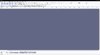
Alright now that we are at our main screen, you will be asked for a DLL once you try to convert music, when you get asked for it, you will have to choose a path to select the DLL in your computer, the DLL can be downloaded from:
free mp3 converter - Lame for Audacity - FFMpeg for Audacity - Free and Safe downloads
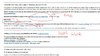
Once you downloaded the DLL, just place it on an easy to access folder and once you are prompted for the missing DLL you just select it.
Alright, let's continue with the tutorial.
First open preferences for Audacity:
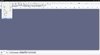
Then set both the default sample rate and default sample format to the following values:
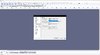
After that you will open your desired input (original) music/sound:
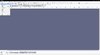
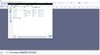
As you can see to the left of the track you can see the current settings of the music/sound, still aren't at our desired Output format that Warcraft 3 supports. So we will resample the music/sound:

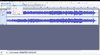
For the new sample rate, select 22050:
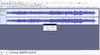
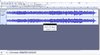
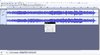
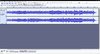
Now you should be done with almost everything except the bit-rate, for this we will click on export -> export MP3:
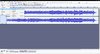
Inside export MP3 you will select the following settings:
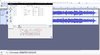
And lastly you just click save where you want the converted and optimized MP3 to be at so you can import it to your map.
(In short, your music/sounds must have its project rate set to 22050 Hz, Bit-Depth to 16 Bit PCM, Bit Rate mode to constant (128 Kbps) and Channel mode to Stereo).
That is basically all that you need to do, of course this can also be done with other sound editors, I did pick Audacity because it is a free and open source software.
(By the way, I prefer mp3s for music, however for sounds instead of exporting as MP3 select export as WAV)
Attachments
Last edited: