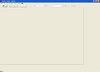How to Delete Weapons of War3 Models
In deleting a weapon of a certain warcraft 3 model, we need two tools, Warcraft 3 model editor and MDLVIS.
If you don't have any of these, download them
here for MDLVIS and
here for Warcraft 3 model editor.
Now, Let's move on how to do it.
1. Open War3 model editor. Click windows -> mpq browser -> File -> Open mpq archive.
2. Locate your warcraft 3 folder. Find war3.mpq or war3x.mpq. You can open any of these. war3.mpq is for ROC while warx.mpq is for TFT.
3. Open the folder named "units". Here, you can select any model you would like to edit.
4. For this tutorial we will use Mannoroth found in Units/Demon/Mannoroth and the model is Mannoroth.mdx.
5. Open the model. By double-clicking it.
6. Cick file -> save as. You will be given the default name of the unit you wish to save.
7. Select the directory where you will save the model. I will save mannoroth in the desktop so it's easy to find it. Do not forget to add .mdx or .mdl as file extension of the model you wish to edit.
8. Close the War3 model editor. At this point, we will open the saved model using MDLVIS.
9. Open MDLVIS. You can see it's all blank. Now hit The folder icon to open the saved model. The model is in a wireframe in mdlvis.
10. Zoom in using mouse scroll or the zoom button to go closer to the model.
11. Hit F in your keyboard to see the textured view of the model.
12. Now, we move closer by zooming in and we will use the rotate tool to hit the targeted weapon. You can switch between wire frame and textured view to be sure that you only selected the vertices which are for the particular weapon only.
13. Hit "Delete" in your keyboard and presto, we have a weaponless Mannoroth.
14. Save your model as mdx file.
Listen to a special audio message from Bill Roper to the Hive Workshop community (Bill is a former Vice President of Blizzard Entertainment, Producer, Designer, Musician, Voice Actor) 🔗Click here to hear his message!
Read Evilhog's interview with Gregory Alper, the original composer of the music for WarCraft: Orcs & Humans 🔗Click here to read the full interview.
Create a faction for Warcraft 3 and enter Hive's 19th Techtree Contest: Co-Op Commanders! Click here to enter!
Create a void inspired texture for Warcraft 3 and enter Hive's 34th Texturing Contest: Void! Click here to enter!
The Hive's 21st Texturing Contest: Upgrade is now concluded, time to vote for your favourite set of icons! Click here to vote!