- Joined
- Jan 5, 2007
- Messages
- 40
How to Change the Hero XP Bar
by Orc_Tamer
by Orc_Tamer
Basic Information: This tutorial will show you and explain how to change your interface of your game by changing the XP bar for you hero. Making you map unique and very nice.
Tools Required:
-Photohop or Gimp (or any program that can save/load .tga)
-Magos' Model Editor Link
Step 1:
Open up Magos' Model Editor and go to Windows >> MPQ Browser. Then go on File >>War3.mpq. After that go on UI>Feedback>XpBar>human-bigbar-fill.blp (As shown below)
Step 2: Once you open that file up go on Windows > Texture Manager. Find the texture and right click it and export it to your desktop with the .tga extension. (As shown below)
Step 3: Open it up on Photoshop or Gimp (Either one) for this tutorial I'm going to use Photoshop. Select all of it and delete all the space so its all white now change it to any color you want. Now go on the layer's options and add these settings.
Step 3: Save it as .tga and reopen it on Magos' Model Editor and do the same thing as Step 2 but instead of saving it as .tga save it as .blp. Now open up your Warcraft III Map so we can import it.
Step 4: Go on Import Manage (F12). Import your new xp bar and now your file. The Full Path is "war3mapImported\human-bigbar-fill.blp" and change it to "UI\Feedback\XpBar\human-bigbar-fill.blp" (Important)
(As shown below)
Step 5: Close World Editor (Save your map) and reopen it, now test your map. Your hero's xp bar should end up having a different color.
(As shown below)
That's It. Have fun making your own XP bar.
-Orc_Tamer
Last edited by a moderator:

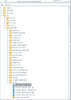
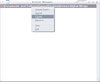
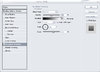
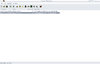









![Hero XP Bar [Critical Strike Image].jpg](/data/attachments/29/29947-eb2692937460d89ff38f4870bcf82afa.jpg)