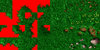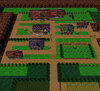- Joined
- Jun 6, 2008
- Messages
- 997
Hey I know there are several people that know how to make new tilesets(ground textures). But I can not for the life of me figure it out.
I've tried making some of my own but I always have them turn out where they don't wrap properly (They look like square blocks). I am 98% sure that it has to do with the transparency as the originals have quite the range of them. But how do I get the transparencies to work and make them wrap properly when I'm making one?
How do you know where things are going to go too?
I know the original ones all use 512x256 textures so I'm assuming that other sizes would not work.
Sorry if I'm just a total noob at this but there aren't any tutorials on making them at all. I searched the Hive and other places with no luck. Not even google saved me this time.
So can anyone help me here?
I've tried making some of my own but I always have them turn out where they don't wrap properly (They look like square blocks). I am 98% sure that it has to do with the transparency as the originals have quite the range of them. But how do I get the transparencies to work and make them wrap properly when I'm making one?
How do you know where things are going to go too?
I know the original ones all use 512x256 textures so I'm assuming that other sizes would not work.
Sorry if I'm just a total noob at this but there aren't any tutorials on making them at all. I searched the Hive and other places with no luck. Not even google saved me this time.
So can anyone help me here?